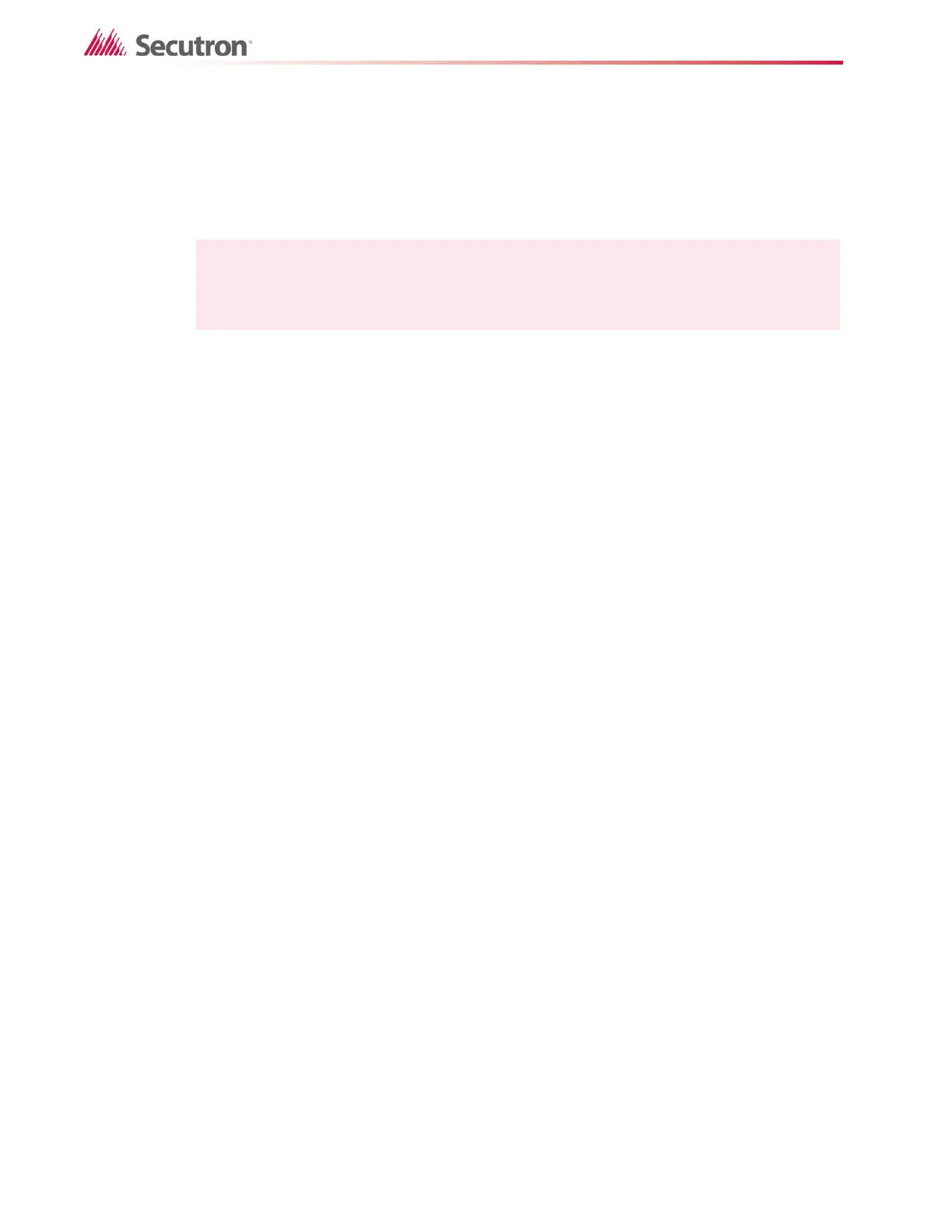18
Editing MHI Databases
The use of Groups greatly simplifies the changes made to a database as changes are needed
by the system. For example, if new door is installed that has to be unlocked during a fire alarm,
the control module that unlocks the door is simply added to a Group. This single change is
then automatically picked up by any inputs that are related to the Group. Since this number
could be hundreds, the use of the Groups makes databases easier to maintain and decreases
the likelihood of mistakes when items are added.
2.5.2 Group List
The Group List shows all the defined groups along with their message (if any) and if there are
any relates defined for the group. The current group is highlighted. Use the <Backspace> key
in order to quickly re-position the current selection to another group.
2.5.3 Message Description
The Message/Description is used to enter a message for the group. This set of text-boxes
allows you to enter a message describing the Group. You are allowed space for 3 lines by 20
characters. If desired, this message may be adopted by a circuit or device by checking the
Use Grp Msg check-box and specifying this Group ID. This is a powerful feature if you are
defining a large number of inputs that require the same message.
2.5.4 Pushbuttons
The following push buttons are defined:
• Exit: Close the Groups Window and return to the previous window.
• Add Group: This defines a new group ID. The new group can have any number
between 1 and 250. By default, the number is the next one available. There is no need
for the groups to be sequentially numbered or to start at 1.
• Delete Group: This removes the group from the list. You are asked if you want to have
references to the group automatically removed.
• Reset Group: This removes all relates for the currently highlighted group.
• Change ID: This allows the group ID to be changed. This may need to be done if two
databases are being merged together. MHI automatically changes all references to use
the new ID. A gauge is displayed to show the progress of the change.
• Relate: Shows the Relate Window. Items marked *on* are operated by inputs related to
the group. When relating inputs to groups, be sure that all relates defined by the group
are allowable for the input.
• Copy Relates: Copies the relates and/or message from an input point to the current
group. The values of the panel, circuit and device are required. Most conventional
circuits use a device number of 0 (zero). Press Copy to copy the information.
• Map: Displays and/or updates the Map Window. See section 2.8 Map Window of the
Modul-R Human Interface User Guide.
• Verify List: Displays the Verify List. If there is no Verify List, a requester will appear
asking whether you wish to perform a verification. See section 2.6.5 of the Modul-R
Human Interface User Guide for a full description of the Verify List and its uses.
Note: Though any relationship can be selected for inclusion into a group, an input that
references the group must be able to accommodate the group’s relates. It may
be advantageous to separate groups in these cases.
