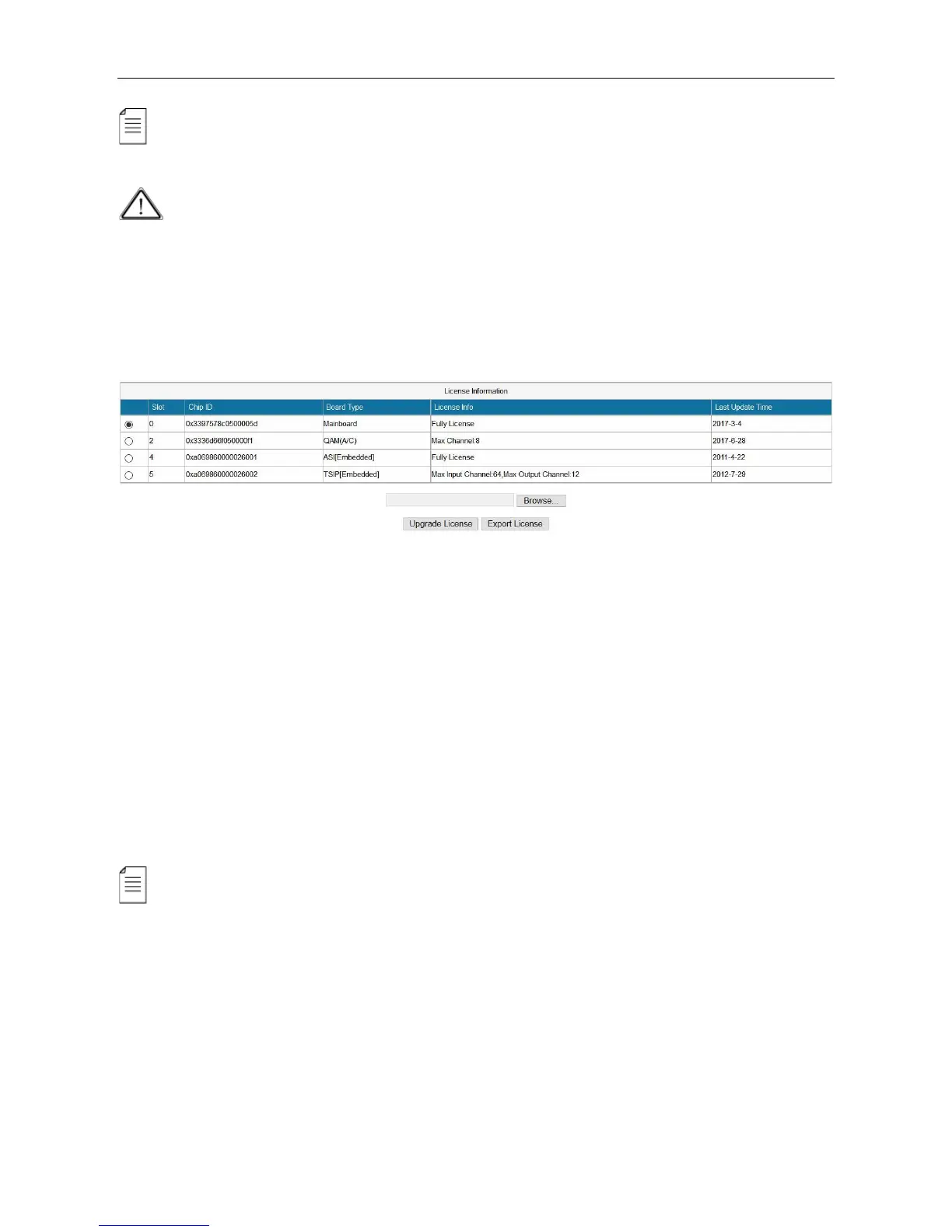SMP100 User Guide
14
Always contact provider if you have any software problem. Do not click Erase All to delete all
the software unless instructed to do so.
Do not upgrade any software unless instructed to do so. Do not disconnect the management
cable or power off the device during update process.
3.2.7 License
License page is where to check and update licenses. Note slot 0 refers to the Mainboard.
Updating License
1. Click Browse to select a license file.
2. Click the circle to select a slot number, then click Export License to save the license in the
computer. Better name the license files as smp241main.License, so that you know which license
is for which module in which unit.
3. Send the license file to the provider for update.
4. Once you have the new license file. Click Browse to select a license file in the computer, then
click Upgrade License to enter update process. When the update process succeeded, a
manual restart is required to activate the new license.
The license file is unique for each module. You are not supposed to export a license file from
one unit and upgrade it in another unit. Contact your provider if you need license updates.