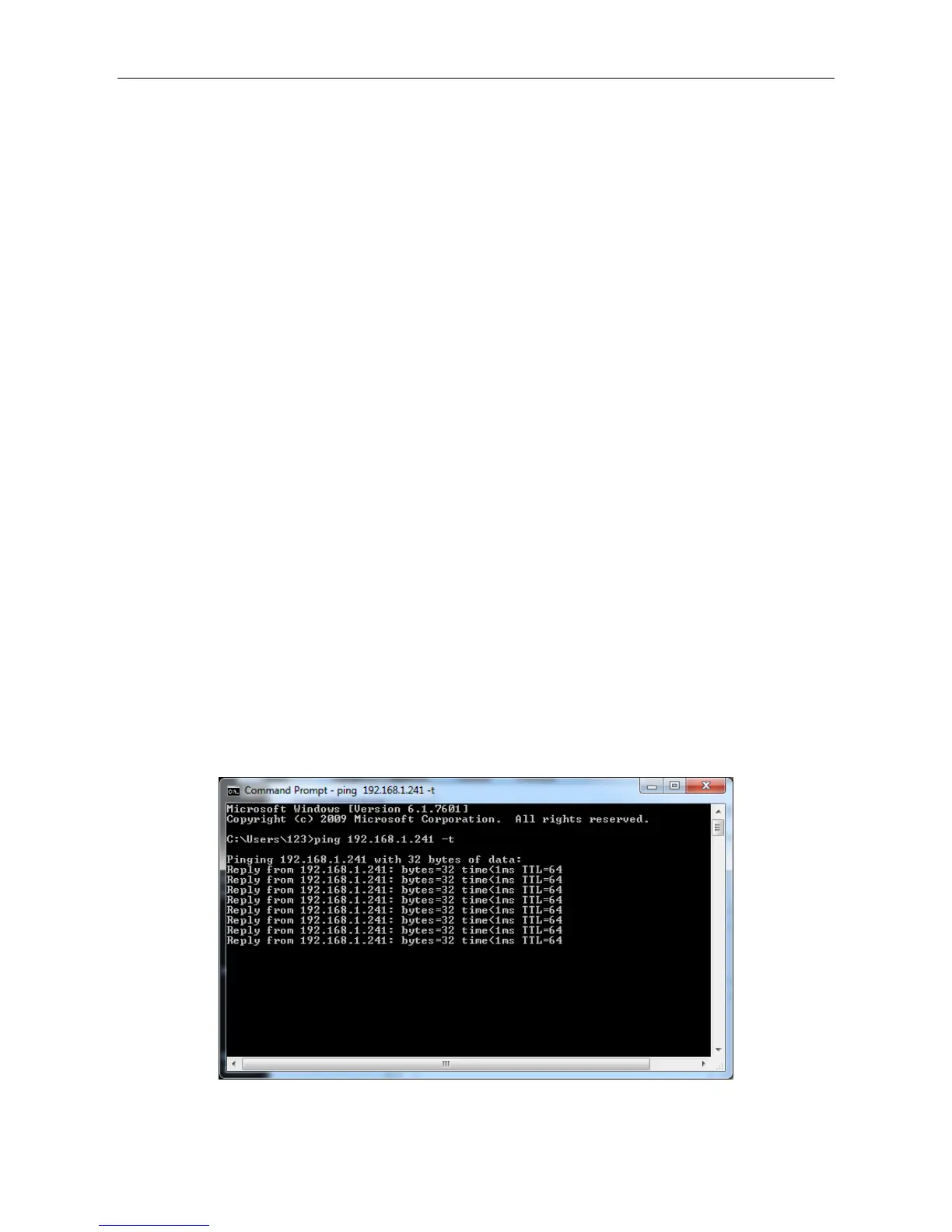SMP100 User Guide
3
Part 3 Web GUI
3.1 Web GUI Overview
3.1.1 Connecting to the Management Port
Factory network settings of the Management Port:
IP address 192.168.1.241
Subnet Mask 255.255.255.0
Gateway 192.168.1.1
Use the following step to access the Web GUI in a browser.
Connect both SMP100’s management port and the computer’s Ethernet port to a switch by
CAT5 straight-through cables. If you do not have a switch, you can connect the computer
directly to SMP100’s management port.
Set the IP address of the laptop/computer in the same network with the SMP100 management
IP address. For example, you can set the computer’s IP address to 192.168.1.242.
Check the physical connection via Command Prompt (Try to click the Windows Menu Icon in
the corner of the desktop, and hit “CMD “, then press “Enter”, you will open the Command
Prompt). Type “ping 192.168.1.241” or “ping 192.168.1.241 –t” and press “Enter” to check reply
status. Stable and constant replies from 192.168.1.242 (management computer’s IP address)
indicate a reliable physical connection. See the following image.