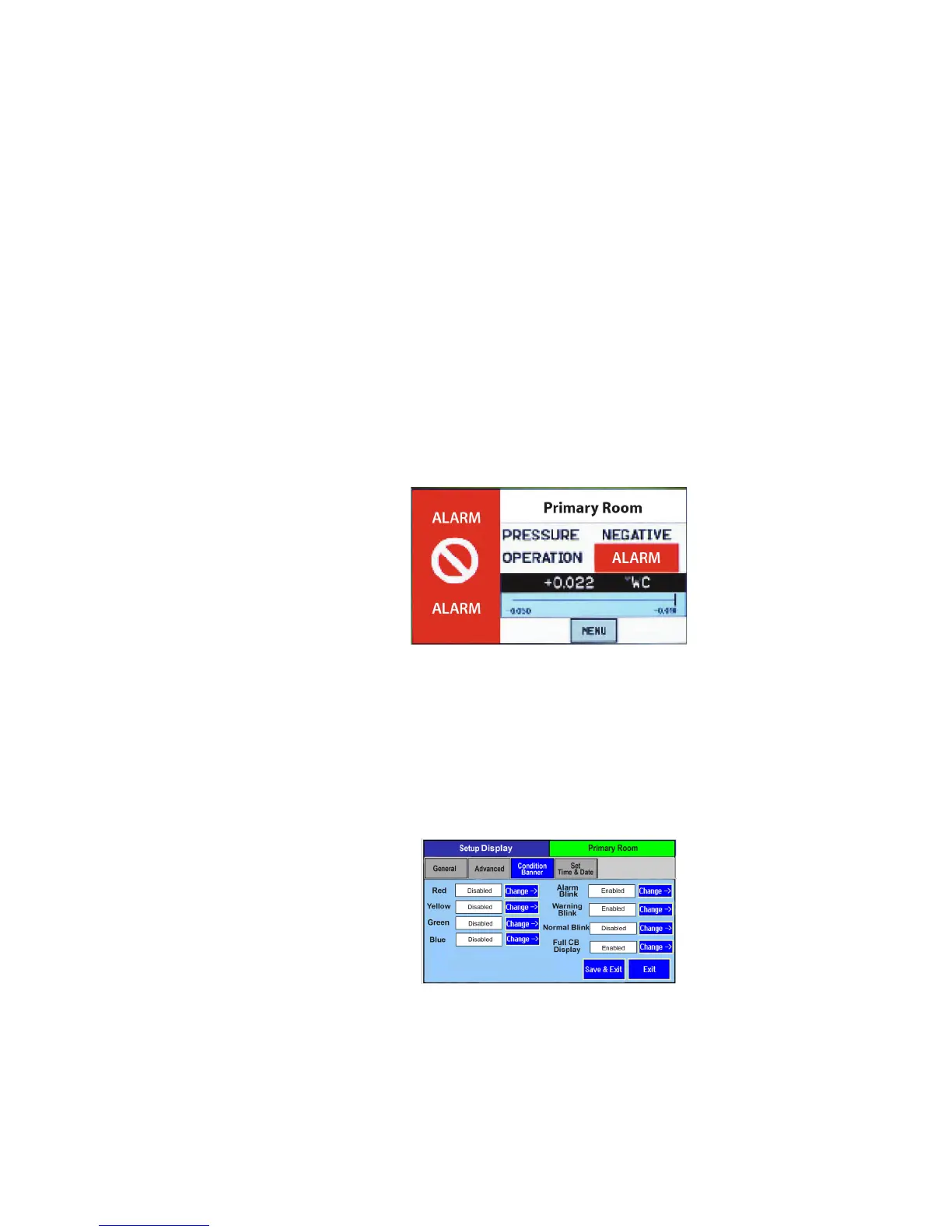7
Once the messages of each of the four Condition Banners are dened in the Menu
section, the user can cycle through all four conditions by simply touching anywhere
on the left one-third of the screen. If passwords are enabled, the user will be prompted
to enter their password before proceeding. Each of the four colored screens can have
a unique message dened. See Section: Setup Display, page 11, for instructions on
how to setup the Condition Banner.
When the alarm occurs the Condition Banner will behave as follows:
1. Condition Banner will turn Red and Blink, irrespective of the color mode selected
by the user. User congured color mode: “Alarm Blink” & “Blink in Red” in the
Setup Display screen will remain same. The operation eld which displays the alarm
state of the system will also blink. When the system returns to normal user congured
settings will be retained.
2. The Message text on the bottom of the Condition Banner and User dened text on
top of the Condition Banner will be displayed as “ALARM” temporarily.
The Condition Banner can be congured so that any of the Condition Banner colors
can be set to blink when that condition occurs. For example if an alarm occurs, Red
color can be made to blink. Similarly, the yellow warning, green, and blue modes can
also be set to blink.
The Condition Banner conguration on the Display screen will have 3 options: Ac-
tive, Standby, and No Action for all four colors (Red, Yellow, Green, and Blue).
• When Active is selected, the Occupancy Status object of the SRCM will be active.
• When STANDBY is selected, then the unit shall be put into STANDBY mode (No
alarms will be generated) when the corresponding color condition is selected
• The No Action mode will do nothing other than to display the Condition Banner
screen that has been associated with the No Action mode.
Alarms Cause
Condition Banner to
Turn Red
Condition Banner
Functions
Condition Banner –
Touch Screen
Operation
