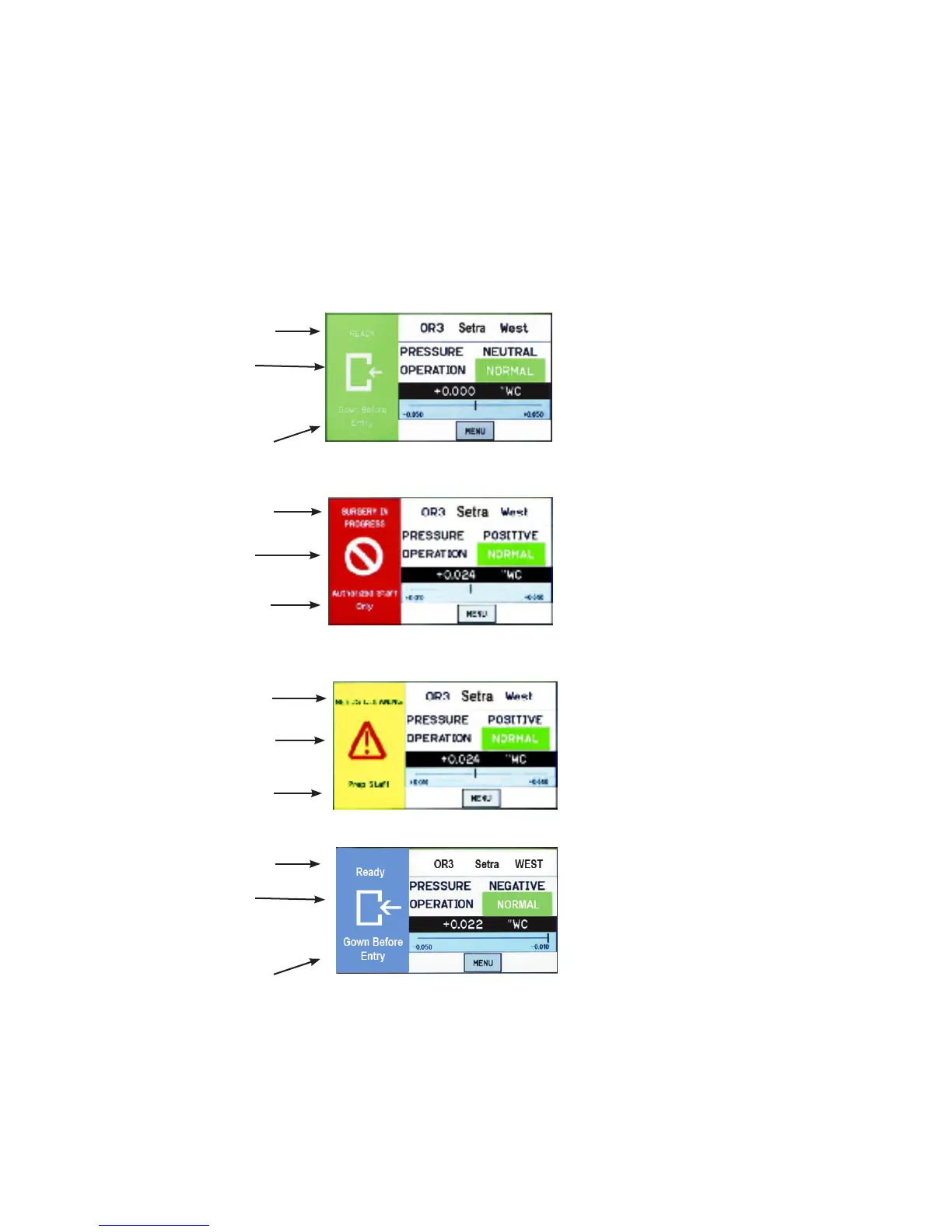6
The Condition Banner is the left 1/3rd portion of the screen that can be congured
by the end-user or facility manager to display a message to staff on the oor. The
Condition Banner can be Green, Yellow, Red or Blue, depending on the message
desired outside the pressurized space. The Condition Banner is set up in the Setup
Display-Condition Banner tab of the Administrative menu. There is also the op-
tion to display the Condition Banner in full screen.
The Condition Banner will change to red in alarm state regardless of the current
conguration. The banner may be changed manually, as required, by pressing the
touch-screen anywhere within the banner color region.
Green Condition Banner—shows the
Entry Permitted graphic, and user de-
ned text above and below the graphic
image. Use the GREEN banner to indi-
cate room is safe to enter.
Red Condition Banner—shows
the Stop graphic, and user dened
text above and below graphic im-
age. Use the RED banner to indicate
room is under critical use and entry
is restricted.
Yellow Condition Banner—shows the
Warning graphic, and user dened text
above and below graphic image. Use
the YELLOW banner to indicate room
is under transient use and entry is re-
stricted.
User dened text
ENTRY PERMITTED
graphic (arrow is not intended
to indicate direction of airow)
User dened text
User dened text
STOP graphic
User dened text
User dened text
Warning graphic
User dened text
Condition Banner
User dened text
ENTRY PERMITTED
graphic (arrow is not intended
to indicate direction of airow)
User dened text
BLUE Condition Banner—shows
the Entry Permitted graphic, and
user dened text above and below
graphic image. Use the BLUE ban-
ner to indicate room is safe to enter.
