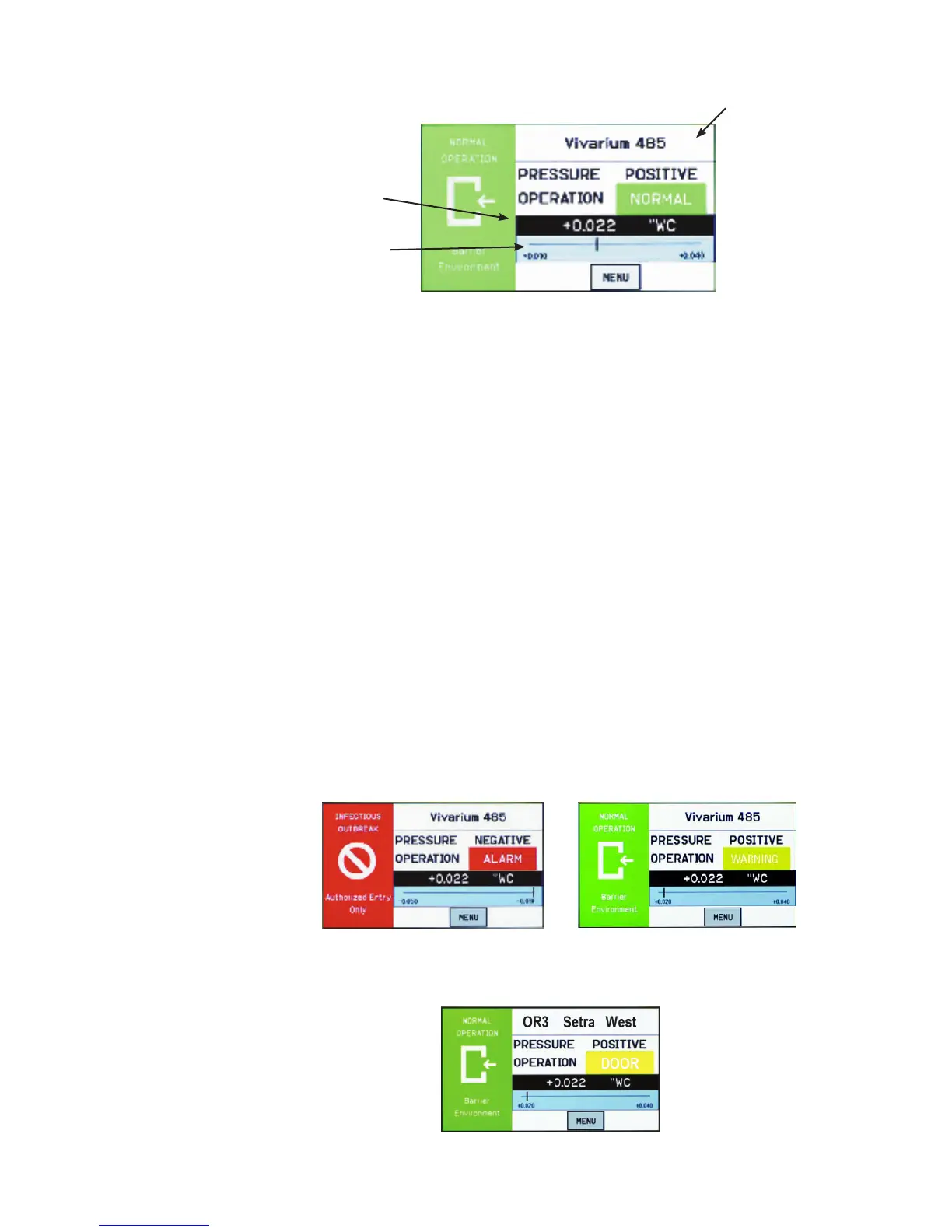8
Operating
Condition Screen
The Operating Condition screen shows the user the active operating conditions of the
pressurized space.
The Room Label at the top of the screen can be dened by the user to ensure the
viewer understands which room is being monitored by the SRCM. See Changing
Room Name page 10, to enter text for your specic room.
The PRESSURE indication shows the intended direction of airow for the space.
POSITIVE for airow out of the space, NEGATIVE for airow into the space,
NEUTRAL for airow conditions that may vary, and STANDBY for use when there
is no need to verify the direction of airow (alarms are disabled).
The OPERATION indication shows whether the pressurized space is within normal
operating parameters (within alarm thresholds), or whether there is an alarm or warn-
ing condition. If operation is within alarm thresholds, a green NORMAL indica-
tion is shown. If operation is near either high or low alarm threshold limits, a yellow
WARNING indication is shown.
If operation is at or beyond high or low threshold limits, a red ALARM indication is
shown. If Audible Alarming is Enabled, a piezo buzzer will sound and a SILENCE
menu button will appear. Pressing the SILENCE button will shut off the alarm for
the period of time dened in the alarm conguration. Alarm operation can be cong-
ured to blink or sound an audible signal. See Section, Alarm Setup, page 15, for more
about setting up ALARM and WARNING conditions.
In addition to the pressure indication, OPERATION also displays whether a door
is open. If a door switch is congured, an open door contact will display a yellow
DOOR indication.
Room Label
Pressure Mode
• Positive
• Negative
• Neutral (span)
• Standby
Operation
• Normal (green)
• Warning (yellow)
• Door (yellow)
• Alarm (red)
Pressure Value
Slider Bar and
Alarm Setpoint
Values
