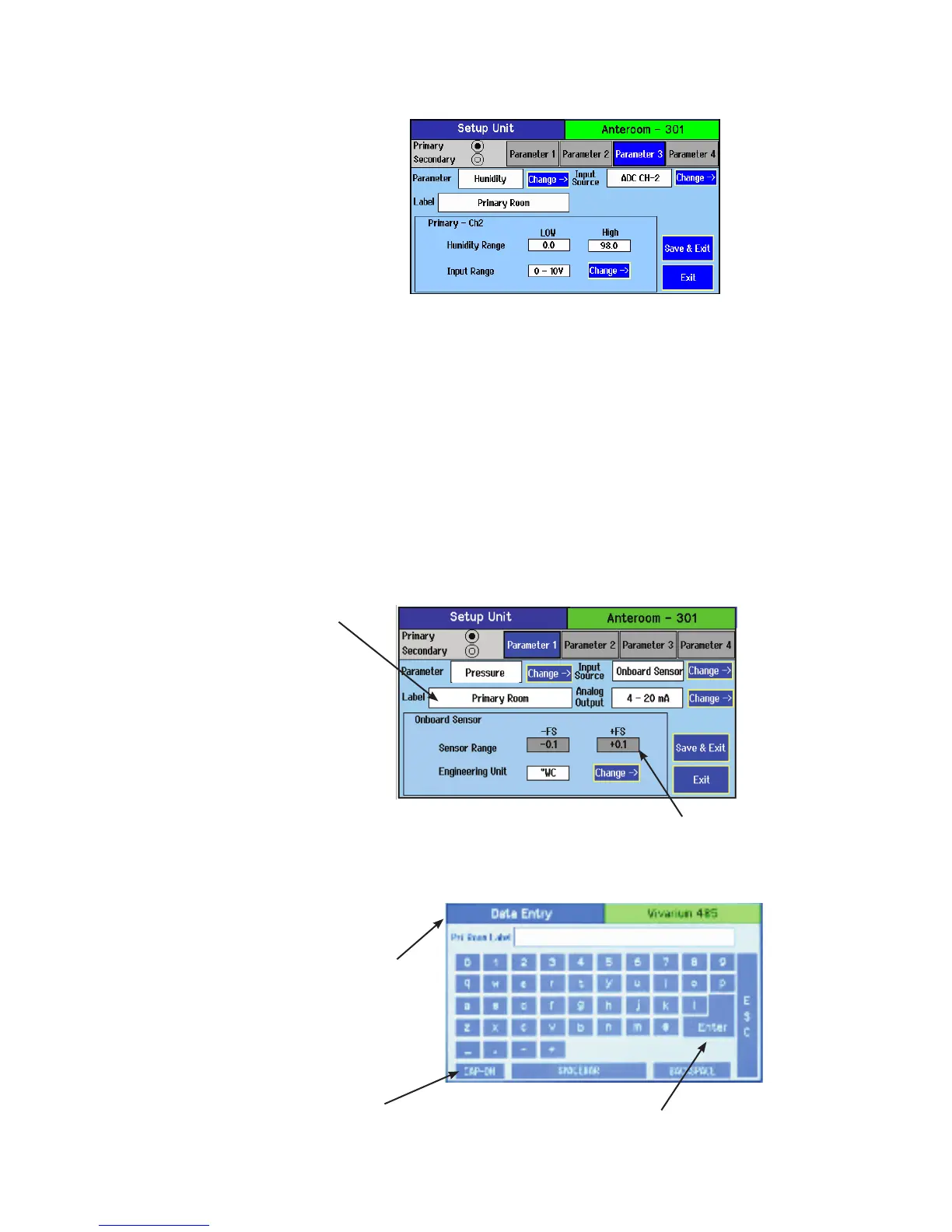15
Changing Room Name
Touch anywhere within the
Room Name entry box to bring
up the on-screen keyboard and
enter text.
Press Save after text entry is
complete.
Data Entry screen with
QWERTY keyboard
Use CAP-ON button to switch between
lower-case and upper-case lettering and
other characters
When nished with data entry, select Enter to
conrm, or ESC to cancel and return to the
previous screen
The following is an example using a humidity sensor to measure primary room
relative humidity. The range is 0-98 %RH with a 0-10 VDC output.
The room name shown on the top part of the Home screen is changed using the
Room Label button. The Room Name entry box appears in the middle of the
Setup Unit display. Depending on whether the Primary or Secondary Room
radio button is enabled, the matching Room Name entry box appears. The
maximum number of characters is 18.
Press anywhere in the Room Name selection box to bring up the on-screen
keyboard to enter the desired room label text. It is not necessary to touch the
white area next to the Label, simply start entering data using the keyboard en-
try. Be sure to press the Save button under the text entered before leaving this
screen.
