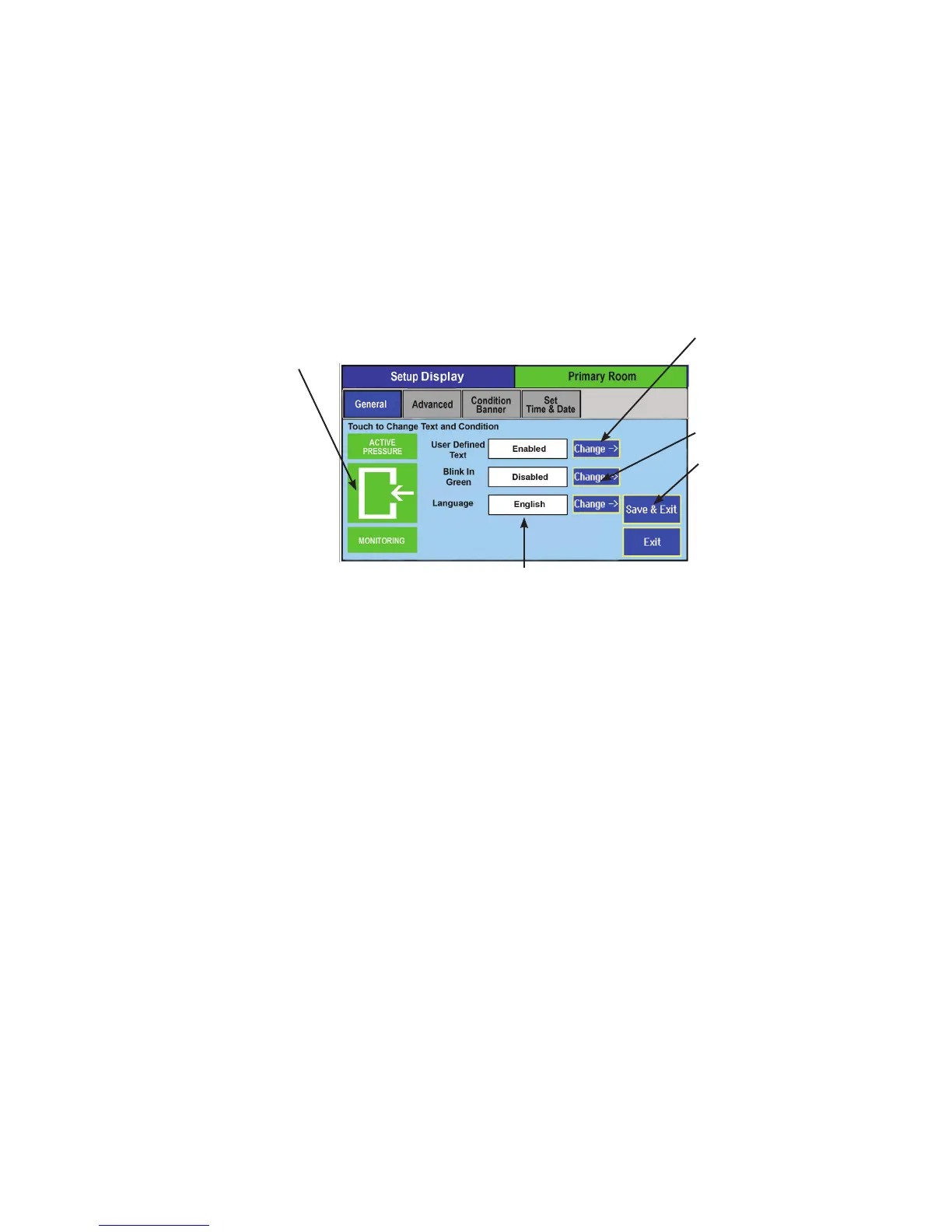16
Setup Display
The Setup Display screen permits authorized users (based on password level) to
congure Condition Banner messages and other Home screen options. There are
four tabs for display customization; General, Advanced, Condition Banner, Set
Time and Date.
The General tab allows the user to dene messages for each Condition Banner
color. Pressing anywhere in the colored region of the Condition Banner changes
each selection between GREEN, YELLOW, RED, and BLUE. By pressing on
the colored region of text, the on-screen keyboard pops up, enabling data entry.
If User Dened Text is Disabled, then data entry on the Condition Banner will
not be permitted. Change User Dened Text to enabled to change the text of
each banner.
In the Setup Display General tab you can congure the text to be displayed
above and below the center symbol by enabling the User dened text. If you
want the banner to blink, Enable the Blink selection.
If any alarm occurs, the condition banner will turn to red and text above and
below the center symbol will display ALARM
Congure whether the user can
change the text of the Condition
Banner. Enabled or Disabled
Congure if you want to enable
banner
When nished making changes,
press Save & Exit to store the
modications. Or press Exit to
discard changes and return to
the previous screen.
Change color and text of
Condition Banner by pressing
anywhere in the colored region
Select Home screen language
desired, English or French
General Tab —
Customizing the
Condition Banner
