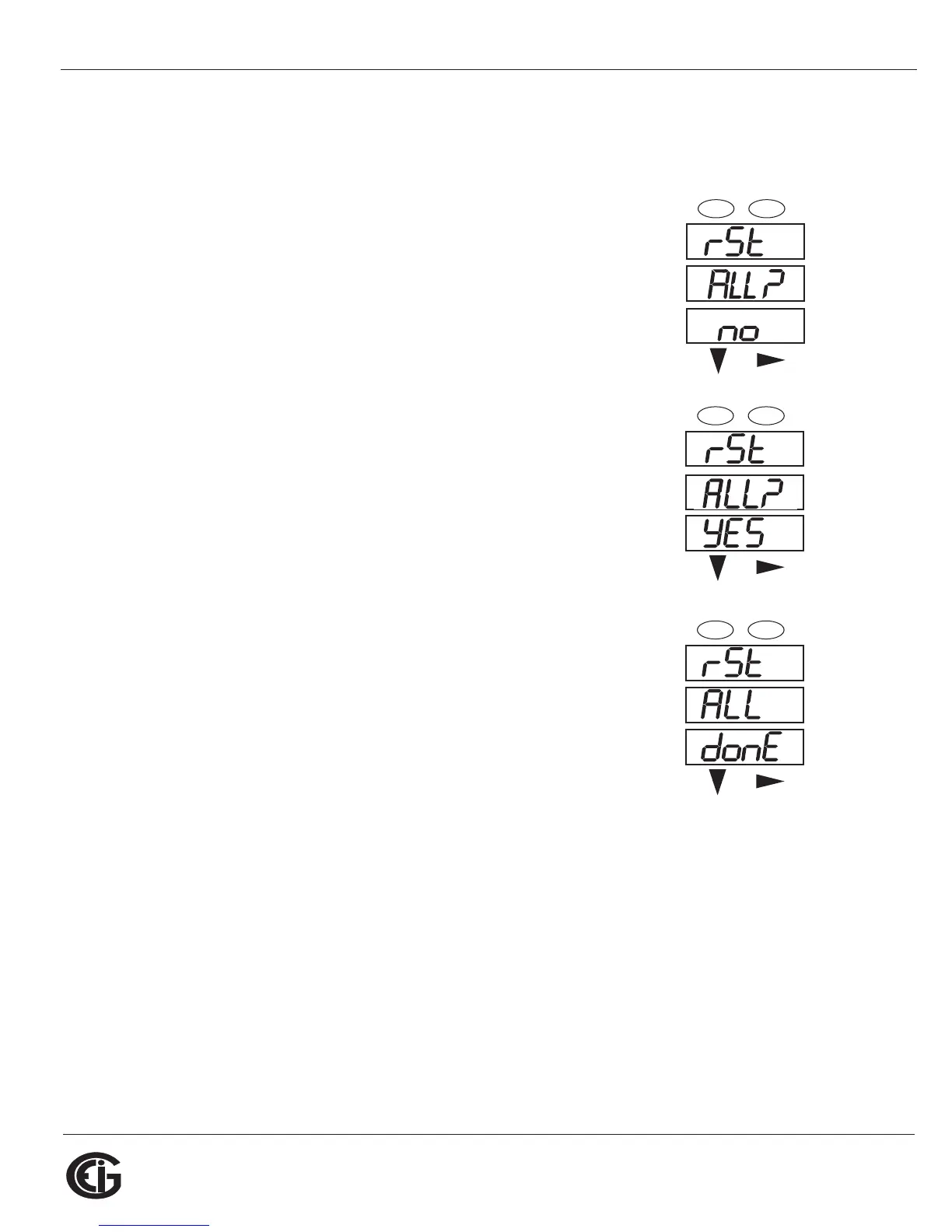Doc# E145701 6 - 5
6: Using the Shark® 100 Meter
Electro Industries/GaugeTech
The Leader In Power Monitoring and Smart Grid Solutions
Electro Industries/GaugeTech
The Leader In Power Monitoring and Smart Grid Solutions
2. Press the Enter button from the Main Menu to view the Parameters screen for the
mode that is currently active.
6.2.3: Using Reset Mode
1. Press the Enter button while rSt is in the A window. The
“rSt (Reset) ALL? no” screen appears.
• If you press the Enter button again, the Main Menu
appears, with the next mode in the A window. (The
Down button does not affect this screen.)
• If you press the Right button, the “rSt ALL? YES” screen
appears. Press Enter to perform a reset.
CAUTION! All Max and Min values will be reset.
NOTE: If Password protection is enabled for reset, you must
enter the four digit password before you can reset the meter
(see Chapter 6 for information on Password protection).
To enter a password, follow the instructions in Section
6.2.4.
2. Once you have performed a reset, the screen displays
“rSt ALL donE” and then resumes auto-scrolling
parameters.
A
B
C
-
-
-
MENU ENTER