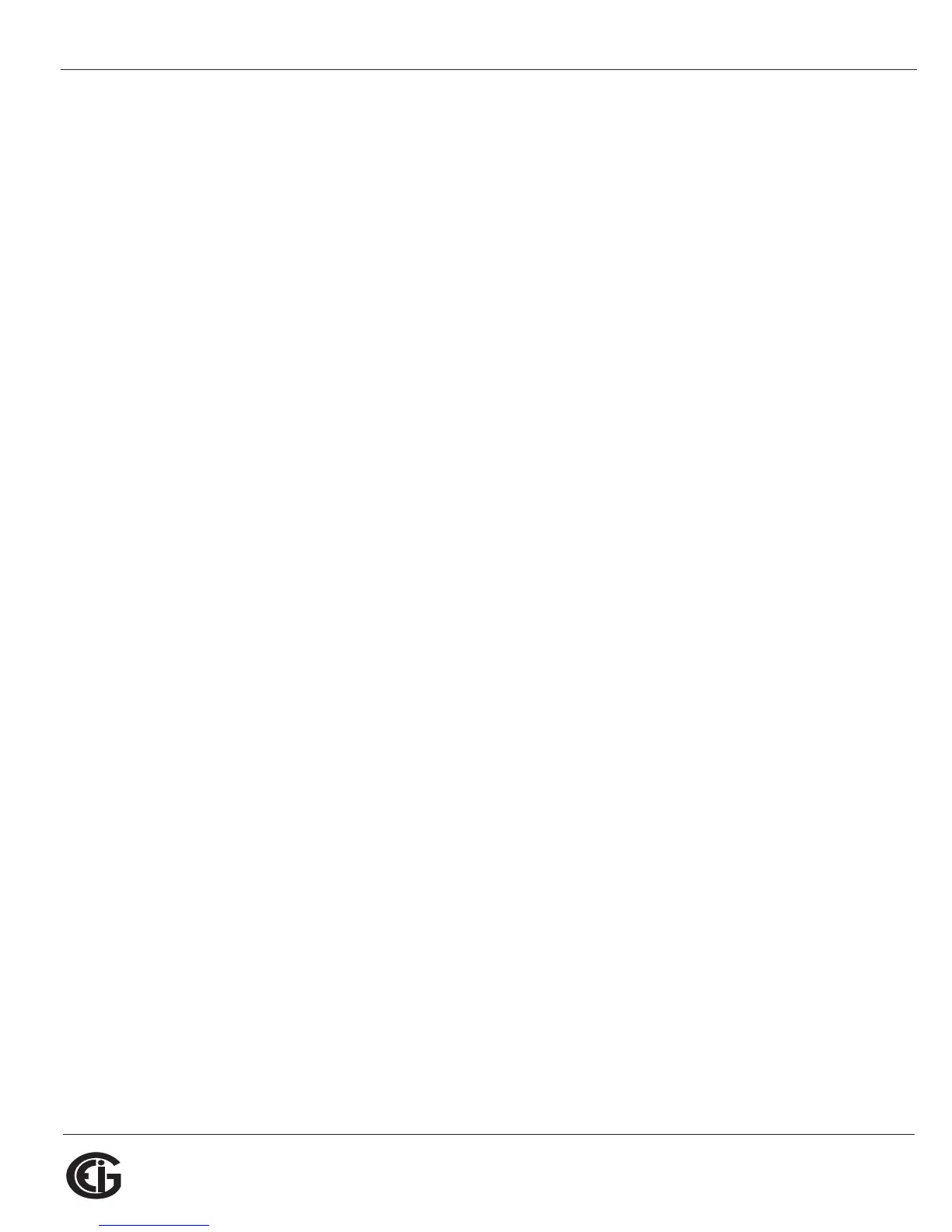Doc# E145701 A - 1
A: Shark® 100 Meter Navigation Maps
Electro Industries/GaugeTech
The Leader In Power Monitoring and Smart Grid Solutions
Electro Industries/GaugeTech
The Leader In Power Monitoring and Smart Grid Solutions
A: Shark® 100/50 Meter Navigation Maps
A.1: Introduction
You can configure the Shark® 100/50 meter and perform related tasks using the but-
tons on the meter face. Chapter 6 contains a description of the buttons on the meter
face and instructions for programming the meter using them. The meter can also be
programmed using software (see Chapter 5 and the Communicator EXT
TM
Software
User Manual).
A.2: Navigation Maps (Sheets 1 to 4)
The Shark® 100/50 meter’s Navigation maps begin on the next page. The maps show
in detail how to move from one screen to another and from one display mode to
another using the buttons on the face of the meter. All display modes automatically
return to Operating mode after 10 minutes with no user activity.
Shark® 100/50 meter Navigation map titles
• Main Menu Screens (Sheet 1)
• Operating mode screens (Sheet 2)
• Reset mode screens (Sheet 3)
• Configuration mode screens (Sheet 4)
