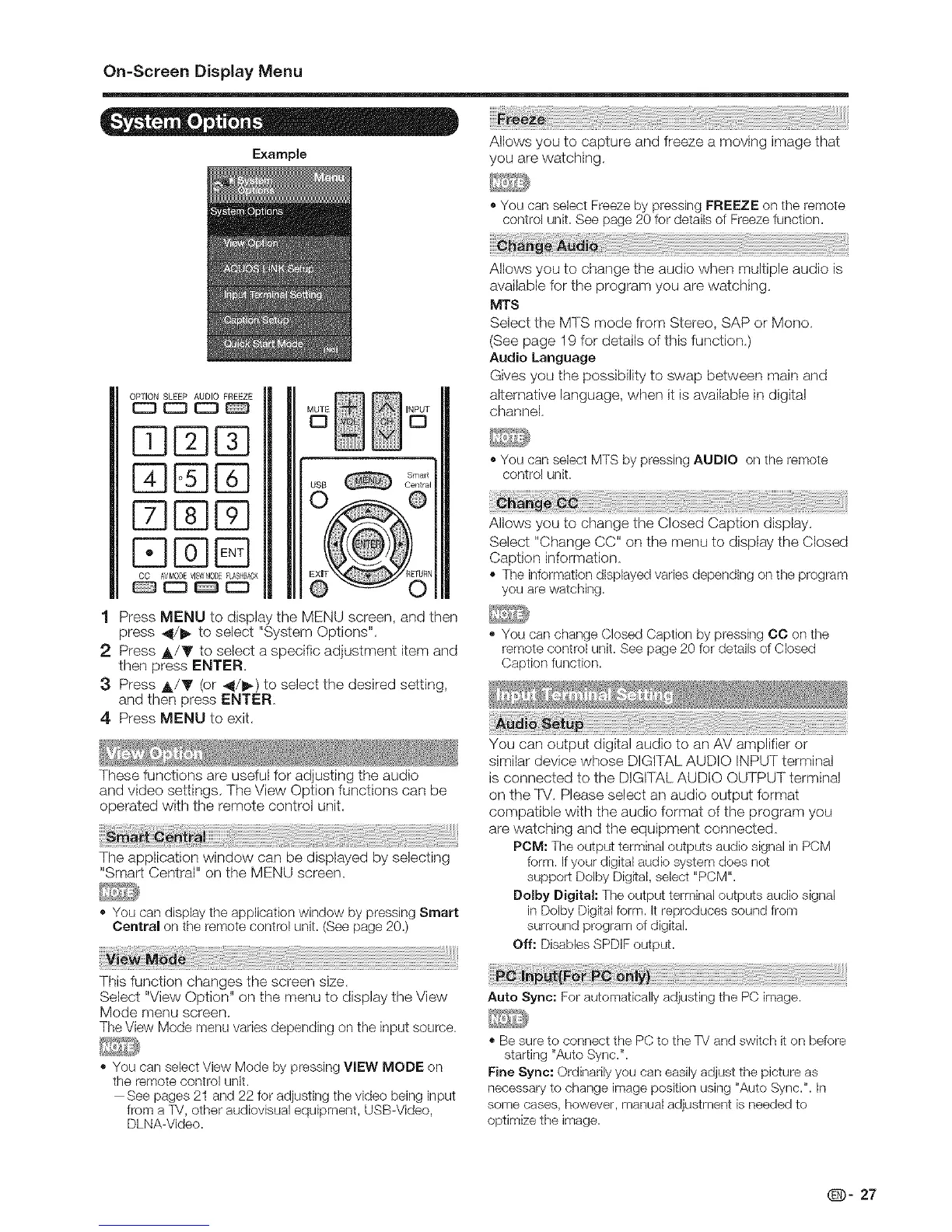On=Screen Display Menu
- t, ,
Allows you to capture and freeze a moving image that
Example you are watching,
OPTION SLEEP AUDIO FREEZE
• You can select Freeze by pressing FREEZE on the remote
control unit. See page 20 for details of Freeze function.
Allows you to change the audio when multiple audio is
available for the program you are watching,
MTS
Select the MTS mode from Stereo, SAP or Mono,
(See page 19 for detaiWs of this function,)
Audio Language
Gives you the possibility to swap between main and
alternative language, when it is available in digital
channel,
You can select MTS by pressing AUDIO on the remote
control unit.
Allows you to change the Closed Caption display,
Select "Change CC" on the menu to display the Closed
Caption information,
The information displayed varies depending on the program
you are watching.
Press MENU to display the MENU screen, and then
press _1/1_ to select "System Options",
2 Press A/Y to select a specific adjustment item and
then press ENTER,
3 Press A/Y (or 4/_) to select the desired setting,
and then press ENTER,
4 Press MENU to exit,
You can change Closed Caption by pressing CC on tl_e
remote control unit. See page 20 for details of Closed
Caption function.
You can output digital audio to an AV amplifier or
similar device whose DIGI]AL AUDIO INPUT terminal
These functions are useful for adjusting the audio is connected to the DIGI]AL AUDIO OUTPUT terminal
and video settings, The View Option functions can be on the IM, Please select an audio output format
operated with the remote control unit, compatible with the audio formal of the program you
are watching and the equipment connected,
POM: The output terminal outputs audio signal in PCM
The application window can be displayed by selecting form. Ifyour digital audio system does not
"Smart Central" on the MENU screen, support Dolby Digkal, select "PCM".
Dolby Digital: The output terminal outputs audio signal
- You can display the application window by pressing Smart in Dolby Digkal form. It reproduces sound from
Central on the remote control unit. (See page 20.) surround program of digital.
Off: Disables SPDIF output.
This function changes the screen size,
Select "View Option" on the menu to display the View
Mode menu screen,
The View Mode menu varies depending on the input source.
You can select View Mode by pressing VIEW MODE on
the remote control unit.
--See pages 21 and 22 for adjusting the video being input
from a TV, other audiovisual equipment, USB-Video,
DLNA-Video.
Auto Sync: For automatically adjusting the PC image.
• Be sure to connect the PC to the TV and switch it on before
starting "Auto Sync.".
Fine Sync: Ordinarily you can easily adjust the picture as
necessary to change image position using "Auto Sync.". In
some cases, however, manual adjustment is needed to
optimize the image.
Q- 27
