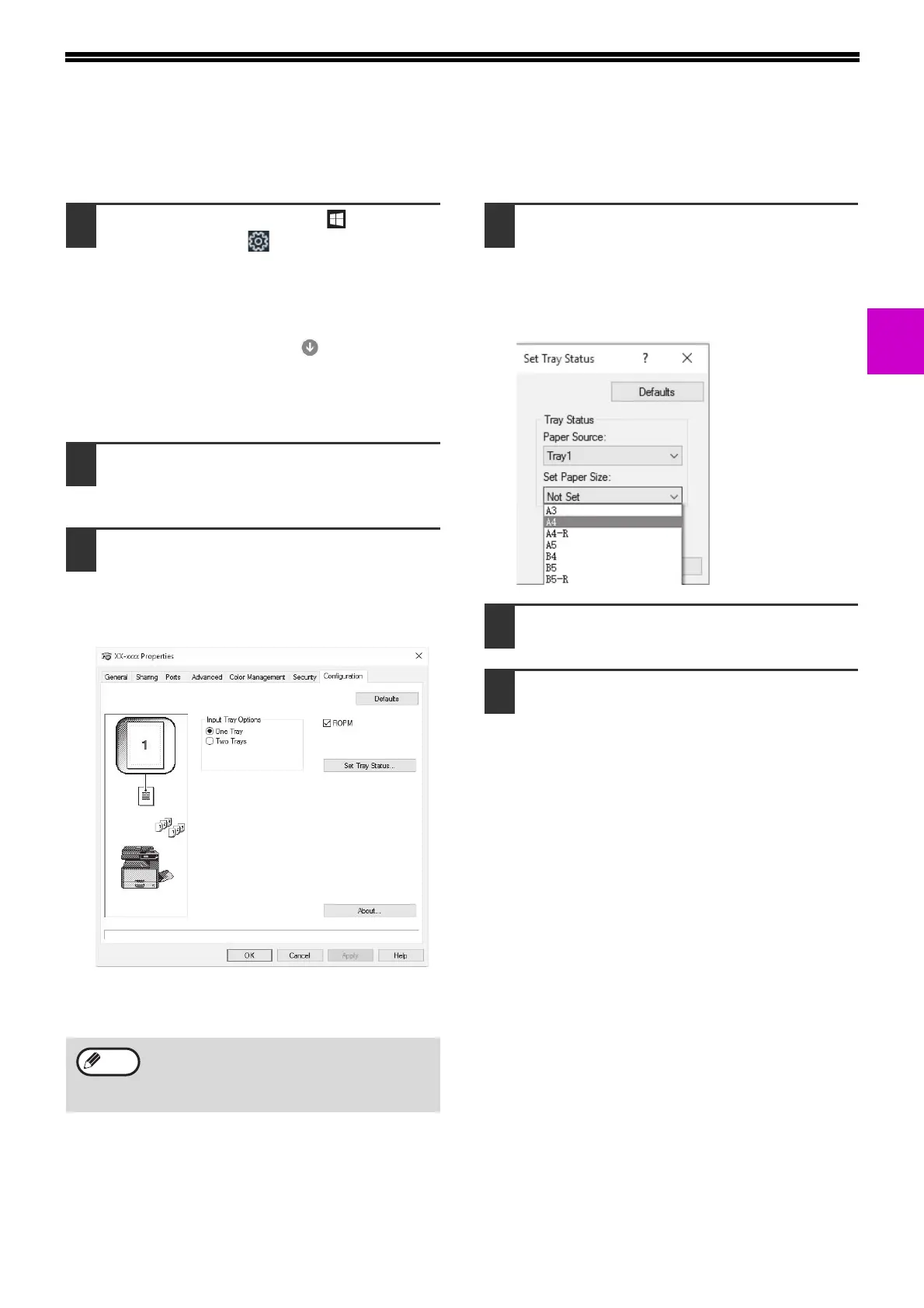23
1
CONFIGURING THE PRINTER DRIVER
After installing the printer driver, you must configure the printer driver settings appropriately for the number of paper
trays on the machine and the size of paper loaded in each.
1
Click the "Start" button ( ), click
"Settings" icon ( ) → "Device" →
"Devices and printers".
• In Windows Server 2012, click the "Control
Panel" → "Hardware" → "Devices and Printers"
→ "Printers".
• In Windows 8.1, click the ( ) icon in the start
screen, then click the "Control Panel" →
"Hardware and Sound" → "View devices and
printers".
2
Right-click the "XX-xxxx" printer
driver icon, and then click "Printer
properties".
3
Click the "Configuration" tab and set
the printer configuration based on the
options that have been installed.
Set the printer configuration properly. If not,
printing may not take place correctly.
*This screen is related to the SPLC printer driver
with network installing.
4
Click the "Set Tray Status" button and
select the size of paper that is loaded
in each tray.
Select a tray in the "Paper Source" menu, and
select the size of paper loaded in that tray from
the "Set Paper Size" menu. Repeat for each tray.
5
Click the "OK" button in the "Set Tray
Status" window.
6
Click the "OK" button in the printer
properties window.
For the PCL Driver or SPLC Driver with USB
installing, to configure the settings
automatically based on the detected machine
status, click the "Auto Configuration" button.
Note