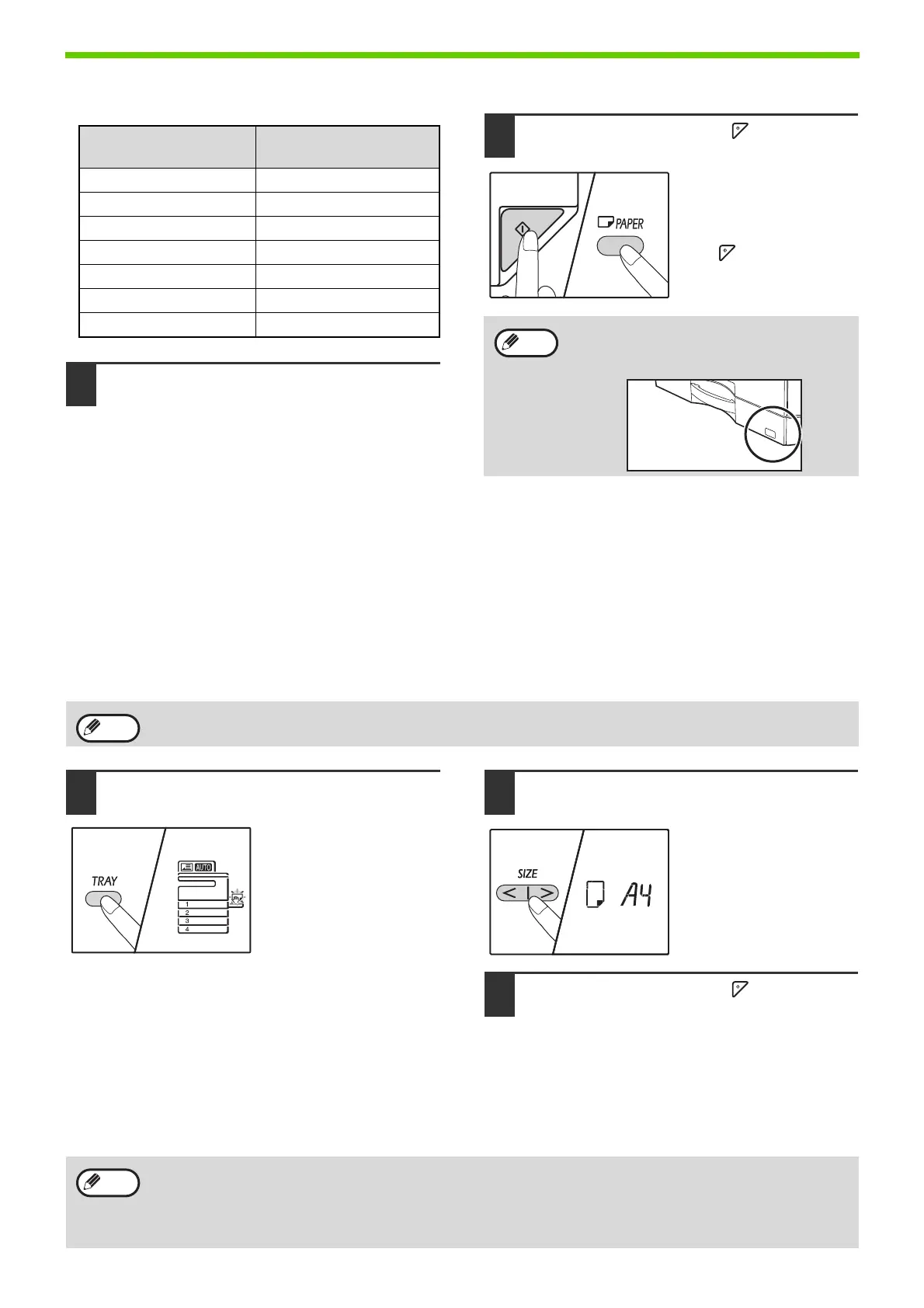42
BEFORE USING THE MACHINE
Metric (AB series) and inch series reference
4
Change the selected tray’s paper size.
\
See "LOADING PAPER" (p.39)
5
Press the [START] key ( ) and then
the [PAPER] key.
To change the paper size
setting of another tray,
repeat steps 2 to 5 after
pressing the [START]
key ( ).
Important points when using the printer mode
Make sure that the tray's paper size setting is the
same as the tray's paper size setting in the printer
driver. For example, if the tray's paper size setting is
A4R (8-1/2" x 11"R), set "Set Paper Size" to "A4R"
("Letter-R"). For more information, see
"CONFIGURING THE PRINTER DRIVER" (p.23).
Easy setting mode (Only the bypass tray)
If you are using the bypass tray, you can be easily set the paper size in the easy setting mode.
1
Use the [TRAY] key to select the
bypass tray.
The bypass tray indicator
will light.
2
Use the [SIZE] key to select the paper
size.
The bypass tray indicator
will blink.
3
Press the [START] key ( ).
Paper size for the bypass tray is confirmed.
CHANGING THE PAPER TYPE IN A TRAY
When you change the type of paper used in a tray, always follow the procedure below to change the paper setting of
the tray.
Inch series (inch)
Metric series
(AB series) (mm)
5-1/2" x 8-1/2" (Invoice) 140 x 216
8-1/2" x 11" (Letter) 216 x 279
8-1/2" x 13" (Foolscap) 216 x 330
8-1/2" x 13-2/5" 216 x 340
8-1/2" x 13-1/2" 216 x 353
8-1/2" x 14" (Legal) 216 x 355
11" x 17" (Ledger) 279 x 432
The paper size indicator sheet of the size set
in step 3 appears in the window on the right
side of the tray.
• You can not be set the paper type at the same time.
• If the paper size is EXTRA, numerical can not be registered.
• The paper type cannot be set when operation is paused due to running out of paper or a paper misfeed, or
during interrupt copy. The paper type cannot be set during printing.
• Change the paper type setting in copy mode. The setting cannot be changed while copying is being executed or
in scanner mode.
• Do not load a type of paper that is different from the tray setting. This may cause paper misfeeds.