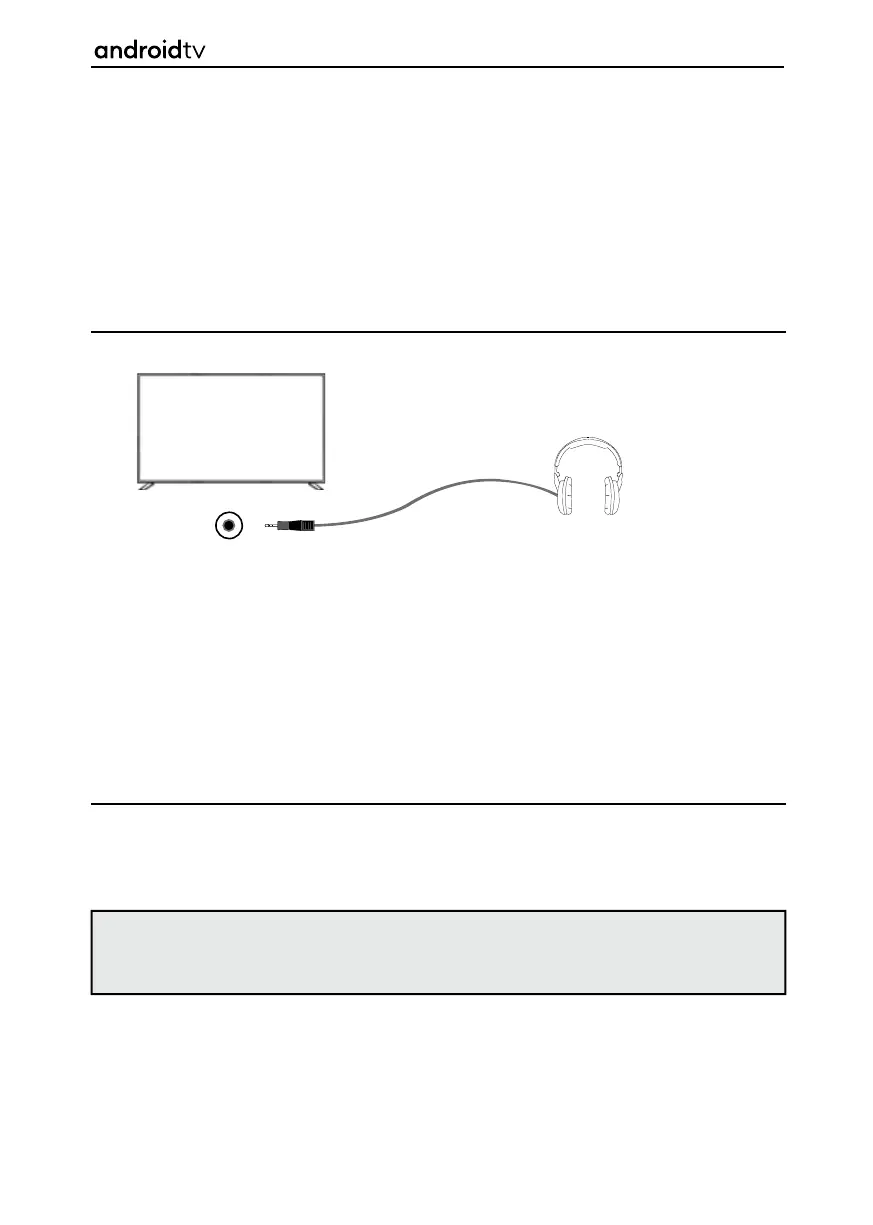19
Connecting Headphones
You can connect wired or Bluetooth headphones to this set.
Earphone
When
wired headphones
are connected to the 3.5mm jack socket on the rear of the set, the internal
speakers will cut out. The volume of the sound which comes from the headphones is controlled via the
remote control using the [VOL+] and [VOL-] buttons.
When a
Bluetooth device
is paired with the set, the internal speakers will cut out. The volume of the
sound that which comes from the Bluetooth device is adjusted via the remote control using the [VOL+]
and [VOL-] buttons. If headphones are connected to the 3.5mm jack on the rear of the set, the Bluetooth
device takes over the sound output, i.e. if both wired and Bluetooth headphones are connected, there will
only be sound from the Bluetooth headphones.
Volume bar display
When the volume is changed on your television set, the volume bar will come up at the bottom of the
screen. If Bluetooth is being used, the bluetooth icon will be displayed.
When the audio is muted, the volume bar will display the last set volume and also the mute icon.
Note: When using headphones, a warning will appear advising not to use excessive volume for long
periods of time as this may damage your hearing.
Turning up the headphone volume too high may result in distortion.
Getting Started
To unpair your remote control, follow the instructions below:
1. Go to Settings > Remotes & Accessories.
2. Select the remote control to be unpaired and press [OK].
3. Now select “Unpair” and press [OK].
4. Select “OK” and press [OK] on the remote control.
5. Your remote control will now unpair from the set.
