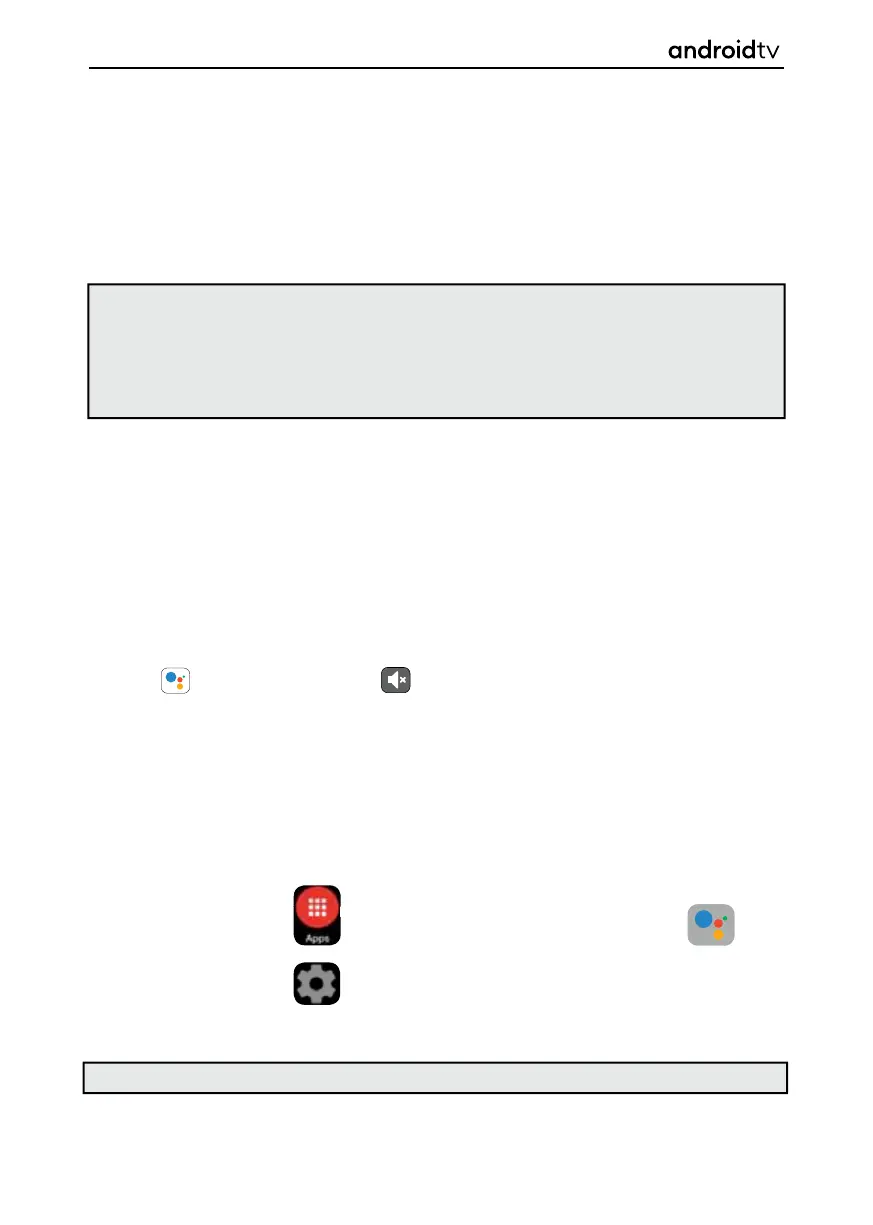10
Getting Started
Your set can be used in several ways. If you wish to use the Android functionality, this can be done via
the Home Page. Should you want to watch television, or access the various source inputs, then use the
television mode.
The functionality of the set will vary depending upon which mode you are in. To assist you, please refer to
the
Operation Manual Navigation Hints
section below.
Note: The functionality and appearance of the screens and advice shown in the following pages may
vary depending upon the version of software installed in your set. It is recommended that your set is
kept up to date with the latest version of software applicable to your set to ensure smooth running and
continued enjoyment of your Android based product.
When navigating though the menus, selection will be accompanied by a soft tone coming though the
sets speakers, or headphones/sound device if connected.
SET FUNCTIONALITY
OPERATION INSTRUCTION NAVIGATION
HINTS
When reference is made to pressing a button on the remote control, this will be in square brackets such
as:
[OK] or [MUTE]
Alternatively, there may be an image of the button. For example:
= GOOGLE ASSISTANT = Mute Button
When advising to select a menu the text will be in bold as in the example below:
Settings > Remotes & Accessories
When referring to other sections of this Operation Manual, the text will be highlighted in green and
italics:
Operation Manual Navigation Hints
When reference is made to selecting an icon on the screen, there will be an image of the icon within the
text such as:
1. APPS ICON 3. GOOGLE ASSISTANT ICON
2. COGGED WHEEL ICON
Important information will be highlighted like this:
Note: Important information will be placed inside a text box such like this one.
