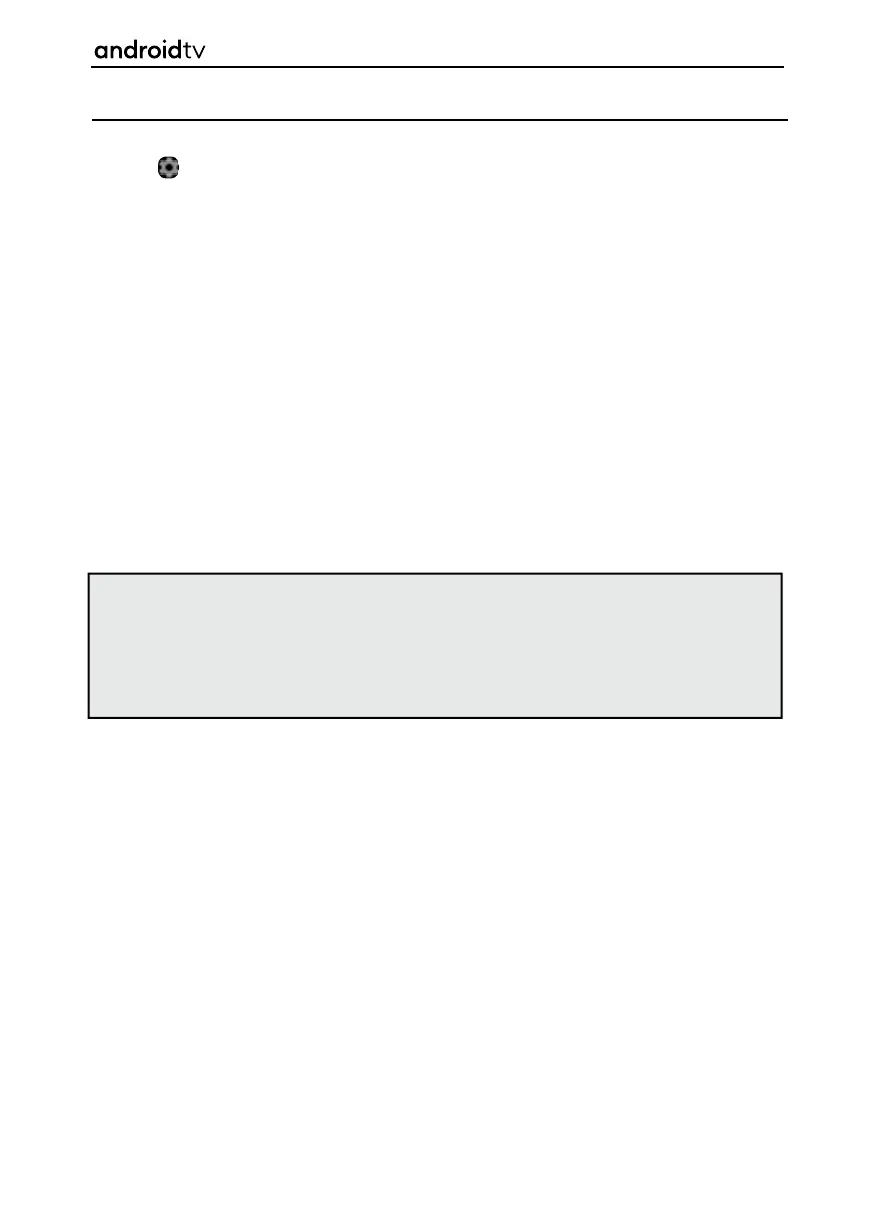67
Remotes & Accessories
Should you wish to add another remote or an accessory, use this option. To enter this menu option,
select the icon while on the Home Page or press the [MENU] button on the remote control when in
television mode, then go to Settings > Remotes & accessories. When selected, the options shown below
are available:
To pair your Sharp Bluetooth remote with Voice Control
1. Press the [HOME] button, then select Settings > Remotes & Accessories.
2. To pair remote with television, follow on-screen instructions.
3. The name of your remote control will appear on the television screen.
4. Press [OK] to confi rm pairing.
To pair other Bluetooth devices
1. Press the [HOME] button, then select Settings > Remotes & Accessories.
2. Put Bluetooth device into pairing mode. For details, refer to the instruction manual of your device.
3. The name of your remote control will appear on the television screen.
4. Press [OK] to confi rm pairing.
Android Functionality
Notes: Your remote control supplied with your set has both IR (Infra-Red) and RF (Bluetooth
connectivity. For normal television operation it is not necessary to pair your remote control. When using
voice commands while in the Google Assist mode, the remote control must be linked to the set using
the RF connection.
Bluetooth enabled items such as remote controls, keyboards, pointing devices, etc. can be
added to enhance the functionality of your set.
