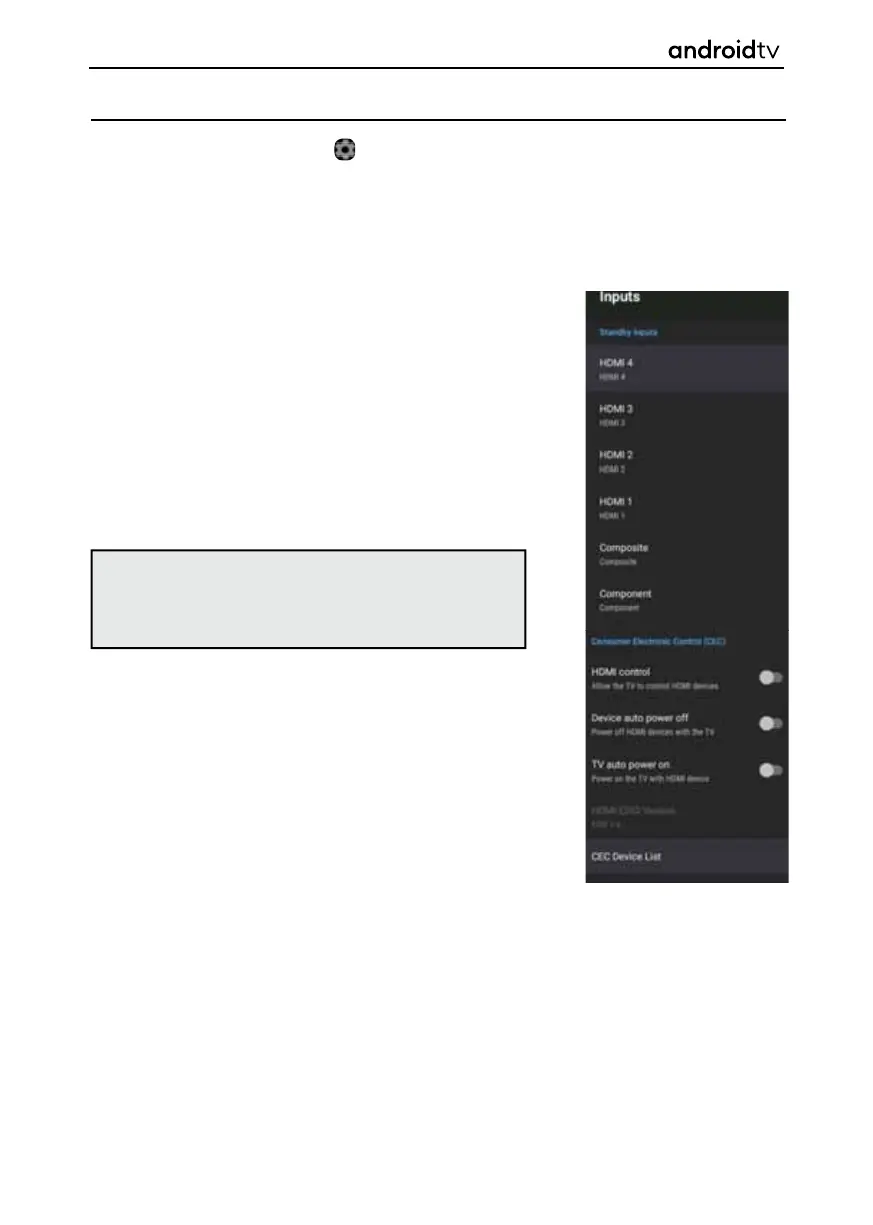58
Inputs
To enter this menu option, select the icon while on the Home Page or press the [MENU] button on the
remote control when in television mode, then go to Settings > Device Preferences > Inputs.
You can select your desired source from this menu. It is also possible to do this by pressing the [SOURCE]
button on the remote control. The number and type of inputs will depend upon the model and
specifi cations of your set.
HDMI
Turn HDMI CEC on and off.
Control
Device auto
If disabled, the connected device does not turn off
power off
automatically when the television is turned off.
TV auto
If disabled, the television does not turn on automatically
power on
when the connected device is turned on.
HDMI EDID
Shows the currently installed HDMI EDID version number.
Version
CEC Device
Displays the HDMI CEC device list.
list
Android Functionality
Note: You can go directly to the DTV source (if tuned in),
by pressing the numbered buttons on the remote control,
i.e. pressing the number [1] will switch the set to channel 1.
Alternatively, you can press the [TV] button on the remote
control.
