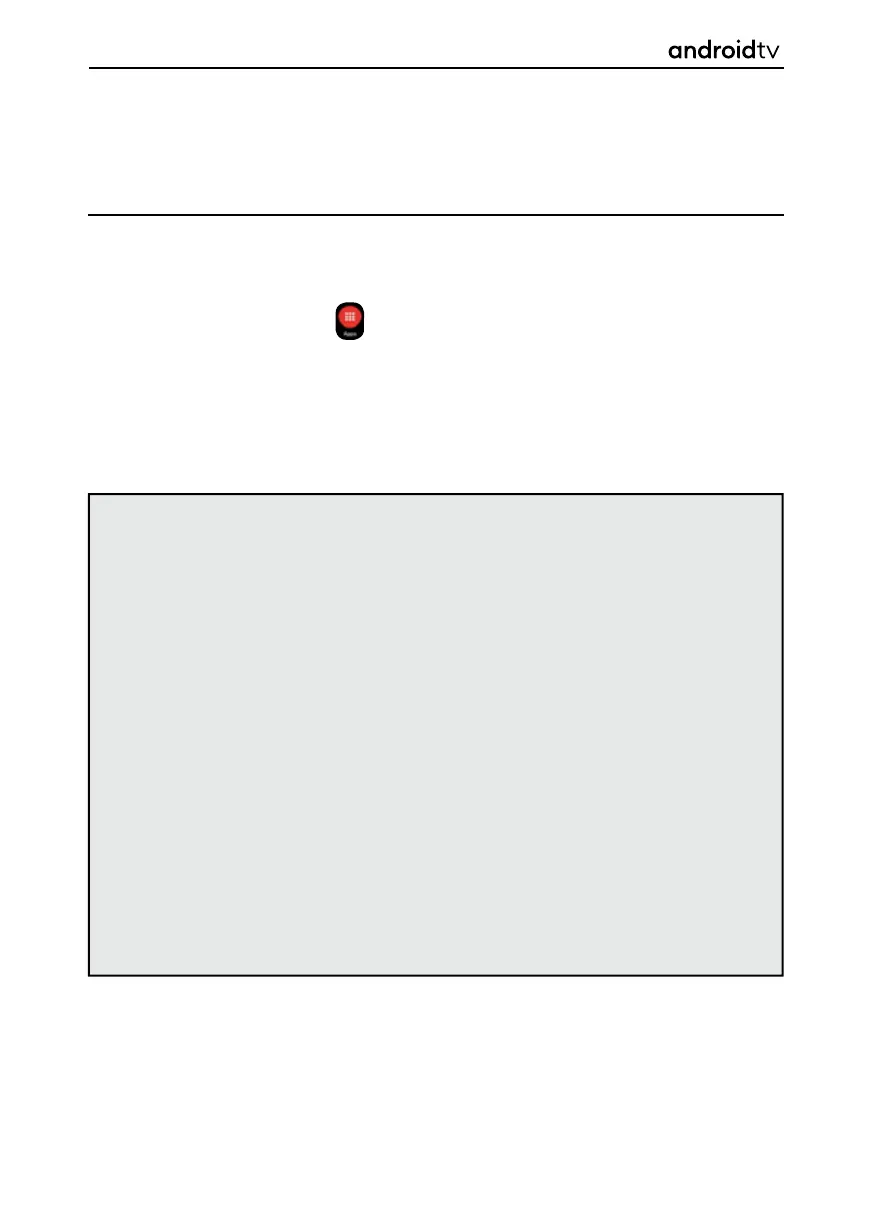20
PLAYING CONTENT STORED ON A USB
DEVICE
Chromecast built-in
Connect a USB storage device to the USB port of the television to enjoy photo, music, and video fi les
stored on the device.
Connect the USB device to your television and turn it on.
1. Press the [HOME] button, select from the Home Page, and select the DigitalMediaPlayer from
the app list.
2. If the supplied remote control has an APPS button, you can press the APPS button to display the app
list.
3. Browse the list of folders and fi les and select the desired fi le.
4. Press [OK] and playback will start.
Getting Started
Notes: Depending on the image dimension, fi le size, and number of fi les in a folder, some photo
images or folders take time to display.
Displaying the contents of the USB device may take some time depending on the content.
While accessing the USB device, do not disconnect power from the television or USB device as
the data may be corrupted.
Depending on the fi le, playback may not be possible, refer to
USB and DNLA Specifi cations.
Some photos and movies may be magnifi ed, resulting in low picture quality. Depending on the
size and aspect ratio, images may not be displayed in full screen.
It may take a long time to display a photo, depending on the fi le or settings.
If DigitalMediaPlayer cannot be found in the favourite’s apps, you can add it from the apps
listing.
The USB ports on the television support FAT32 and NTFS fi le systems.
If your digital still camera does not work with your television, try the following:
• Set the USB connection settings on your camera to Mass Storage.
• Copy the fi les from the camera to a USB fl ash drive, then connect the drive to the
television.
