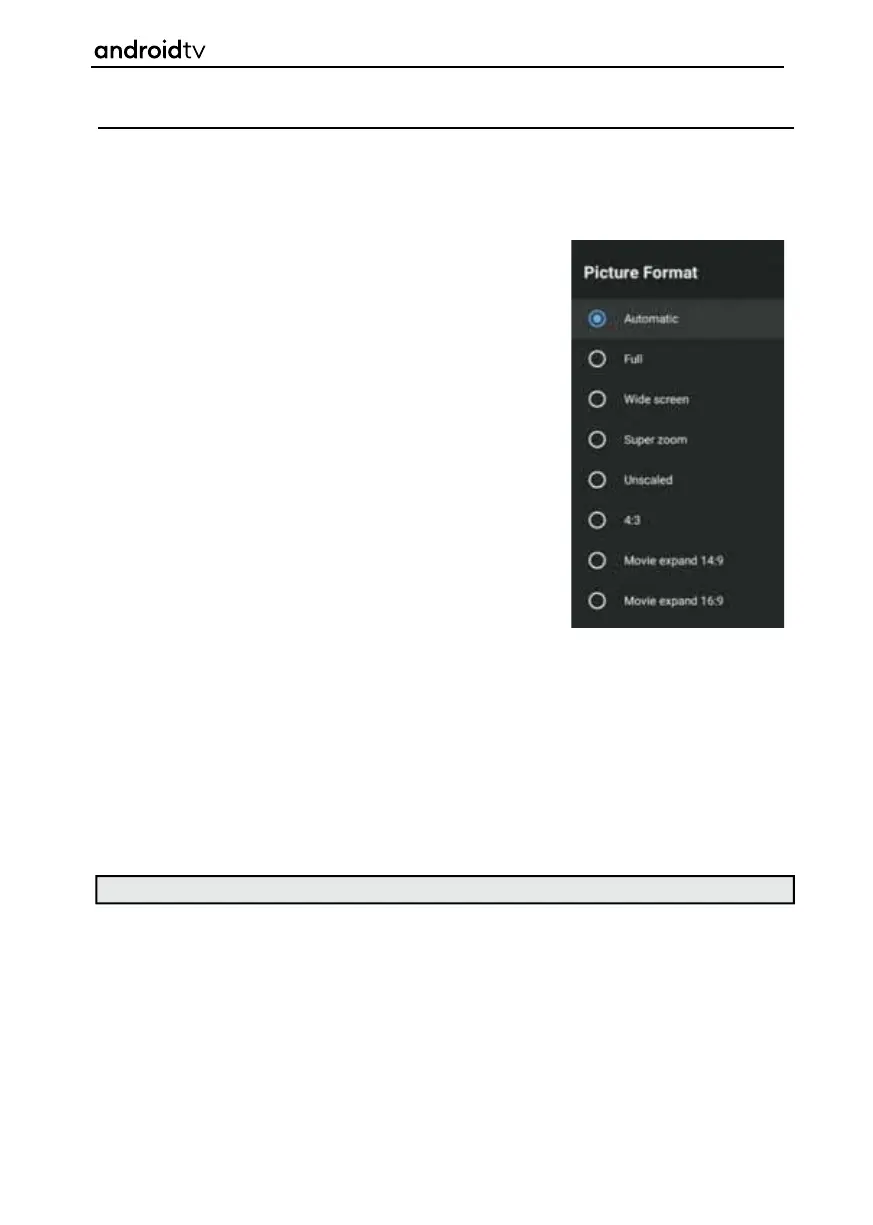41
Display Mode
To enter the Display Mode menu, press the [SOURCE] button and select TV. Then press the [MENU] button
and select Display Mode using the [LEFT/RIGHT ARROW] buttons and pressing [OK] when selected.
This menu provides options to modify the picture aspect ratio and the following modes are available:
Automatic Automatically displays the best picture format so
the picture is in the correct position. Black lines
may appear at the top/bottom and/or sides.
Full
Displays a picture in the full screen mode. 16:9
signal will be displayed in original proportion.
Other picture formats will be stretched to fill the
screen.
Wide Screen
Displays a 16:9 picture that is stretched horizontally
and vertically.
Super Zoom
Displays a 4:3 picture at a 16:9 size; the picture
is stretched horizontally and vertically and its left
and right edges are enlarged. This crops out some
of the top and bottom of the picture.
Unscaled
Displays a picture in its original resolution in
the middle of screen. If the picture has lower
resolution than the television, there will be black
bars on all four sides of the picture.
4:3
Displays a 16:9 picture at a 4:3 size; the picture is
shortened horizontally. Sidebars appear on both
edges of the screen.
Movie Expand 14:9
Displays a 4:3 picture at a 14:9 size; the picture is
stretched horizontally and vertically. This crops
out some of the top and bottom of the picture.
Sidebars appear on both edges of the screen.
Movie Expand 16:9
Displays a 4:3 picture at a 16:9 size; the picture is
stretched horizontally and vertically. This crops out
some of the top and bottom of the picture.
Note: Depending on the source selected, the aspect ratio offered may differ.
Android Functionality
