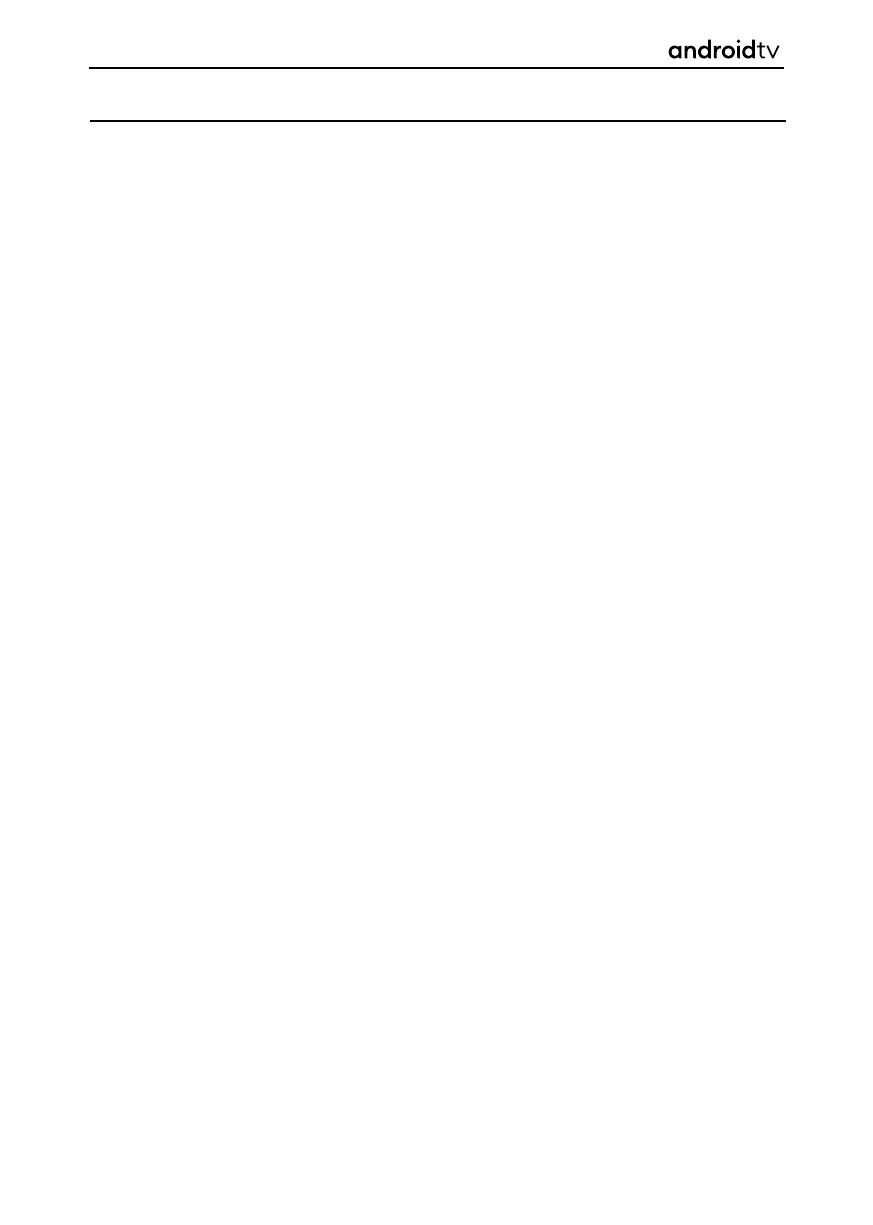76
Channel List
Use the channel list to quickly go to the channel you want to watch. Use the [GREEN] and [RED] buttons
to navigate up and down the list.
Filter List
Press the [YELLOW] button to get options to sort or fi lter channels and search channel by its number or
name. When you select Type, it is possible to restrict the Channel list to various types of channels such as
Radio, Free, Analogue, etc.
When selecting Find, you can search for a channel name by its name by entering the name you are
looking for via the on-screen keyboard.
Favourites List
Press the [BLUE] button to open Favourites list. A list of your favourite channels will be shown here. No
channels will appear unless you have added them to the list.
Adding a Favourite Channel
To add a favourite channel, go to the live digital television channel you would like to add to your
favourites list, press the [MENU] button and then the [UP ARROW] button. The “Add to Favourites” icon
should be highlighted, press [OK]. The channel is now added to your favourites list.
Adding a Favourite Channel
To modify your list of channels:
1. Press the SOURCE button and select television.
2. Press the MENU button and go to Settings > Channel > Channels.
Here choose one of menu items related to editing of channel list:
Channel
Allows you to choose channels, which will be skipped when pressing [CH+ / CH-] buttons on the
skip
remote.
Channel
Allows you to swap position of two channels between each other.
Sort
Channel
Allows you to move selected channel to new position.
move
Channel
Allows you to delete channels from the channel list.
Edit
DTV, Freeview & Freeview Play
