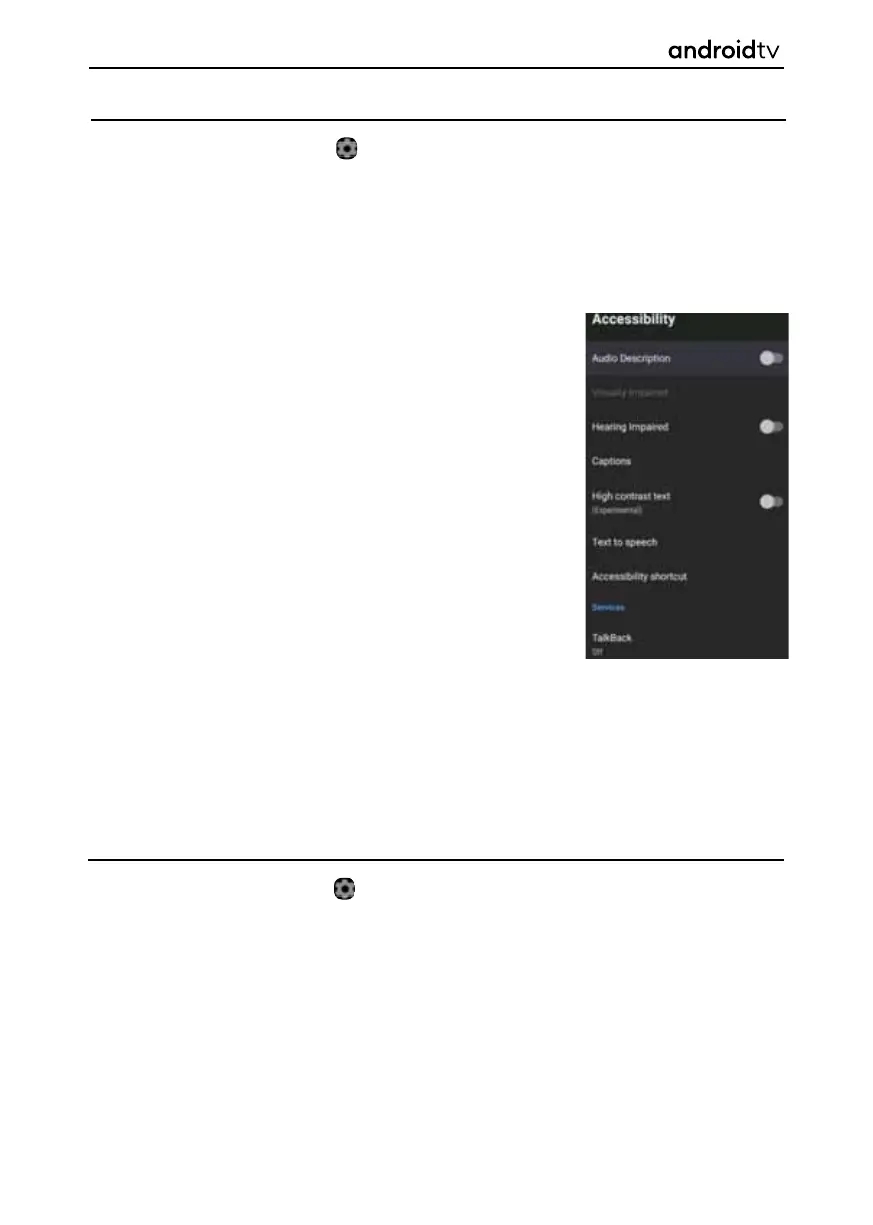66
Accessibility
To enter this menu option, select the icon while on the Home Page or press the [MENU] button on the
remote control when in television mode, then go to Settings > Device Preferences > Accessibility.
Accessibility has a shortcut function so you can turn it on or off by pressing and holding the [BACK] and
[DOWN] buttons on the remote control for 3 seconds.
Allows various accessibility options to be changed and controlled:
Audio
Turn audio description on/off.
Description
Visually
Only appears when Audio Description is enabled.
Impaired
Hearing
Turn hearing impaired on/off.
impaired
Spoken
Turn spoken subtitles on/off.
Subtitle
AC4
Options are, Off / Low / Medium / High.
Dialogue
Enhancement
Captions
Control captions:
Display options:
Display – On/off
Language – Select language
Text size – Very small / Small / Normal / Large / Very Large
Caption
Various options.
Style
High
Changes the contrast of the text.
Contrat Text
Reset
To enter this menu option, select the icon while on the Home Page or press the [MENU] button on the
remote control when in television mode, then go to Settings > Device Preferences > Reset.
Reset the set to its factory conditions. This will erase all data and passwords. The set will start in the fi rst-
time installation mode when the reset is completed.
Android Functionality
