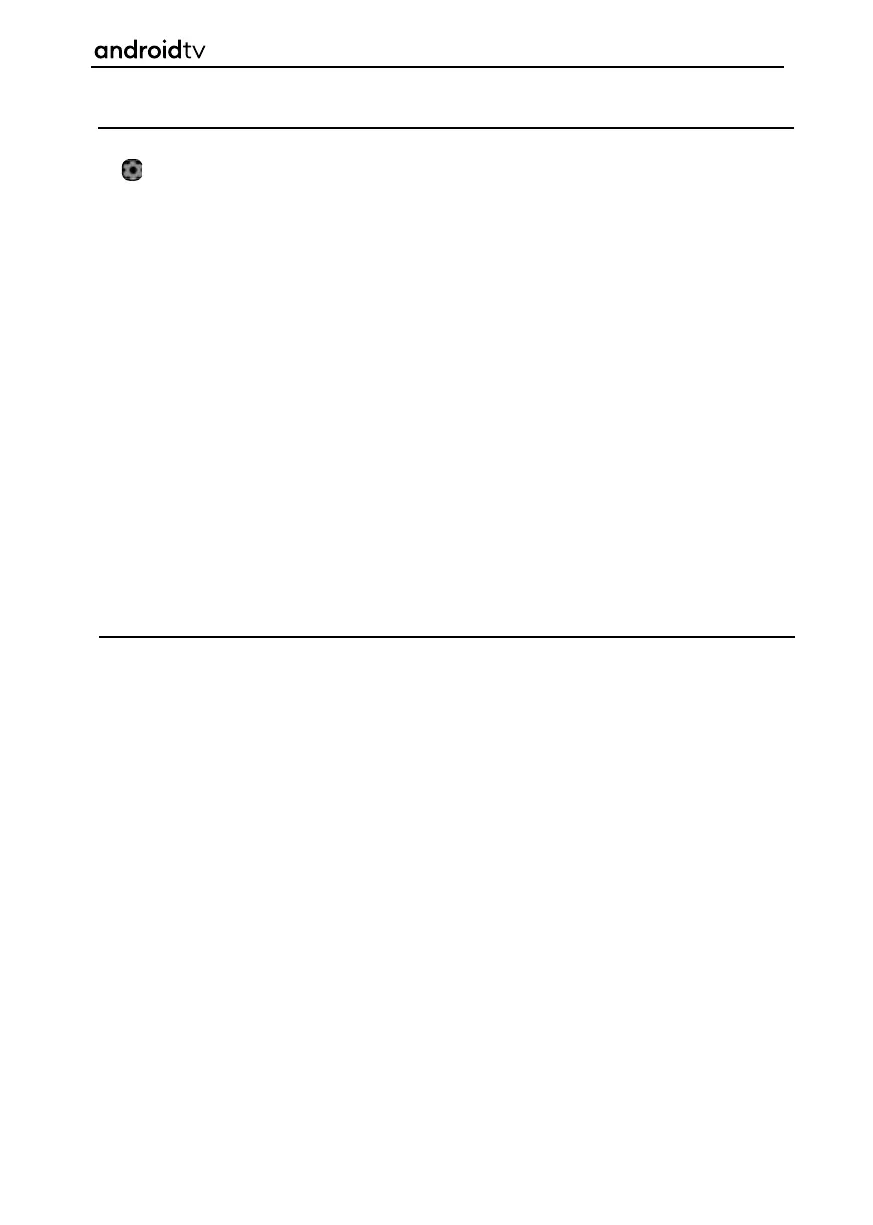45
Network & Internet
Network & Internet control and access is located in the Settings menu. To enter this menu option, select
the icon while on the Home Page or press the [MENU] button on the remote control when in television
mode, then go to Settings > Network & Internet. When selected, the options shown below are available:
Wi-Fi
Allows you to enable/disable the built-in Wi-Fi receiver.
See All
Shows the full list of available Wi-Fi networks.
Add new network
Allows you to add Wi-Fi network manually. This is needed in case you set up on your
router or are using an invisible/hidden Wi-Fi network.
Scanning always
Some location apps need to periodically scan other Wi-Fi devices in the area. This
Available
function allows to scan Wi-Fi devices even in case Wi-Fi is turned off.
Wow
Wake on Wi-Fi network. Allows the set to turn on via network control wirelessly.
Wol
Wake on LAN. Allows the set to turn on via network control over LAN connection.
Proxy Settings
Confi gure proxy server for web browser.
IP settings
Confi gure a wired network.
A wired LAN connection allows you to access the Internet and your home network, this is the
recommended method of connection as it allows for reliable and fast connection to your network. This is
also known an as an Ethernet cable connection or RJ45.
When connecting your router to the set via a cable, use the ethernet port on the rear of the television.
After connecting the LAN cable, your set should connect to the internet automatically if DHCP is activated
on your router. To set up your router you will have to refer to the instruction manual that was supplied
with the device or talk to your broadband supplier.
If you need to set up a static IP address for the television, you will need to follow these steps:
1. Press the [HOME] button, then select Settings > Network & Internet > IP settings > Static.
2. Now follow the on-screen instructions and fi ll in correct IP Address, Gateway, Network prefi x length
and DNS.
Connecting to a Network
Connecting to a Network Using a LAN Cable
Android Functionality
