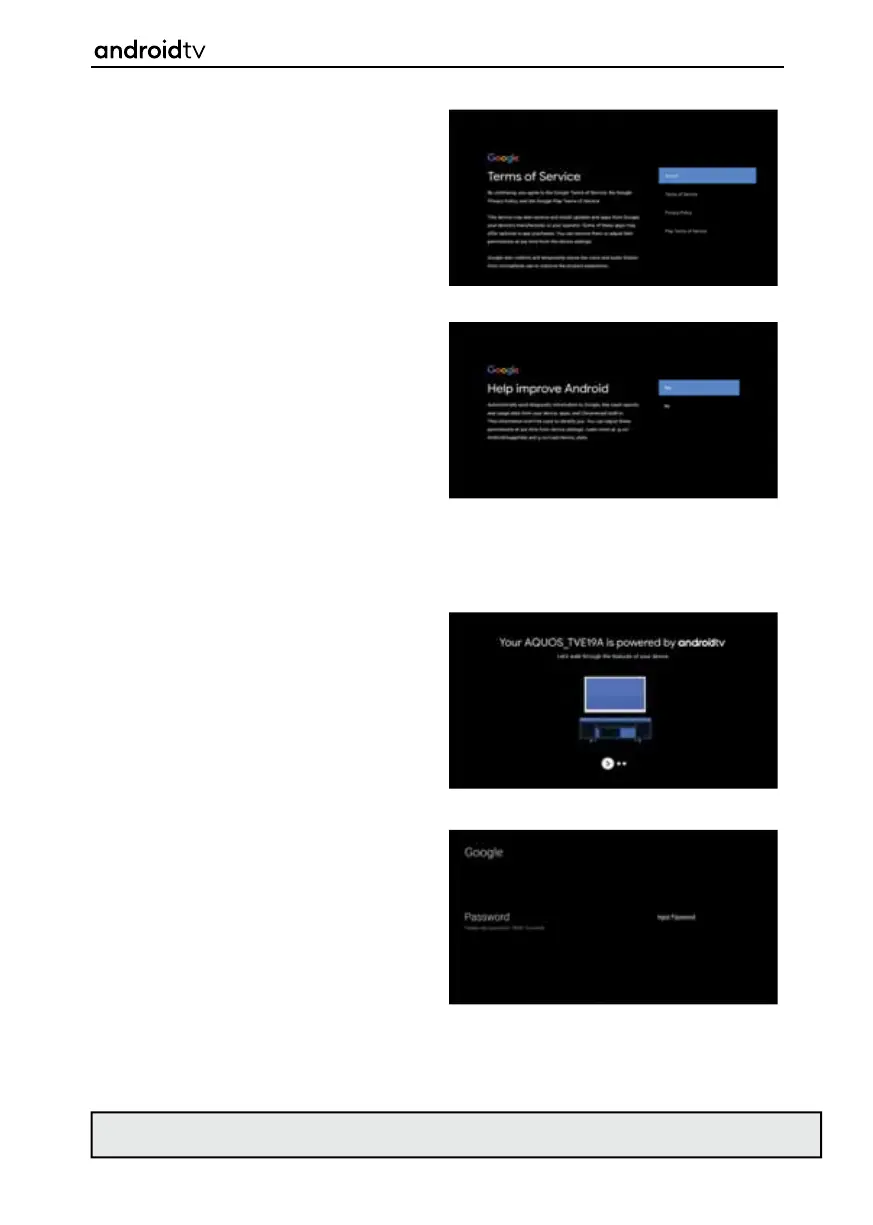25
6. Once logged into your Google account
you will be asked to confi rm that the
Terms of Service are accepted. Then asked
to accept the following:
7. Help Improve Android - When enabled,
the set will automatically send diagnostic
information to Google.
Location: Let Google use your device
location to improve your Android device.
Some apps may require this to be turned
on to perform correctly. This setting can be
turned on or off at any time in the Settings
menu.
Get Personal Results: Turn this on so that
you can use your voice to get your email,
calendar, help with payments and more on
this device. This can be turned on or off in
Assistants settings.
8. After setting up your Google functionality,
some of the benefi ts and advantages of the
set are displayed.
9. Enter the country of use for the set. This will
determin the functionality of the television,
for example Freeview Play in the UK or
Saorview in ROI.
10. When this prompt appears, press the [OK]
button on the remote control to enter a
four digit PIN code. You will be asked to
confi rm the PIN before progressing to the
next step. This PIN is used when accessing
various functions on the set and during the
lock or parental control usage.
Note: When setting the password, you can only set four numbers. The letters on the displayed keyboard are
not active.
Getting Started
