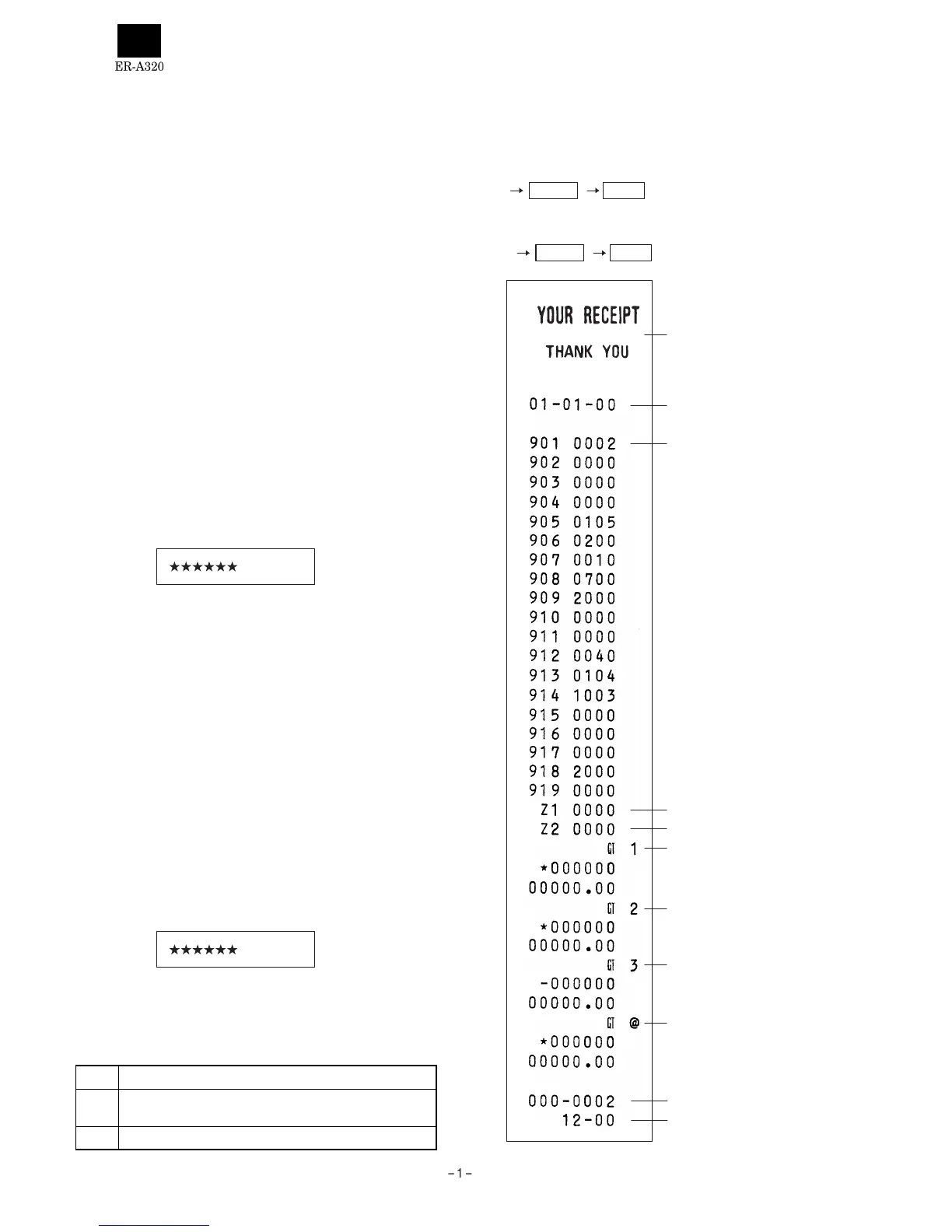CHAPTER 1. SERVICE (SRV) MODE
The SRV key is used for operating in the SRV mode.
1. SRV reset (Program Loop Reset)
Used to return the machine back to its operational state after a lockup
has occurred.
Procedure
· Method 1
1) Unplug the AC cord from the wall outlet.
2) Set the mode switch to (SRV’) position.
3) Plug in the AC cord to the wall outlet.
4) Turn to (SRV) position from (SRV’) position.
· Method 2
1) Set the mode switch to PGM position.
2) Unplug the AC cord from the wall outlet.
3) While holding down JOURNAL FEED key and RECEIPT FEED
key, plug in the AC cord from the wall outlet.
Note: 1. The ER-A320 printer will cycle and print the following on the
journal
2. Master reset (All memory clear)
Used to clear all memory contents and return machine back to initial
settings.
(Returns keyboard back to the default keyboard layout.)
Procedure
1) Unplug the AC cord from the wall outlet.
2) Set the MODE switch to the (SRV’) position.
3) Plug in the AC cord to the wall outlet.
4) While holding down JOURNAL FEED key, turn from (SRV’) posi-
tion to the (SRV) position.
Note: 1. The ER-A320 display will flash the "." decimal point at the
right most position and will beep 3 times.
2. The ER-A320 printer will cycle and print the following on the
journal
3. Reading of the SRV mode program
List of program report
JOB# REPORT NAME
900
SRV mode program full item report
(Not included the keyboard layout)
950 Keyboard layout report
[JOB# 900]
All parameters contained for the SRV mode as listed
Key operation
· SRV mode
· PGM mode
2
1
900 @/FOR CA/AT
9900 @/FOR CA/AT
STAMP
Date
Programming contents
(JOB#/Data)
Z1 Counter
Z2 Counter
GT 1
GT 2
GT 3
Training GT
Machine No.- Concective No.
Time
