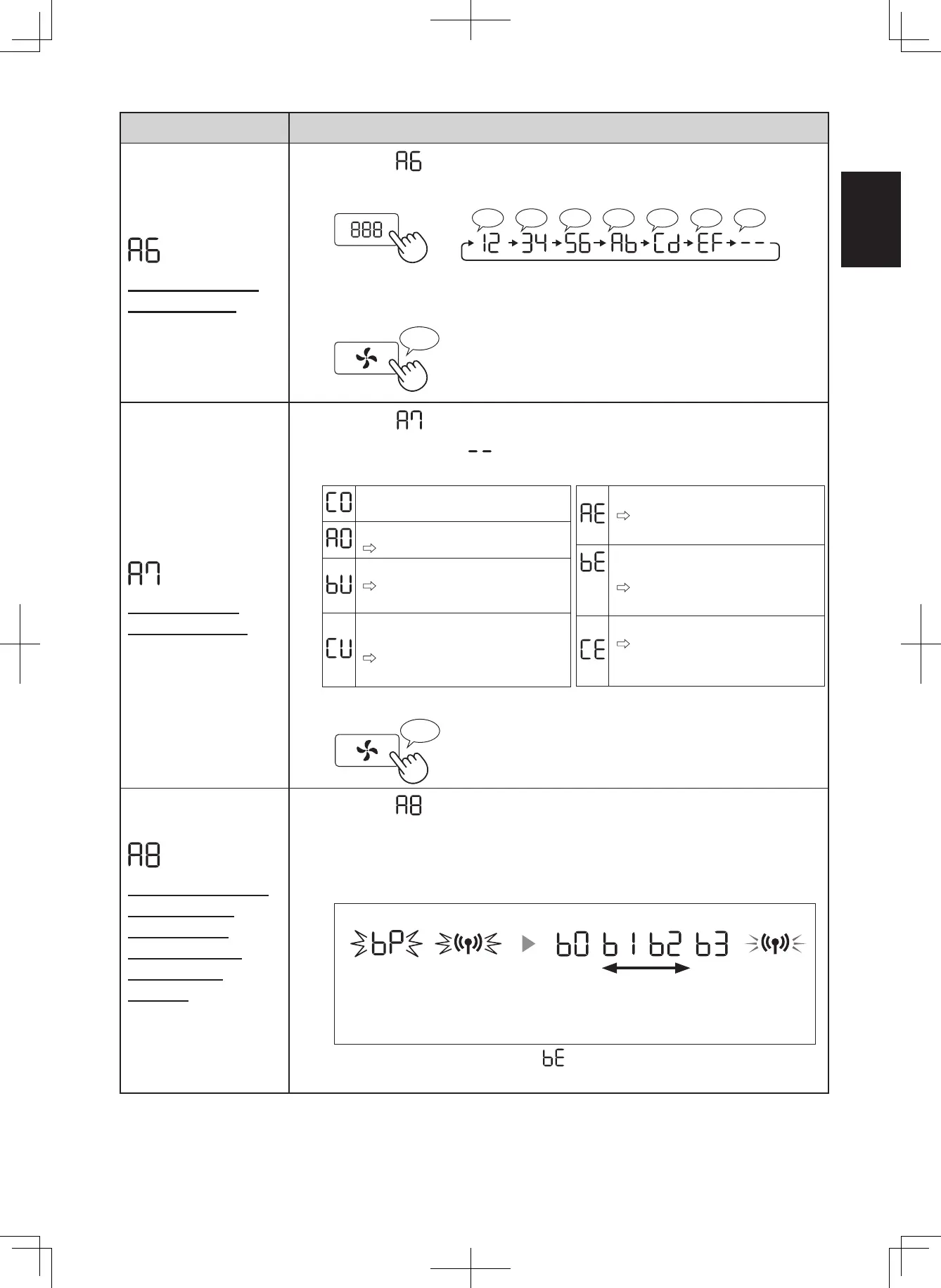EN-15
Function Setting
Confirmation of
MAC address
1.
Select “ ” by following Steps 1 - 3 on page 12.
2.
Press “Switching Display” Button to display MAC address.
For example:
In case MAC address is “12:34:56:AB:CD:EF”.
♪♪♪♪♪♪♪
♪
~
3.
Complete
Display Wi-Fi
network status
1.
Select “ ” by following Steps 1 - 3 on page 12.
2.
After displaying “ ” for a few seconds, the network status of
the Wi-Fi adapter will be displayed.
Connection is stable
Wi-Fi adapter is off
Please turn on Wi-Fi adapter.
Router is not registered
Please perform the Wi-Fi
connection with the router.
Link settings with the App is not
performed
Please perform the link settings
with the smart device.
Wi-Fi adapter network error
Please turn off Wi-Fi adapter
and turn on again after a while.
Network error between the air
purifier and the router
Please confirm the network
status of the router.
Network service error
Please turn off the air purifier
and confirm the internet status,
then try again.
3.
Complete
Wi-Fi connection
with a router
(without the
Wireless LAN
connection
Button)
- AP (Access Point)
mode -
1.
Select “ ” by following the Steps 1 - 3 on page 12.
2.
Perform Wi-Fi connection of the air purifier and the router based
on the App screen.
Refer to the App for further operations.
Light up
weak strong
Blink
Once connected, the receiver
level will be displayed.
Display while setting the
connection between the
product and the router.
Blink
A connection error is occuring if “ ” is displayed. Please confirm the router
and try again.