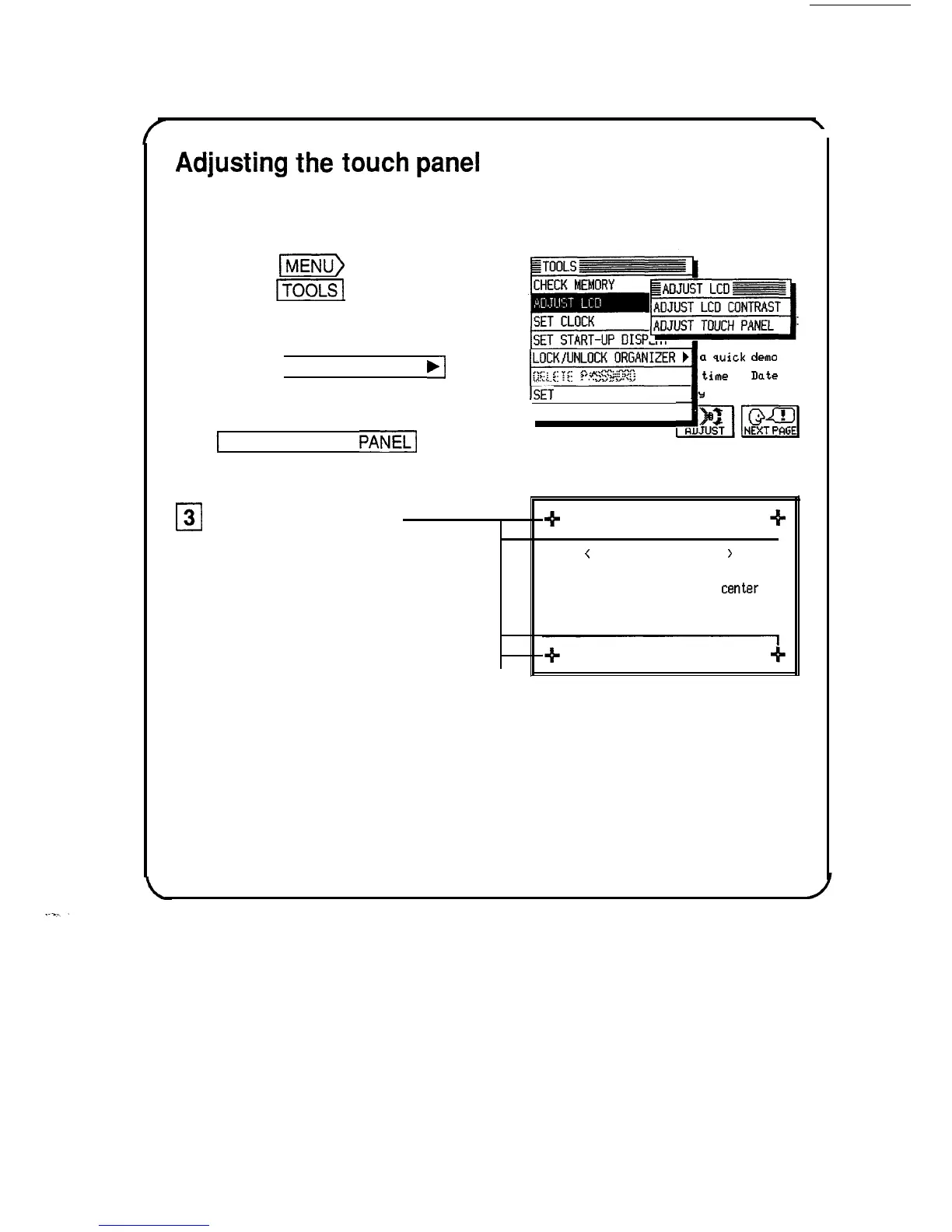Adjusting
the
touch
panel
Before using the unit, you should adjust the touch panel to ensure
optimal response when touching or writing on the display.
q
1
cl
2
Press
m)
and then
touch
v]
to open the
TOOLS menu.
Touch [ADJUST LCD
.]
on the TOOLS menu and
then touch
1
ADJUST TOUCH
PANEL1
on
the submenu.
LOCK/UNLOCK
ORGANIZER
b
a
quick
demo
1-1
time
&
Date
,,..\...
:
. .
?'.".::::z+..>
,.
~
*.,.:.:<y:/;
ISET
DAILY ALARMS
IY
at the left
MORE TOOLS
,JrnI
0
3
Touch all four of the
?k
+
cross-points with the touch
<
ADJUST
TOUCH PANEL
>
pen.
Note: If the display is not
cleared from the screen,
verify that you have
touched each point.
(Points that have been
touched appear gray.)
Please
touch the exact
center
of
all
four
cross-points with the
organizer’s
pen.
See “Getting the Unit Up and Running,” Chapter 1, for more details.
5