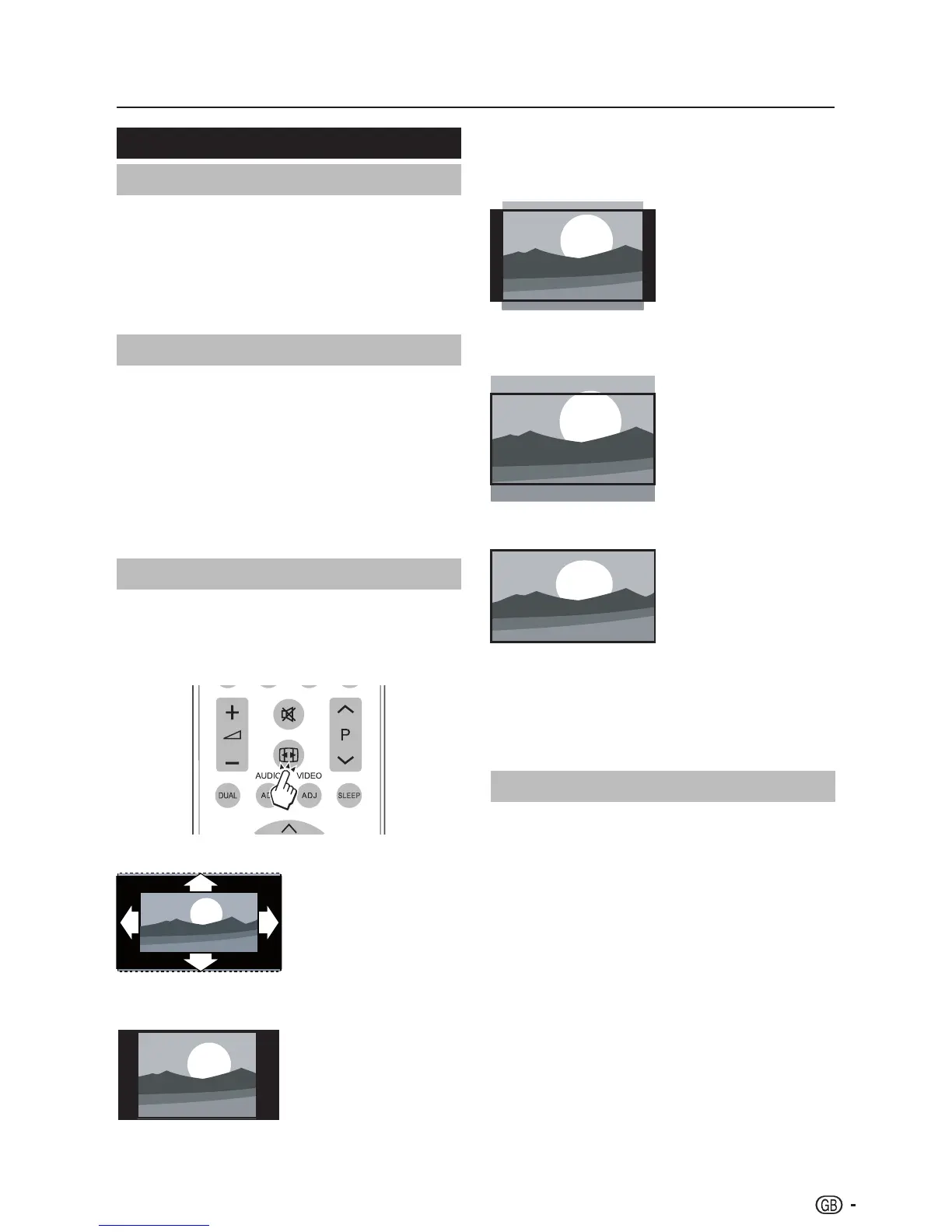NOTE
Constant use of the • Normal picture format can cause
screen distortion.
Zoom 1 (Not for HD)
Scales the classic 4:3
format to 14:9.
Zoom 2 (Not for HD)
Scales the classic 4:3
format to 16:9.
Wide
Stretches the classic 4:3
format to 16:9.
NOTE
When source input is PC mode, only Full screen and 4:3 •
are available.
For 4:3 PC input signal, picture format 4:3 and Wide •
screen are available.
For other input signals, only Wide screen is available.•
Time
Set the current time and the sleep timer.
Change the time zone E
Press 1. MENU on your remote control and select
Features > Time.
Press 2. OK or ≥ to enter Time.
Select 3. Time zone and press ≤≥ to select your
time zone.
Follow the on-screen instructions to exit.4.
TV menu
Features
Select menu language
Select the menu display language.
Press1. MENU on your remote control and select
Features ≥ Menu language.
Press 2. ≤≥ to select your language.
Follow the on-screen instructions to exit.3.
4:3 Mode
Select aspect ratio behavior for Auto mode. When 4:3
is selected, the picture size will follow WSS or Scart
Pin8 Spec. If 16:9 is selected, the picture format will
change to wide screen.
Press1. MENU on your remote control and select
Features ≥ 4:3 Mode.
Press 2. ≤≥ to select the mode your preferred.
Follow the on-screen instructions to exit.3.
Change picture format
Change the picture format to suit your content.
Press 1. ∏ repeatedly to select one of the
following picture formats. Alternatively, press
MENU and select Features > Picture Format.
Auto
The Automatic format for
DTV transports streams
with AFD information,
while for ATV and SCART
should be with WSS
information.
Normal (Not for HD)
Displays the
classic 4:3 format.