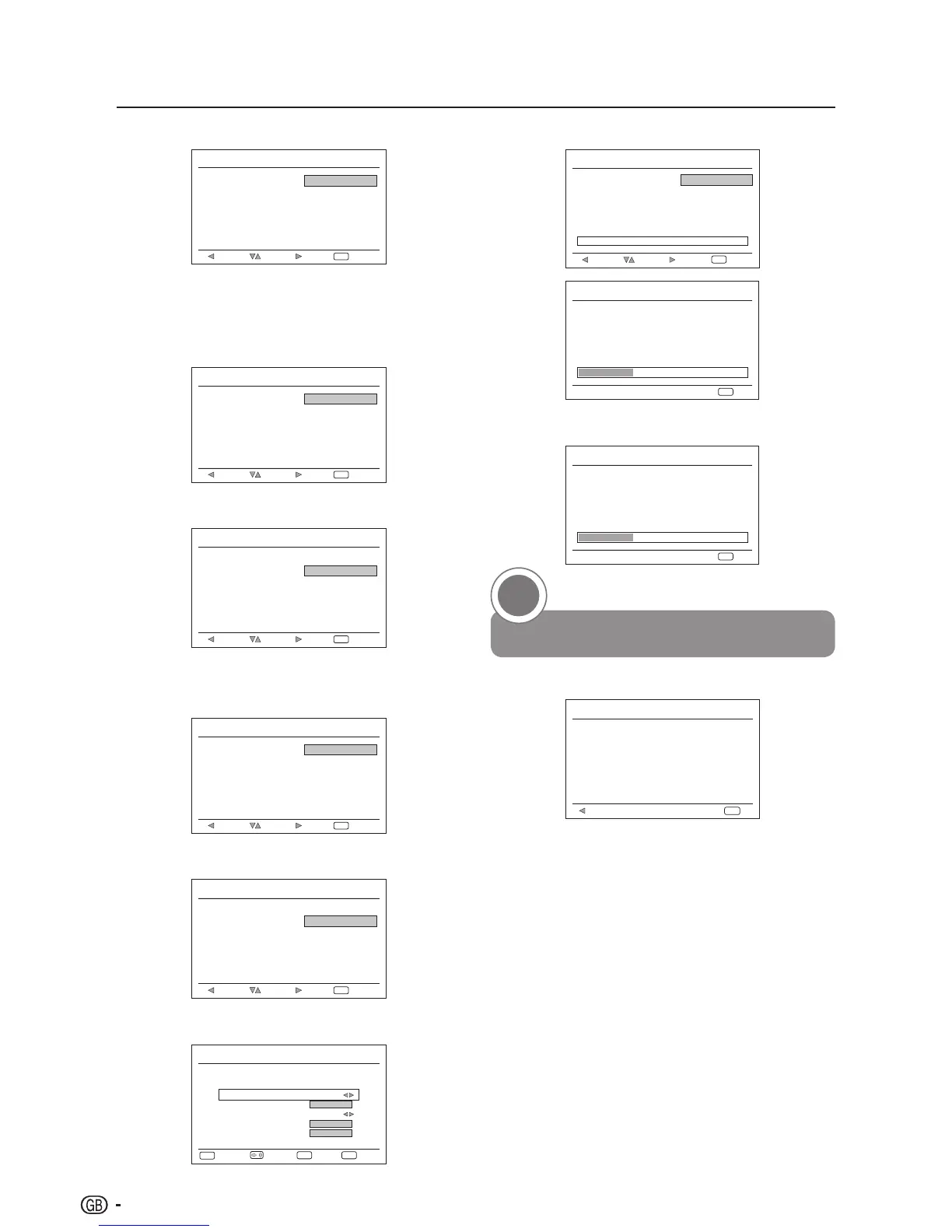Quick guide
6. Start searching channels
Initial Setup
Channel Scan
First, please connect
antenna.
NextSelectBack
Skip Scan
0 %
Scan
ExitEXIT
Start channel scan now?
If you skip this setup, the
channel scan could be
performed in Menu.
Initial Setup
Channel Scan
The channel scan may take
a while to complete.
10 %
CancelEXIT
Status: Scanning.
Analogue Channels: 0
When selecting Analogue and Digital, the following
screen will appear.
Initial Setup
Channel Scan
The channel scan may take
a while to complete.
10 %
CancelEXIT
Status: Scanning.
Analogue Channels: 0
Digital Channels: 0
Watch TV
Congratulations! Now you can watch TV.
Initial Setup
Completed
Congratulations !!
Completed Initial setup
Please press [OK] to exit
the wizard.
Back
Exit
OK
If necessary, adjust the antenna to attain
maximum signal reception.
3
3. Mode select (TV location setting)
Initial Setup
Mode select
Please select your mode
SHOP
NextSelectBack
HOME
ExitEXIT
When selecting HOME mode, go to step 4 to select
the scan mode.
When selecting SHOP mode, a window pops out to
ask your confirmation.
4. Scan Mode setting
Initial Setup
Scan Mode
Please select your scan
mode
Analogue and Digital
NextSelectBack
Analogue
ExitEXIT
When selecting Analogue, go to step 6 to start
channel scan.
Initial Setup
Scan Mode
Please select your scan
mode
Analogue and Digital
NextSelectBack
Analogue
ExitEXIT
When selecting Analogue and Digital, the Tuner
Mode screen will appear. Select the Tuner mode.
5. Tuner Mode setting
Initial Setup
Tuner Mode
Please select your tuner
mode
Cable
NextSelectBack
Antenna
ExitEXIT
When selecting Antenna, go to step 6 to start
channel scan.
Initial Setup
Tuner Mode
Please select your tuner
mode
Cable
NextSelectBack
Antenna
ExitEXIT
When selecting Cable, the Scan Mode configuration
screen will appear.
Please configre the cable
info.
Initial Setup
Scan Mode
Frequency (KHz)
Modulation
Symbol Rate (Ksym/s)
Network ID
Full
64QAM
474000
ExitEXIT
Select
/
NextOK
6875
999
Back
MENU