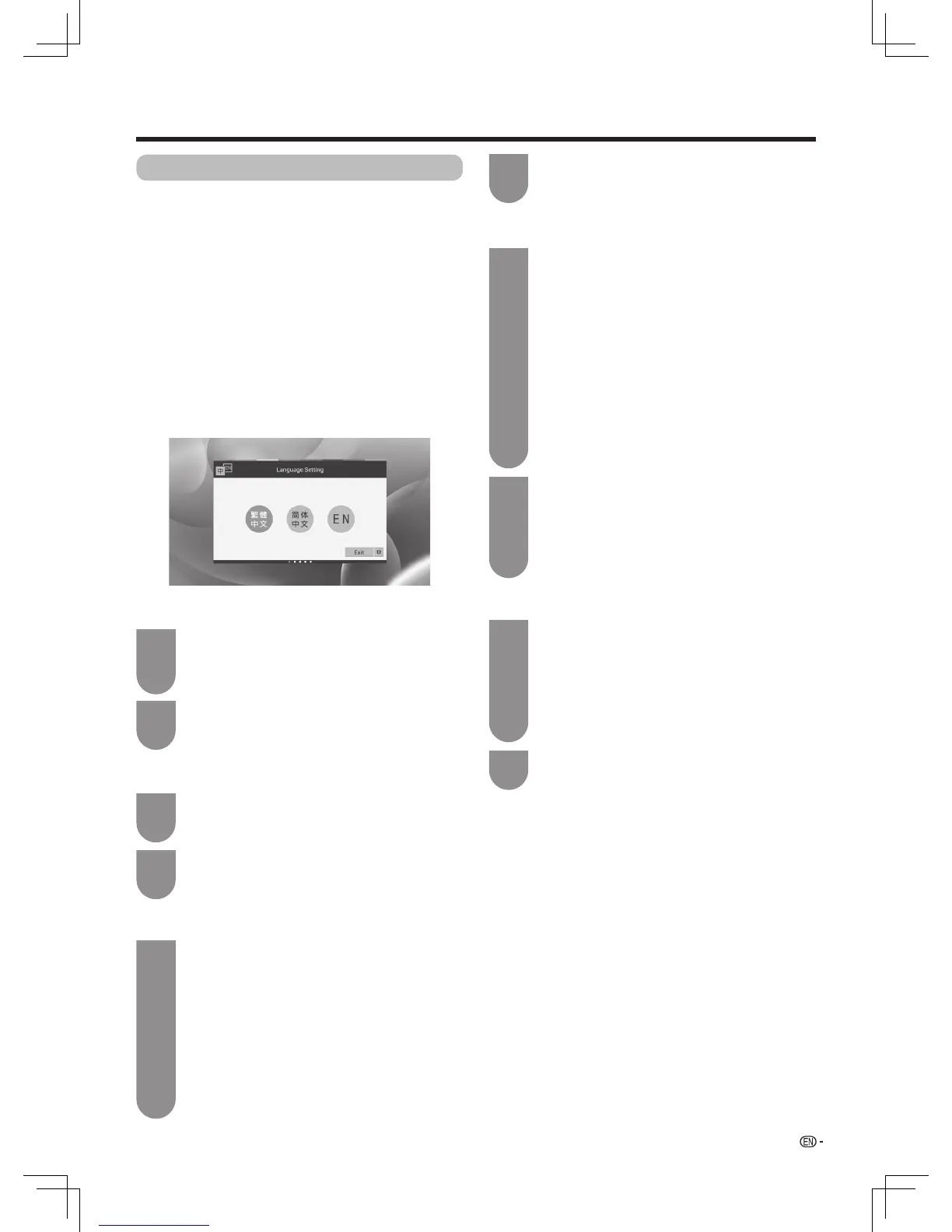17
Preparation
User Guide
WhentheTVpowersonforthersttimeafter
purchase,thesettingwizardappears.Followthe
menus and make the necessary settings one after
another.
Confirm the following before turning on the
power
• Istheantennacableconnected?
• IstheACcordpluggedin?
Press POWER on the TV.
• Itdisplaysthebootscreen,andthen“Language
Setting”appears.
• ItmaycostalittletimewhenTVisswitchedonfor
thersttime.Pleasewaitpatiently.
Whenthescreendisplays“LanguageSetting”,
press
c
/
d
on the remote control to select
“
繁體中文”
,
“简体中文
”or“EN”,andthen
press ENTER.
Whenthescreendisplays“StartSettings”,
press
c
/
d
on the remote control to select
“Next”andthenpressENTER.
Whenthescreendisplays“ModeSetting”,
press
c
/
d
on the remote control to select
“Home”or“Store”,andthenpressENTER.
• Pleaseselect“Home”whenyouwatchTVat
home.“Store”isonlyforretailstoredisplays.
• “STORE”:“DYNAMIC(Fixed)”willbethedefault
valueforthe“AVmode”setting.Ifthe“AVmode”
ischanged,theTVwillautomaticallyswitchback
to“DYNAMIC(Fixed)”whenthereisnofurther
changetoTVsettingfor10minutes.
• “HOME”:“STANDARD”willbethedefaultvalue
forthe“AVmode”setting.
2
2
1
1
1
IfyouwanttoexitUserGuide,press
a
/
b
/
c
/
d
on the remote control to select
“Exit”,andthenpressENTER.
Ifyouwanttoreturnto“LanguageSetting”,
press
c
/
d
on the remote control to select
“Back”,andthenpressENTER.
w
Language Setting
w
Start Settings
w
Mode Setting
2
2
2
Ifyouwanttoreturnto“StartSettings”,press
c
/
d
ontheremotecontroltoselect“Back”,
and then press ENTER.
After the search, press
c
/
d
on the remote
controltoselect“Next”,andthenpress
ENTER into“NetworkSetting”.
Ifyouwanttoreturnto“ModeSetting”,press
c
/
d
ontheremotecontroltoselect“Back”,
and then press ENTER.
Press
a
/
b
on the remote control to select
“Finish”,andthenpressENTER.
Whenthescreendisplays“TVChannels
Setting”,press
c
/
d
on the remote control to
select“Start”andthenpressENTER.
• TheTVsearchesforsortsandstoresallthe
receivableTVstationsaccordingtotheirsettings
and the connected antenna.
• Toaborttheinitialchannelinprogress,press
c
/
d
on the remote control to select “Pause”, and
then press ENTER. Press
c
/
d
on the remote
controltoselect“Resume”tocontinueprevious
scan, and then press ENTER.
• Ifyouselect“Skip”andpressENTER,TVwillskip
“TVChannelsSetting”into“NetworkSetting”.
• Afterthesearch,Itappears“ScannedTV
Channels”.
When the screen displays “NetworkSetting”,
press
c
/
d
on the remote control to select
“Ethernet”or“Wi-Fi”toconnectthenetwork.
• Ethernetincludes“Auto”and“Manual”.Please
seepage26.
• Ifyouwanttoreturnto“TVChannelsSetting”,
press
c
/
d
ontheremotecontroltoselect“Back”,
and then press ENTER.
1
1
w
TV Channels Setting
w
Network Setting