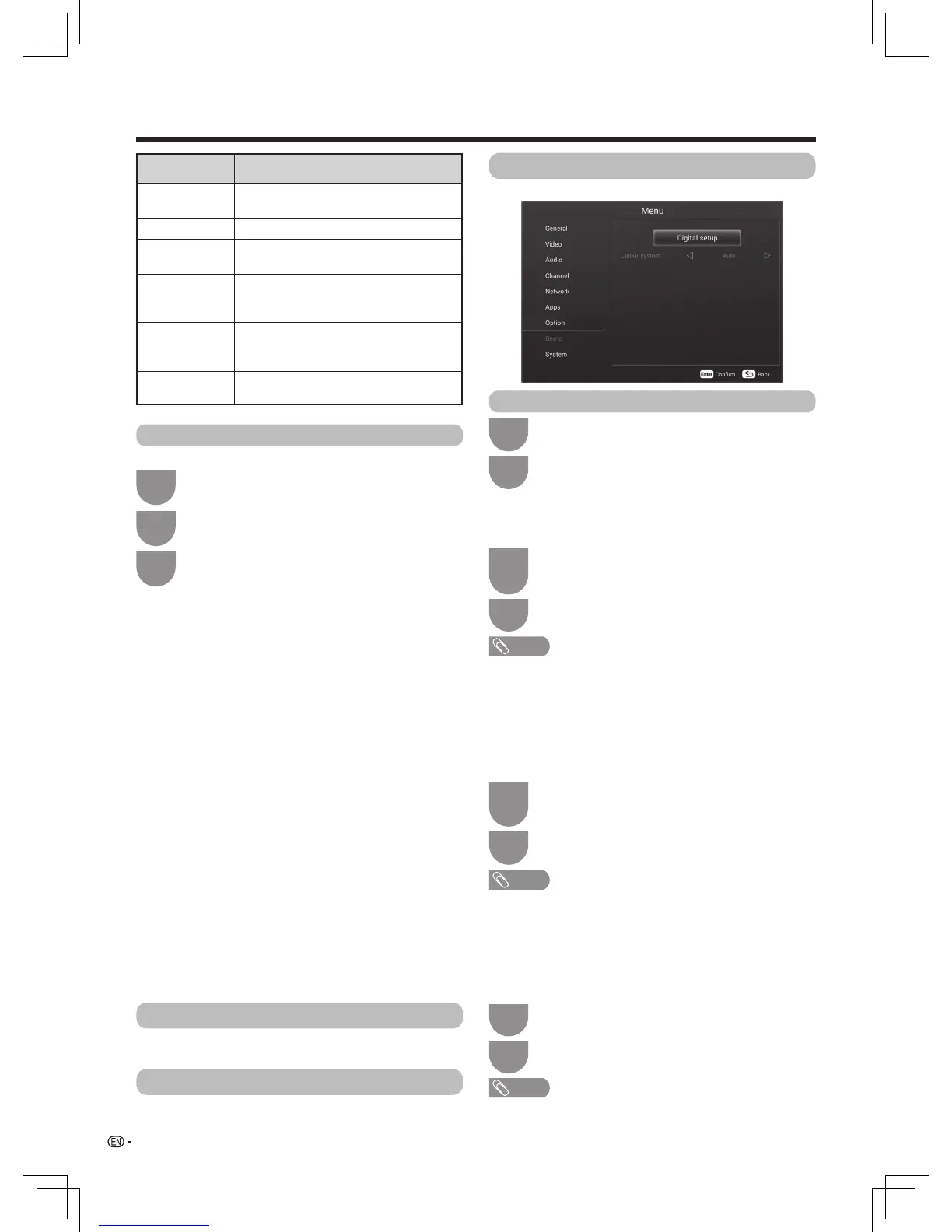22
Watching TV
Inthe“Menu”,press
a
/
b
toselect“Channel”,
and then press ENTER.
Inthe“Menu”,press
a
/
b
to select “Option”,
and then press ENTER.
1
1
Press
a
/
b
to select the desired programme.
3
2
2
Press
a
/
b
toselect“Channeledit”,andthen
press ENTER.Channellistappears.
Press
a
/
b
to select “Digital setup”, and then
press ENTER.
Channel edit
Digital setup
Usethismenutosetupachannelindividually.
w
Erase programme
w
Sort
w
Label
w
Skip
Channelscanbeerasedindividually.
Press R and then press
c
/
d
toselect“Yes”.Now
you can erase the selected channel.
Channelpositionscanbesortedfreely.
Press Ytoselectthechannelyouwanttomove.Press
a
/
b
tomoveittothedesiredposition,andthenpress
Ytosave.
Youcanchangeindividualchannelnames.
Press G to start labelling. Press
a
/
b
/
c
/
d
to select a
character, and then press RETURNtosave.
Channelswith“Skip”setto“On”arepassedover
when using
CH
r
/
s
evenifselectedwhilewatching
theimagefromtheTV.
Press B to skip the selected channel. Press B again to
cancel the skip.
Item Description
Storage to
[1~99]
Saveprogrammetoyourdesired
channel number. Press ENTERtosave.
Current CH Selectthechannelyouwanttoedit.
Colour system Selecttheoptimumcoloursystemto
receive.(PAL,SECAM,NTSC)
Sound system Selecttheoptimumsoundsystem
(Broadcastingsystem)toreceive.(BG,
DK,I,M)
Search Startsearchingfromcurrentchannel.
YoucanSearchthenextchannelby
pressing
c
/
d
to adjust the frequency .
Fine-Tune Tune the frequency of the stored channel
to your desired position.
• Maximum8alphanumericscanbeinput.
• LabelingisonlyavailablefortheATVmode.
Network
Option
Apps
Pleaseseepages25to26.
Forsettingotheritems.
Please see pages 27 to 28.
w
Digital audio language
w
Subtitle
w
For hearing impaired
Setuptopreferredmultiaudiolanguagestodisplayif
theaudiolanguagesareavailable.
Setuppreferredsubtitlelanguageifthesubtitle
languagesareavailable.Youcanalsoswitchbetween
the subtitles by pressing SUB.T.
Ifthebroadcastincludessubtitlesforthehearing
impaired,theywilltakeprecedenceoverother
subtitles.
• Thisfunctiondependsonaudiolanguageinformationfrom
broadcasters.
• Ifaudiofortheselectedlanguageisnotincludedinareceived
broadcast, audio will not be output for that language.
Inthe“Digitalsetup”menu,press
a
/
b
to
select“1stLanguage”or“2ndLanguage”
from “Digital audio language” .
Inthe“Digitalsetup”menu,press
a
/
b
to
select“1stLanguage”or“2ndLanguage”
from“Subtitle”.
Inthe“Digitalsetup”menu,press
a
/
b
to
select“Forhearingimpaired”.
1
1
1
2
2
2
Press
c
/
d
to select the desired language.
Press
c
/
d
to select the desired language.
Press
c
/
d
to select “On” or “Off”.
NOTE
• Ifsubtitlesfortheselectedlanguagearenotincludedin
areceivedbroadcast,subtitleswillnotbeshownforthat
language.
NOTE
• Ifthebroadcastincludesnosubtitlesforthehearingimpaired,
theywillnotbedisplayedevenwhensetto“On”.