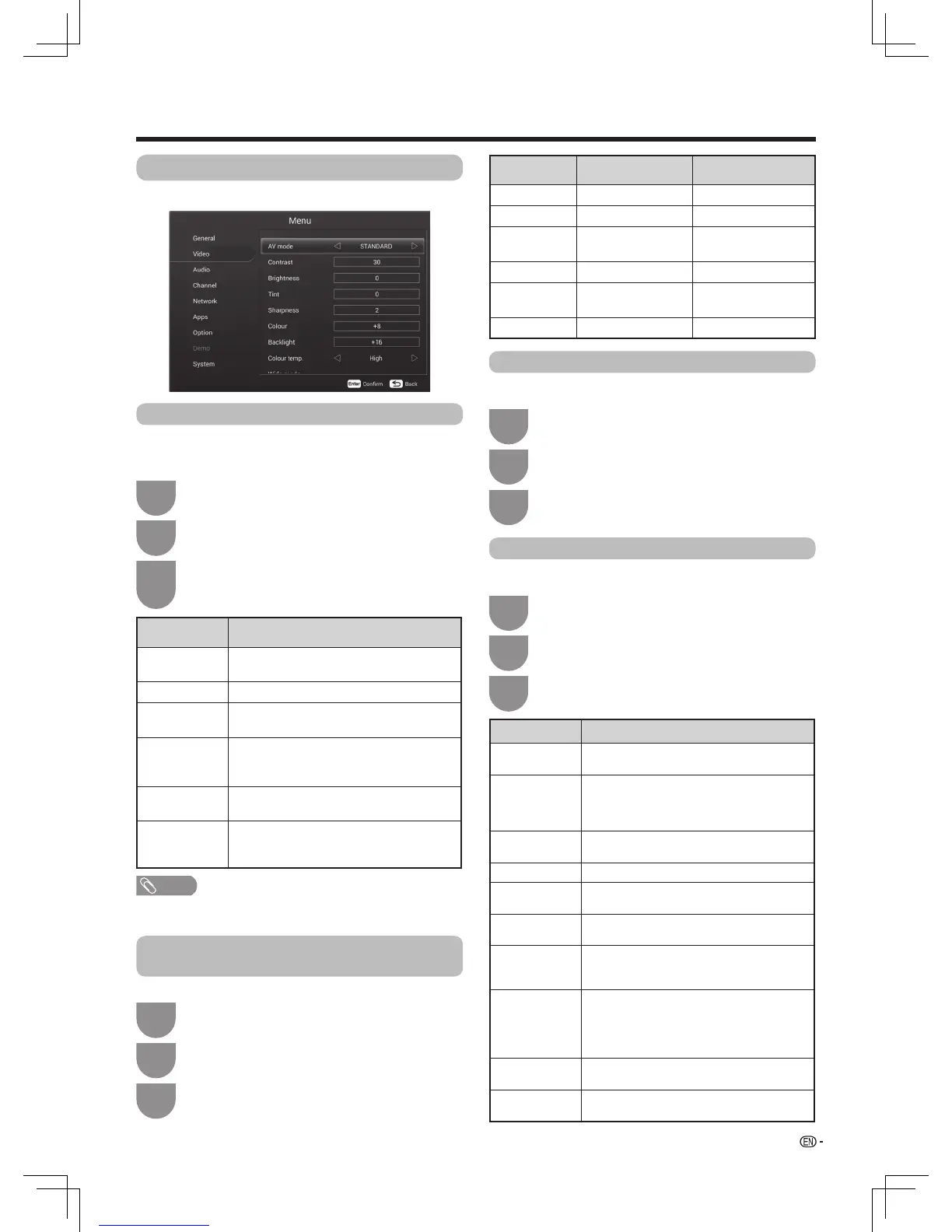19
Watching TV
Selected item Description
STANDARD Forahighlydenedimageinanormally
bright room
.
MOVIE Forviewingthemovies.
GAME Lowersimagebrightnessforeasier
viewing.
USER Allows the user to customise settings as
desired. You can set the mode for each
input source.
DYNAMIC Foraclear-cutimageemphasisinghigh
contrastforsportsviewing.
DYNAMIC
(Fixed)
Changestheimageandsoundsettingsto
thefactorypresetvalues.Noadjustments
are allowed.
Selected item
c
button
d
button
Contrast Forlesscontrast. Formorecontrast.
Brightness Forlessbrightnes
s.
Formorebrightness.
Tint Skintonesbecome
reddish.
Skintonesbecome
greenish.
Sharpness Forlesssharpness.
Formoresharpness.
Colour Forlesscolour
intensity.
Formorecolour
intensity.
Backlight The screen dims.
The screen brightens.
Video
AV mode
Colour temp. (Colour temperature)
Wide mode
Contrast/Brightness/Tint/Sharpness/
Colour/Backlight
Inthe“Menu”,press
a
/
b
toselect“Video”,
and then press ENTER.
Inthe“Menu”,press
a
/
b
toselect“Video”,
and then press ENTER.
Inthe“Menu”,press
a
/
b
toselect“Video”,
and then press ENTER.
Inthe“Menu”,press
a
/
b
toselect“Video”,
and then press ENTER.
1
1
1
1
Press
c
/
d
to select you want. Or you can
press the AV MODE on the remote control
unit.
Press
c
/
d
toselect“High”,“M-high”,
“Middle”,“M-low”or“Low”.
Press
a
/
b
to select you want. Or you can
press the WIDE on the remote control unit.
Press
c
/
d
to adjust the item. Press RETURN
tosaveandexit.
3
3
3
3
2
2
2
2
Press
a
/
b
toselect“AVmode”.
Press
a
/
b
toselect“Colourtemp.”.
Press
a
/
b
to select “Wide mode”, and then
press ENTER.
Press
a
/
b
to select the desired menu item,
and then press ENTER.
The“AVmode”functionenablesyoutoselect
appropriatesettingsforaudioandvideotoaccountfor
thesystemenvironment.
Adjuststhecolourtemperaturetogivethebestwhite
image.
Youcanselectdifferentpicturesizesthataccountfor
the kind of each picture.
You can adjust the picture to your preference.
Setthevideoasyoudesired.
Selected item Description
Normal For4:3standardpictures.Asidebarappears
on each side.
Zoom 14:9 For
14:9letterboxpictures.Athinsidebar
appears on each side, and you may also
see bars on the top and bottom with some
programmes.
Panorama Inthismodethepictureisprogressively
stretched toward each side of the screen.
Full For16:9squeezepictures.
Cinema 16:9 For16:9letterboxpictures.Barsmayappear
on the top and bottom with some programmes.
Cinema 14:9 For14:9letterboxpictures.Barsmayappear
on the top and bottom with some programmes.
Dot by Dot Display an image with the same number of
pixelsonthescreen(onlywhenreceiving2160p
signal).
Underscan Display with an underscan image only when
receivinga720p/1080i/1080psignal.
DisplaywiththeHigh-Denitionimageadjusted
optimally.Noisemayappearontheedgeofthe
screen with some programmes.
Auto Keepstheoriginalaspectratioandenlargesthe
picture as much as possible.
Original Keepstheoriginalaspectratioandsize(for
LC-48S3H,LC-55S3Honly).
NOTE
•
You
canselectadifferent“AVmode”itemforeachinput
mode.
