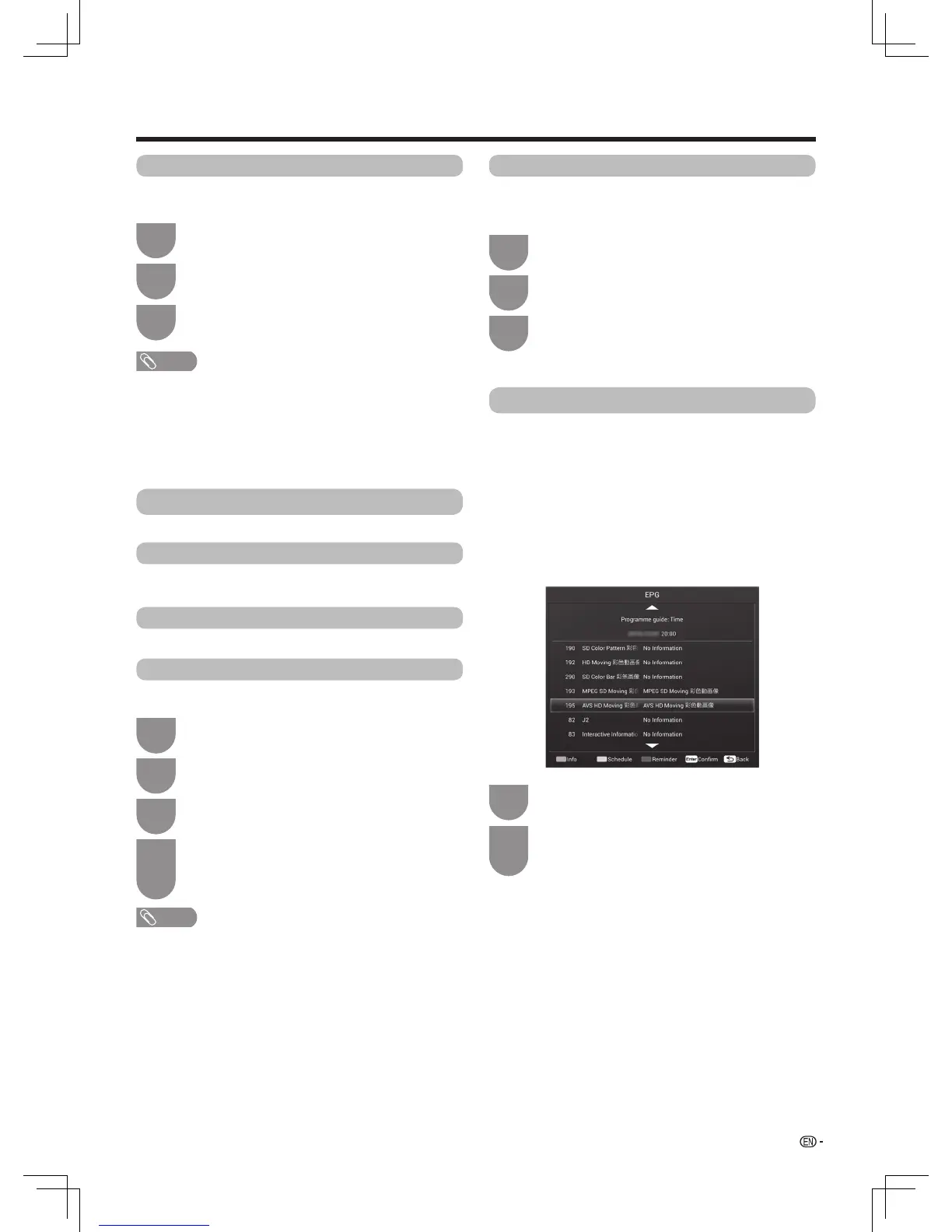23
Watching TV
Inthe“Menu”,press
a
/
b
to select “Option”,
and then press ENTER.
1
2
Press
a
/
b
toselect“Coloursystem”.
System info
Legal info
System recoveryColour system
Local update
Fromhere,youcanviewtheHardwareinfoand
Softwareinfo.
Fromhere,youcanviewtheopensourcelicenses.
You can change the colour system to one that is
compatible with the image on the screen.
This function allows you to transform to the latest
softwareviaaUSBdevice.
Press
c
/
d
toselectacompatiblevideosignal
system of your equipment.
3
NOTE
• Factorypresetvalueis“Auto”.
• If“Auto”isselected,coloursystemforinputsignalis
automaticallyset.Ifanimagedoesnotdisplayclearly,
selectanothercoloursystem(e.g.PAL,NTSC4.43).
• “Coloursystem”isselectableonlywheninputtingaAV
signal.
System
Youcanviewandsettheinfoaboutthesystem.
Inthe“Menu”,press
a
/
b
toselect“System”,
and then press ENTER.
InserttheUSBdevicecontainingthesystem
datale.
1
1
Press
c
/
d
toselect“OK”or“Cancel”,and
then press ENTER .
Press
a
/
b
toselect“Localupdate”,andthen
press ENTER.
Press
c
/
d
toselect“OK”toupdatethe
system.TheTVrestartsautomatically,andthe
software updating will be completed.
• Thisoperationmaytakeawhile.
3
3
4
2
2
Press
a
/
b
toselect“Systemrecovery”,and
then press ENTER.
Inthe“Menu”,press
a
/
b
toselect“System”,
and then press ENTER.
NOTE
• Ifthesoftwareisnotcompatiblewiththesystem,anerror
message appears on the screen. Repeat step 1 and step 2
after pressing ENTER.
• Whenanerrormessagedisplays,checktoseeif
• TheUSBdeviceisinsertedrmly.
• TheUSBmemoryhastwoormoresoftwareles.
• NosoftwareforupdatingthesystemexistsintheUSB
memory.
• Thesoftwareleisbroken.
• ThesoftwareleisnotcompatiblewithyourTV’s
software.
• PleasedonotturnoffTVorexecuteotheroperations
duringversionup.
Ifcomplexadjustmentsaremadeandthesettings
cannot be restored to normal, you can reset the
settingstothefactorypresetvalues.
EPG
An“EPG”(ElectronicProgrammeGuide)isa
programmeschedule,whichisdisplayedontheTV
screen.TheEPGisbroadcastedtogetherwithDTV.
TheTVscreenshowstheEPGwhentheviewer
presses EPGontheremotecontrol,providedthat
theTVisreceivingthedigitalbroadcastingsignal.The
EPGenablesyoutocheckthescheduleofDTV,view
detailedinformation,turntoaneventcurrentlyon-air
andsetatimerforfutureevents.
Press
a
/
b
to select the desired channel, and
then press
ENTER
.
•Theprogrammeoftheselectedchanneldisplays.
2
Press EPGtodisplayEPG(Electronic
ProgrammeGuide)screen.
1
TheguideforEPGisdisplayedonthebottomofTV
screen,Theoperationfortherelativecolourkeyisas
follows:
G:Viewdetailedinformationofthepresentchannel.
Press G again to exit.
Y:Displaytheschedulelist.Press
a
/
b
to select a
programme in schedule list. Press R to delete a
reminder setting.
B:Remindersetting.Youcanscheduleareminder
forfutureprogrammes.Channelwillautomatically
change on time as scheduled.
