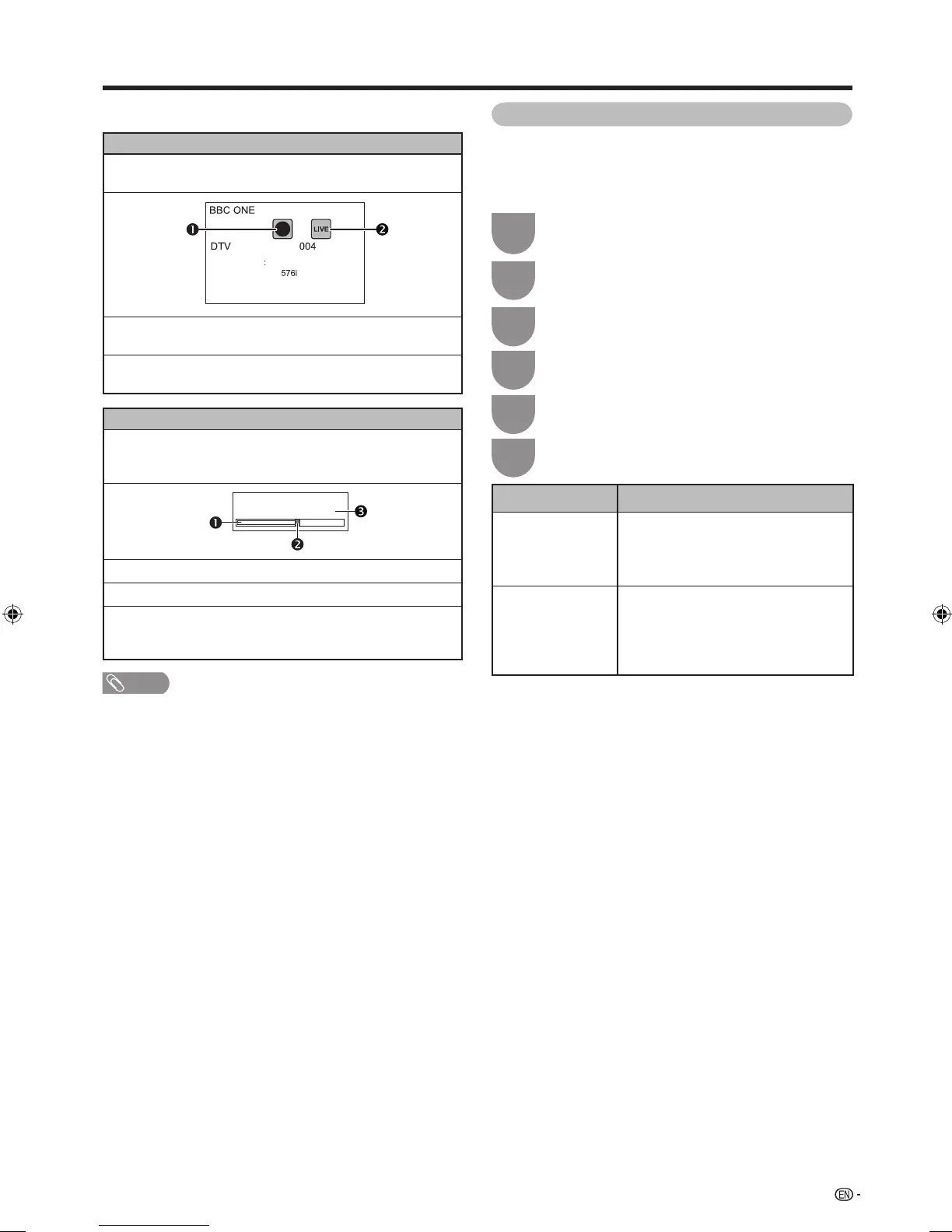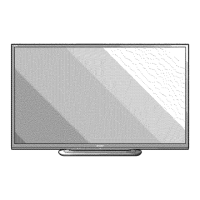27
Watching TV
H
Display information regarding time shift
Channel display
Channel information displays by pressing DISPLAY on the
remote control unit.
Audio (ENG) STEREO
Video
Subtitle Off
>> New information
The time shift ready icon shows up when READY is
pressed and the TV is recording the programme.
The status icon shows up depending on what is shown
on the screen.
Counter
The counter displays when you set “On” in “Display the
Time shift memory” (Go to “Setup”
s
“Option”
s
“Time
shift setting”).
Time shift
Memory used:
The grey bar shows how much memory is in use.
This blue point shows how much time has progressed.
“Full” shows up when the grey bar reaches the right
edge. The TV starts overwriting the previously recorded
data.
NOTE
• You can also call up the information above by pressing
CONTROL on the remote control unit or select “Control
(Time shift)” from “Setup”
s
“Option”
s
“Option for view”.
Auto input selection
You can choose whether or not to switch the input
source automatically when receiving an AQUOS LINK
or an HDMI compatible signal on the TV during time
shift operations.
Press MENU and the MENU screen displays.
Press
c
/
d
to select “Setup”.
1
2
Press
b
/
c
/
d
to select “Option”.
3
Press
a
/
b
to select “Time shift setting”, and
then press ENTER.
4
Press
a
/
b
to select “Auto input selection”.
5
Press
c
/
d
to select the desired item.
6
Selected item Description
Enable
Release time shift when receiving an
AQUOS LINK or a HDMI compatible
signal. Switch input source
automatically.
Disable
Time shift continues to work. The
TV does not switch input source
automatically even when receiving an
AQUOS LINK or a HDMI compatible
signal.
60LE925X_en_au.indd 2760LE925X_en_au.indd 27 2010/09/01 16:28:342010/09/01 16:28:34
