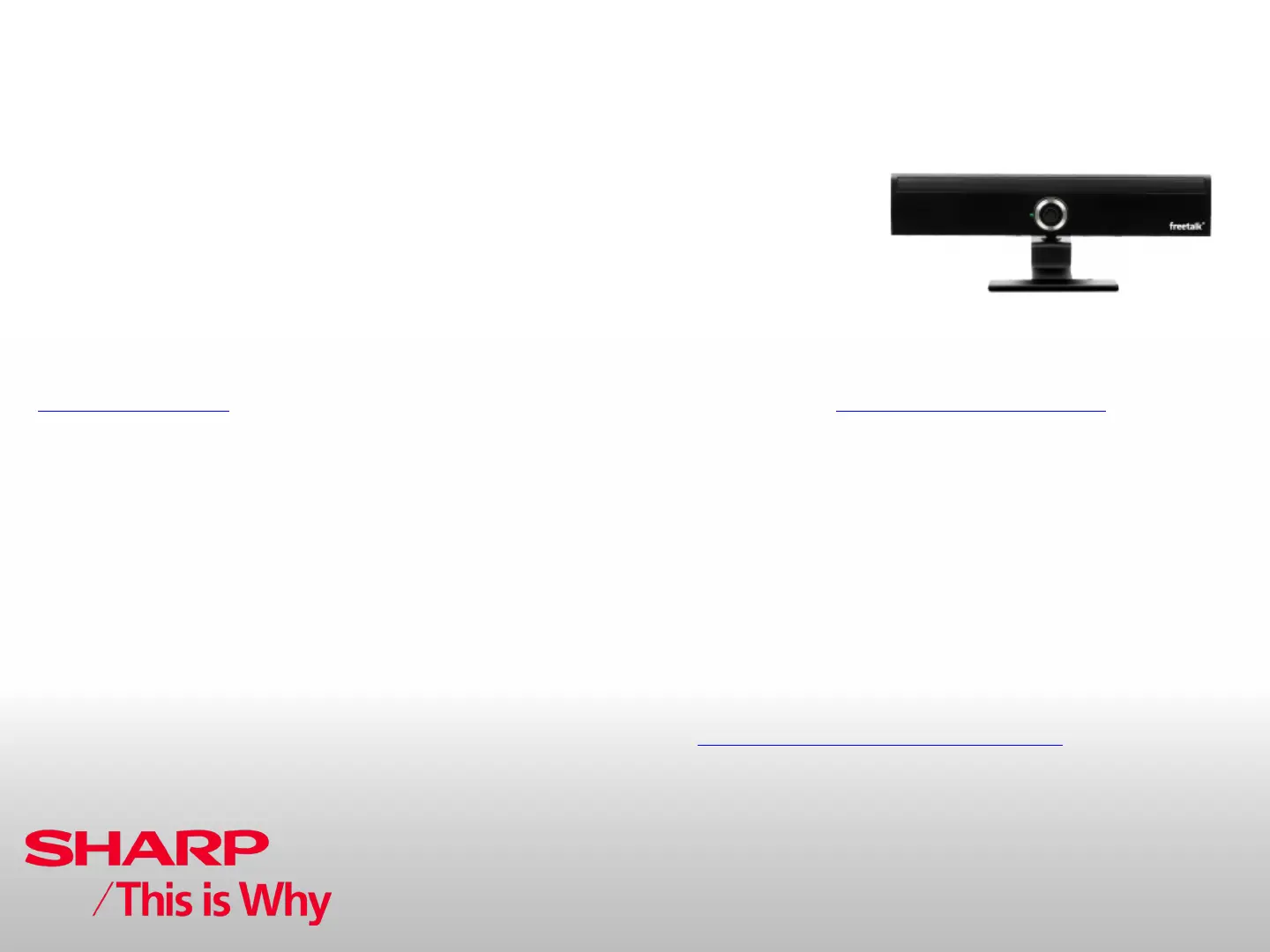Issued by:
CE After Sales Service
July 2011
New Technologies
Skype™
Welcome to Skype™
With Skype on your TV, you can enjoy large screen video calls.
NOTE
• It is free to create a Skype account and make Skype-to-Skype voice and
video calls.
• Skype is not a replacement for your telephone and can’t be used for
emergency calls.
• For detailed Skype information, please visit the following website:
http://www.skype.com/
• Calling phones and mobiles, sending SMS (short message service) mail
and saving instant messages are not available.
• You might not be able to enjoy Skype on your TV while using a specific
function. In such cases, please stop the specific function.
• Depending on the Skype version being used by the contact you are calling,
you may not be able to perform some operations.
• Skype, the Skype Logo and the S logo and other marks indicated on these
instructions are trademarks of Skype Limited or other related companies.
PREPARATION
To enjoy Skype, the following preparations are required.
• Broadband Internet environment
• Communication camera for Skype
• TV software updated to a version that supports Skype
• A registered Skype account or an E-mail address to create a new Skype
account
NOTE
• Depending on the network environment used, the speech/video quality may
deteriorate.
Buy a communication camera
Follow the website guidance below and purchase a communication
camera compatible with Skype.
✶ Available from http://freetalk.me/product/sharp/
NOTE
• The Skype FREETALK® communication camera is not supplied by
Sharp.
• Other cameras and webcams are not compatible with AQUOS TVs.
Update your TV
1 Press INPUT on the remote control to display the “INPUT” screen.
2 Confirm that there is a Skype selection on the “INPUT” screen.
If there is “Skype”: You do not need to update. Go to next
page, “GETTING STARTED”.
If there is no “Skype”: Follow the AQUOS world website
guidance in step 3 and download the
software update file to the USB device.
✶ AQUOS world website:
http://www.aquos-world.com/index_en.html
3 Update your TV via USB.
Follow your TV operation manual and update the software.
