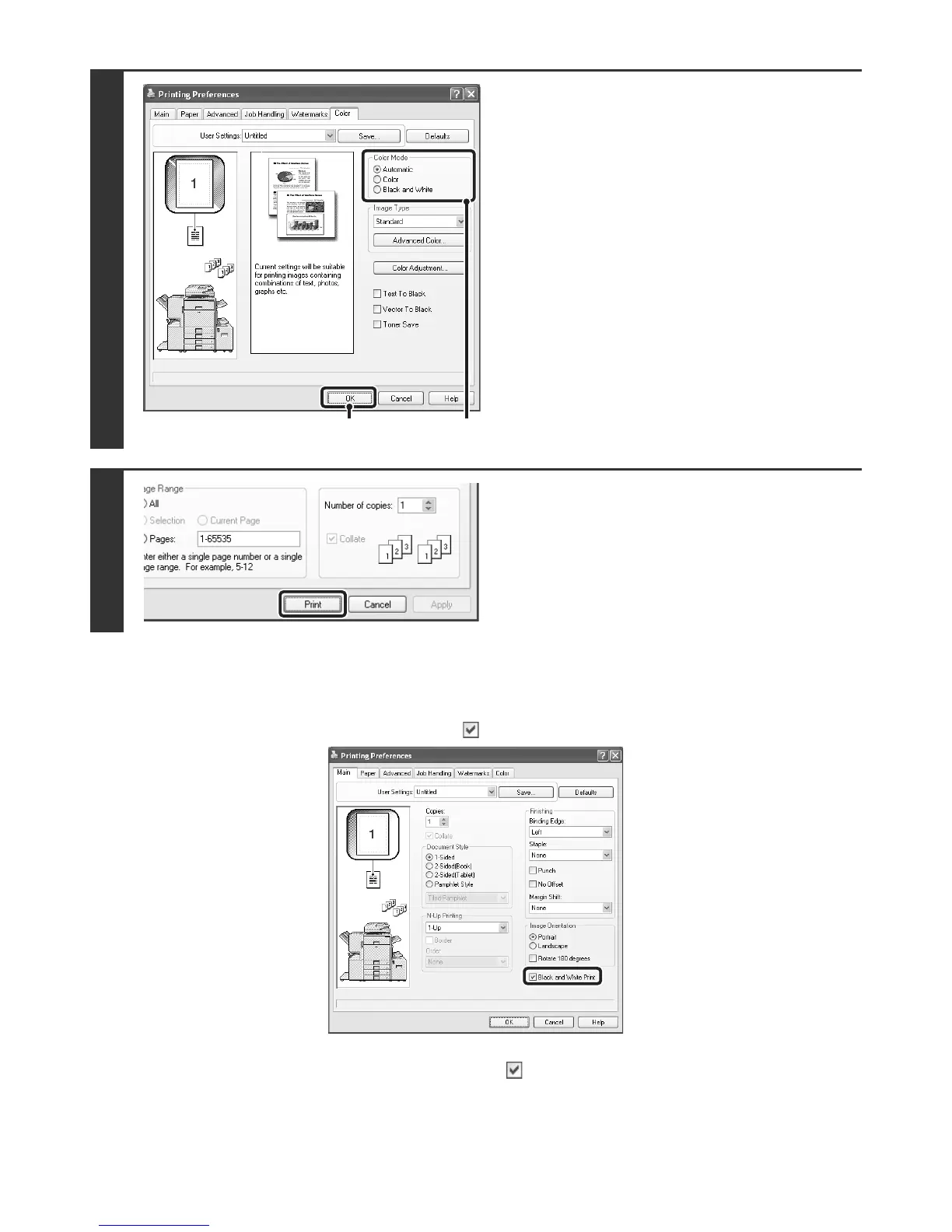13
BLACK AND WHITE PRINTING
Black and white printing can be selected on the [Main] tab as well as on the [Color] tab. Click the [Black and White Print]
checkbox on the [Main] tab so that a checkmark appears .
The [Black and White Print] checkbox on the [Main] tab and the "Color Mode" setting on the [Color] tab are linked
together. When the [Black and White Print] checkbox is selected on the [Main] tab, [Black and White] is also selected
on the [Color] tab.
2
Select the colour mode.
(1) Select the "Color Mode" that you wish to
use.
(2) Click the [OK] button.
3
Start printing.
(1)(2)