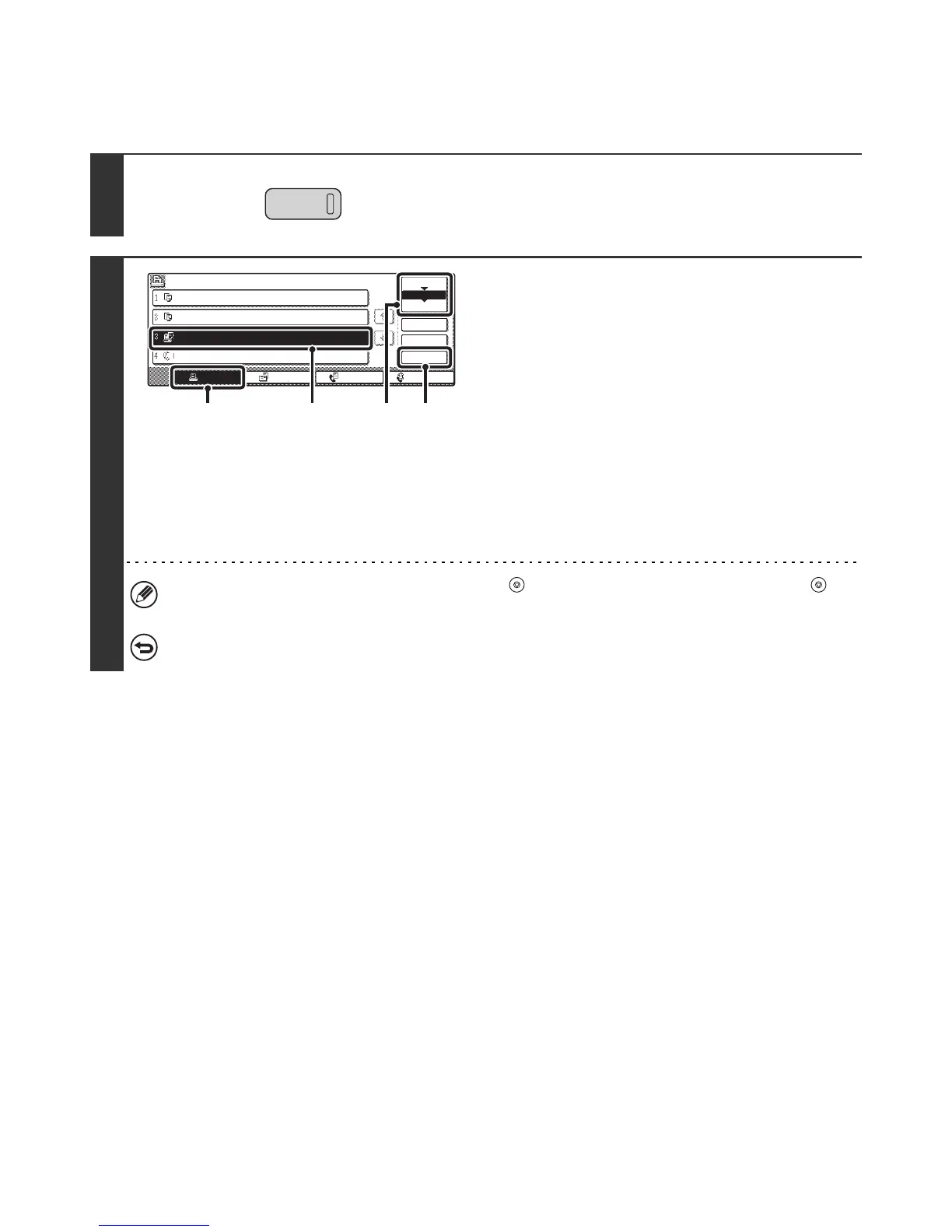56
CANCELLING A PRINT JOB
A job being printed, a job waiting to be printed, or a spooled job can be cancelled.
1
Press the [JOB STATUS] key.
2
Cancel the job.
(1) Touch the [Print Job] key.
(2) Change the print job status mode to [Spool]
or [Job Queue].
Touch this key to change modes. The selected mode is
highlighted.
(3) Touch the key of the print job that you wish
to cancel.
(4) Touch the [Stop/Delete] key.
(5) A message appears to confirm the
cancellation. Touch the [Yes] key.
The selected job key is deleted and printing is cancelled.
It is also possible to cancel printing with the [STOP] key ( ) on the operation panel. When the [STOP] key ( ) is
pressed, a message will appear asking you if you want to cancel the job.
If you do not want to cancel the selected print job...
Touch the [No] key in step 5.
JOB STATUS
Job Queue Sets / Progress Status
Spool
Complete
Detail
Priority
Stop/Delete
Internet FaxFax JobScan toPrint Job
Job Queue
Copy 020 / 001 Copying
Copy 020 / 000 Waiting
Computer01 020 / 000 Waiting
0312345678 002 / 000 Waiting
1/1
(1)
(3) (2)
(4)