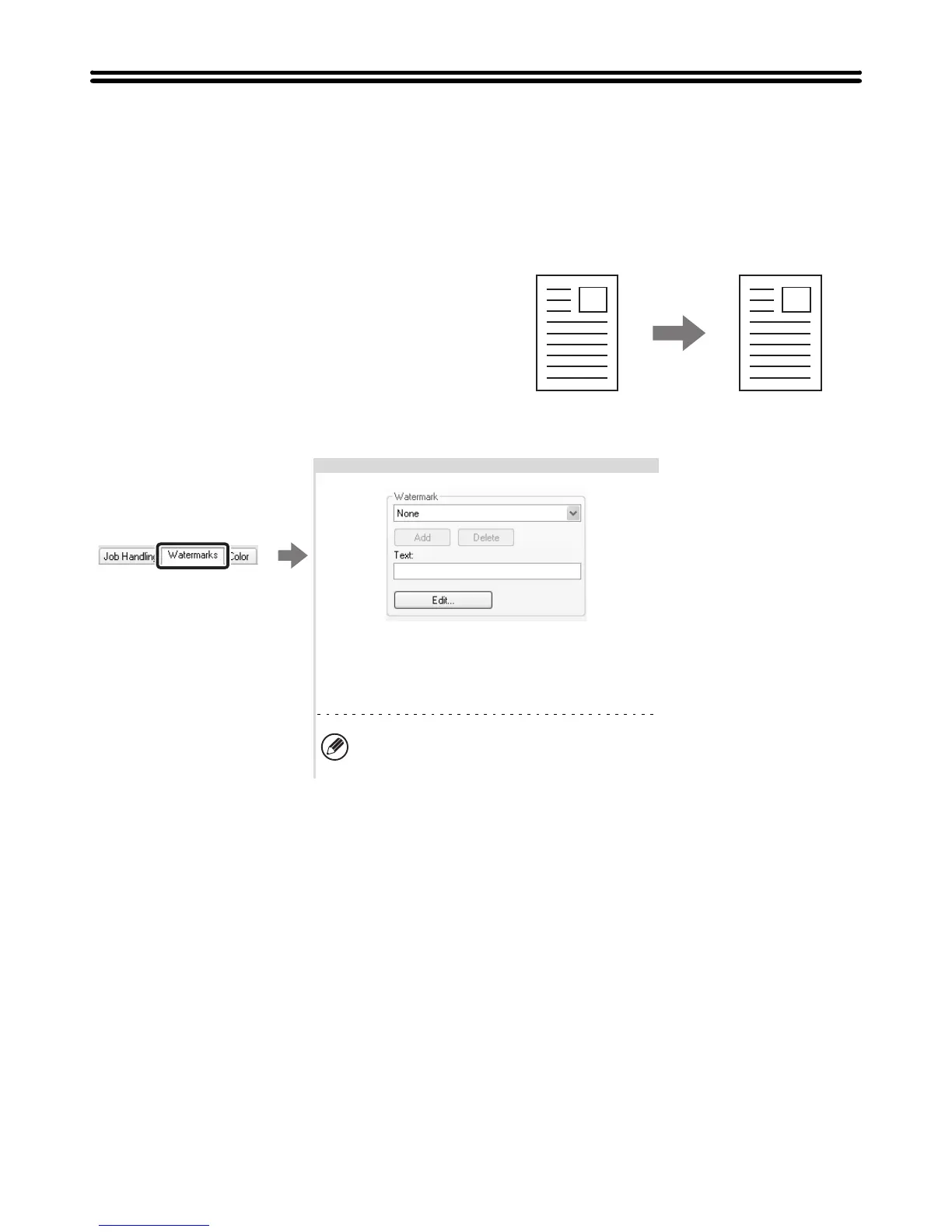28
FUNCTIONS THAT COMBINE TEXT AND
IMAGES
ADDING A WATERMARK TO PRINTED PAGES
(Watermark)
Faint shadow-like text can be added to the background
of the printed image as a watermark. The size, colour,
density, and angle of the watermark text can be
adjusted. The text can be selected from a pre-stored list,
or entered to create an original watermark.
Selecting the settings:
CONFIDENTIAL
The settings are on the
[Watermarks] tab.
Select the watermark setting.
Select a stored water mark from the pull-down menu.
You can click the [Edit] button to edit the font colour
and select other detailed settings.
If you wish to create a new watermark...
Enter the text of the watermark in the text box
and click the [Add] button.
