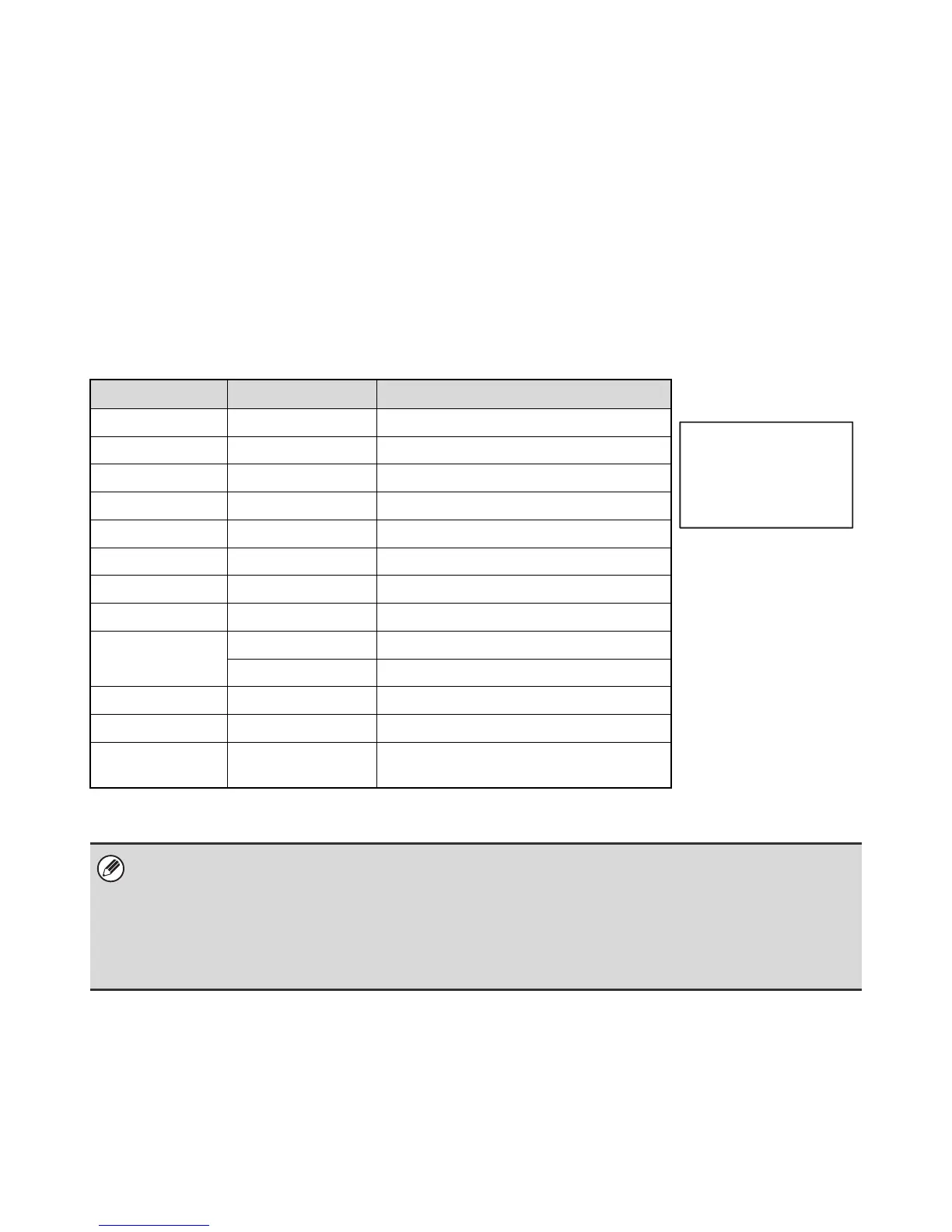53
E-MAIL PRINT
An e-mail account can be configured in the machine to have the machine periodically check your mail server and
automatically print received e-mail attachments without using the printer driver.
• Configuring settings
To use E-mail Print, you must first configure an e-mail account in the machine. To configure an account, click
[Application Settings] and then [E-mail Print Settings] in the Web page menu. (Administrator rights are required.)
• Using E-mail Print
To print a file using E-mail Print, use your e-mail program on your computer to send the file as an attachment to the
machine's e-mail address.
Control commands can be entered in the message of the e-mail to specify the number of copies and print format.
Commands are entered in the format "command name = value".
The following control commands can be entered:
* Can be omitted except when authentication is by user number.
Function Command name Values Example
Copies COPIES 1-999
Staple JOBSTAPLE STAPLENO, STAPLELEFT, STAPLETWO
Punch PUNCH OFF, ON
Output COLLATE OFF, ON
Two-sided print DUPLEX OFF, TOP, LEFT, RIGHT
Account number* ACCOUNTNUMBER Number (5 to 8 digits)
File type LANGUAGE PCL, PCLXL, POSTSCRIPT, PDF, TIFF, JPG
Paper PAPER Name of available paper (A4, LETTER, etc.)
Document Filing FILE OFF, ON
FOLDERNAME 30 characters
Quick File QUICKFILE OFF, ON
Output tray OUTTRAY CENTER, RIGHT, FINISHER
Black and white
printing
B/W PRINT OFF, ON
• Enter the commands in Plain Text format. If entered in Rich Text format (HTML), the commands will have no effect.
• To receive a list of the control commands, enter the command "Config" in the e-mail message.
• If nothing is entered in the body text (message) of the e-mail, printing will take place according to the "Printer Default
Settings" in the system settings. If you printed a file (PCL or PS) that includes print settings, the settings will be applied.
• To print PDF and PS files, the PS3 expansion kit must be installed.
• Only enter a "File type" when you are specifying a page-description language. Normally there is no need to enter a file
type.
COPIES=2
DUPLEX=LEFT
ACCOUNTNUMBER=11111
PAPER=A4
B/W PRINT=ON