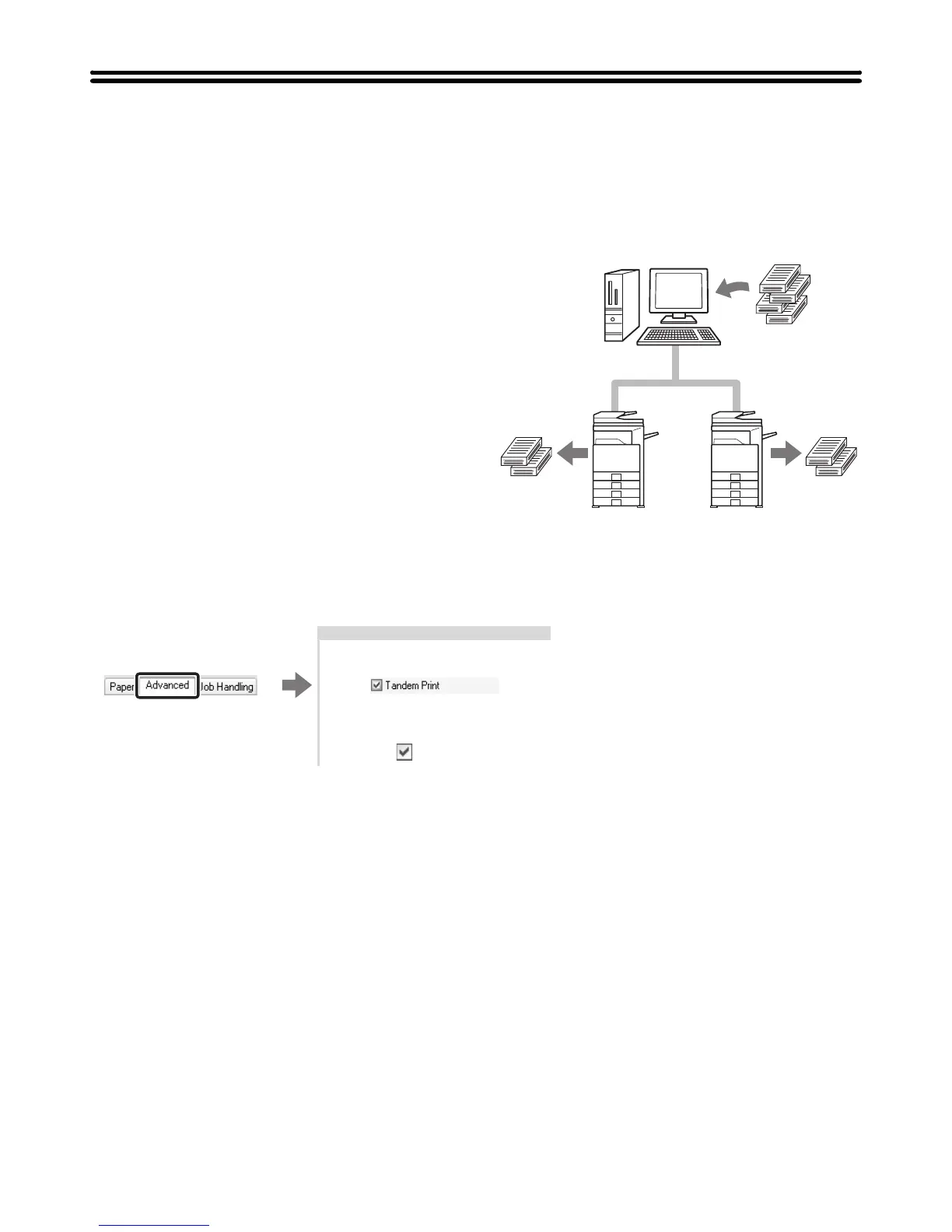35
CONVENIENT PRINTER FUNCTIONS
USING TWO MACHINES TO PRINT A LARGE PRINT
JOB (Tandem Print)
Two machines are required to use this function.
Tandem Print allows you to divide a large print job
between two machines connected to your network.
The machines simultaneously print each half of the job,
making it possible to shorten the printing time when
printing a large number of sets.
To use Tandem Print, the IP address of the slave
machine configured in "Tandem Connection Setting" of
the machine's system settings (administrator) must be
configured in the printer driver. This can be accomplished
automatically by clicking the [Auto Configuration] button
on the [Configuration] tab of the printer driver.
Tandem Print can only be used when the printer driver is
installed using a "Standard installation" or a "Custom
installation" with "LPR Direct Print" selected.
Example: Printing 4 sets of copies
Selecting the settings:
(This function can be used when the PCL6, PCL5c, or PS printer driver is used.)
2 sets of
copies
2 sets of
copies
The setting is on the
[Advanced] tab.
Select the [Tandem Print]
checkbox .
