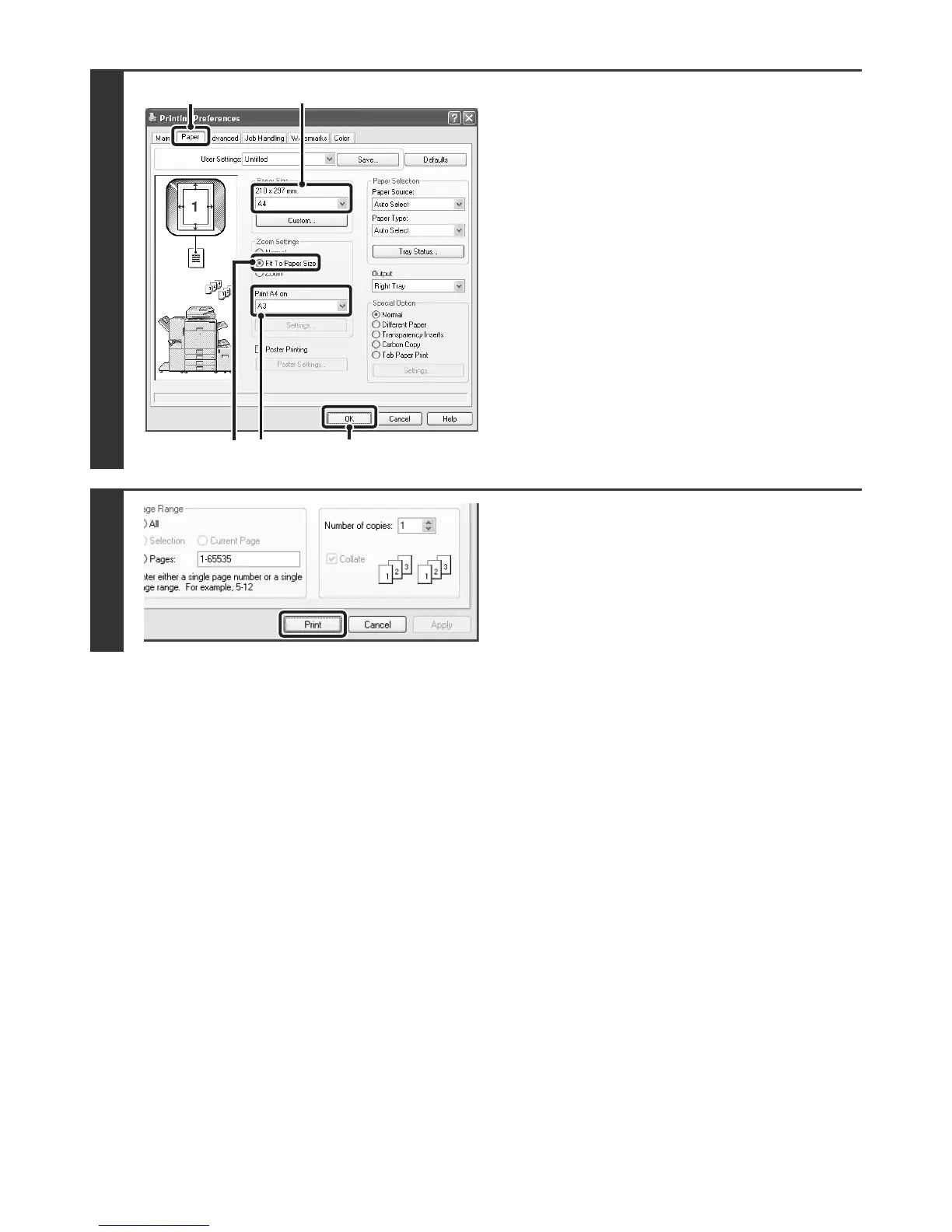17
2
Select Fit to Page.
(1) Click the [Paper] tab.
(2) Select the paper size of the print image
(for example: A4).
(3) Select [Fit To Paper Size].
(4) Select the actual paper size to be used
for printing (for example: A3).
(5) Click the [OK] button.
3
Start printing.
(1)
(2)
(4) (5)
(3)