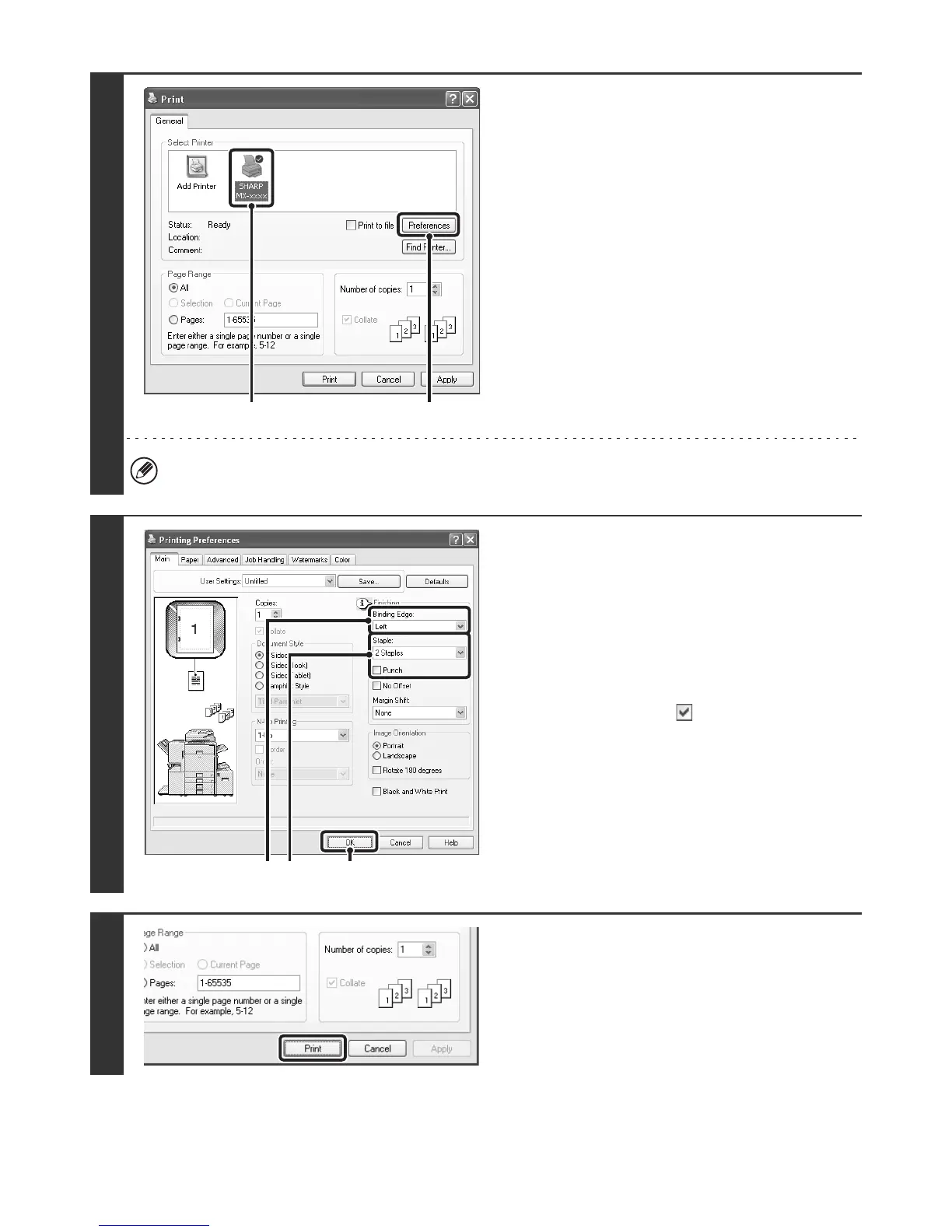21
1
Open the printer driver properties
window from the print window of the
software application.
(1) Select the printer driver of the machine.
(2) Click the [Preferences] button.
The button that is used to open the printer driver properties window (usually [Properties] or [Printing Preferences])
may vary depending on the software application.
2
Select the staple function or the
punch function.
(1) Select the binding edge.
(2) Select the staple function or the punch
function.
• For the staple function, select the number of staples
in the "Staple" menu.
• For the punch function, click the [Punch] checkbox
so that a checkmark appears.
(3) Click the [OK] button.
3
Start printing.
(1)
(2)
(3)(2)(1)