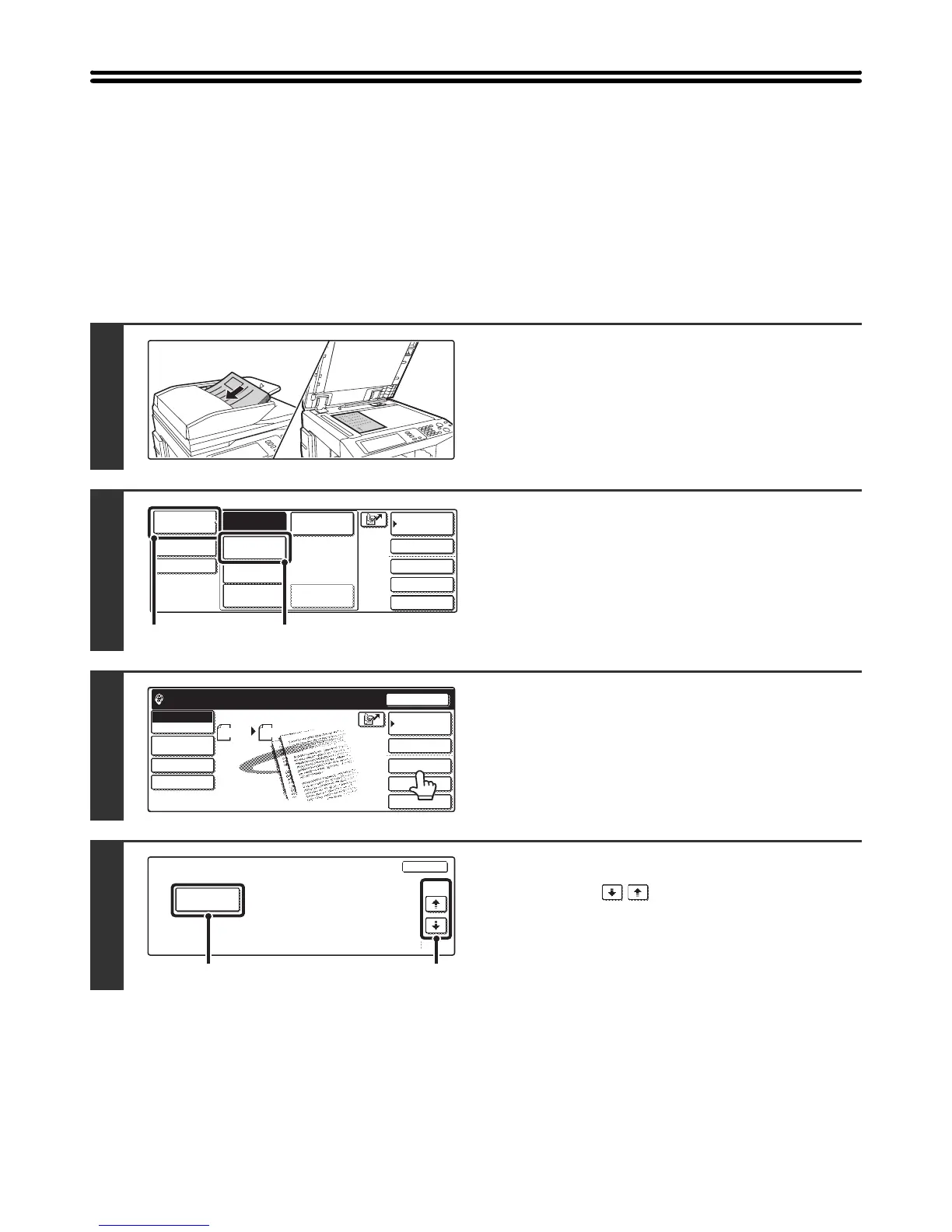121
CHANGING THE PRINT SETTINGS FOR THE
TRANSACTION REPORT (Transaction Report)
A transaction report is automatically printed out to alert you when an Internet fax transmission fails or when a broadcast
transmission is performed. The transaction report contains a description of the transmission (date, start time, name of
other party, time required, number of pages, result, etc.).
Transaction reports are printed based on conditions set in the system settings; however, you can temporarily select
different conditions for a transmission. To change the transaction report print conditions at the time of transmission,
follow the steps below.
1
Place the original.
Place the original face up in the document feeder tray, or face
down on the document glass.
2
Change to Internet fax mode.
(1) Touch the [Mode Switch] key.
(2) Touch the [Internet Fax] key.
3
Touch the [Special Modes] key.
4
Select Transaction Report.
(1) Touch the keys to switch through
the screens.
(2) Touch the [Transaction Report] key.
