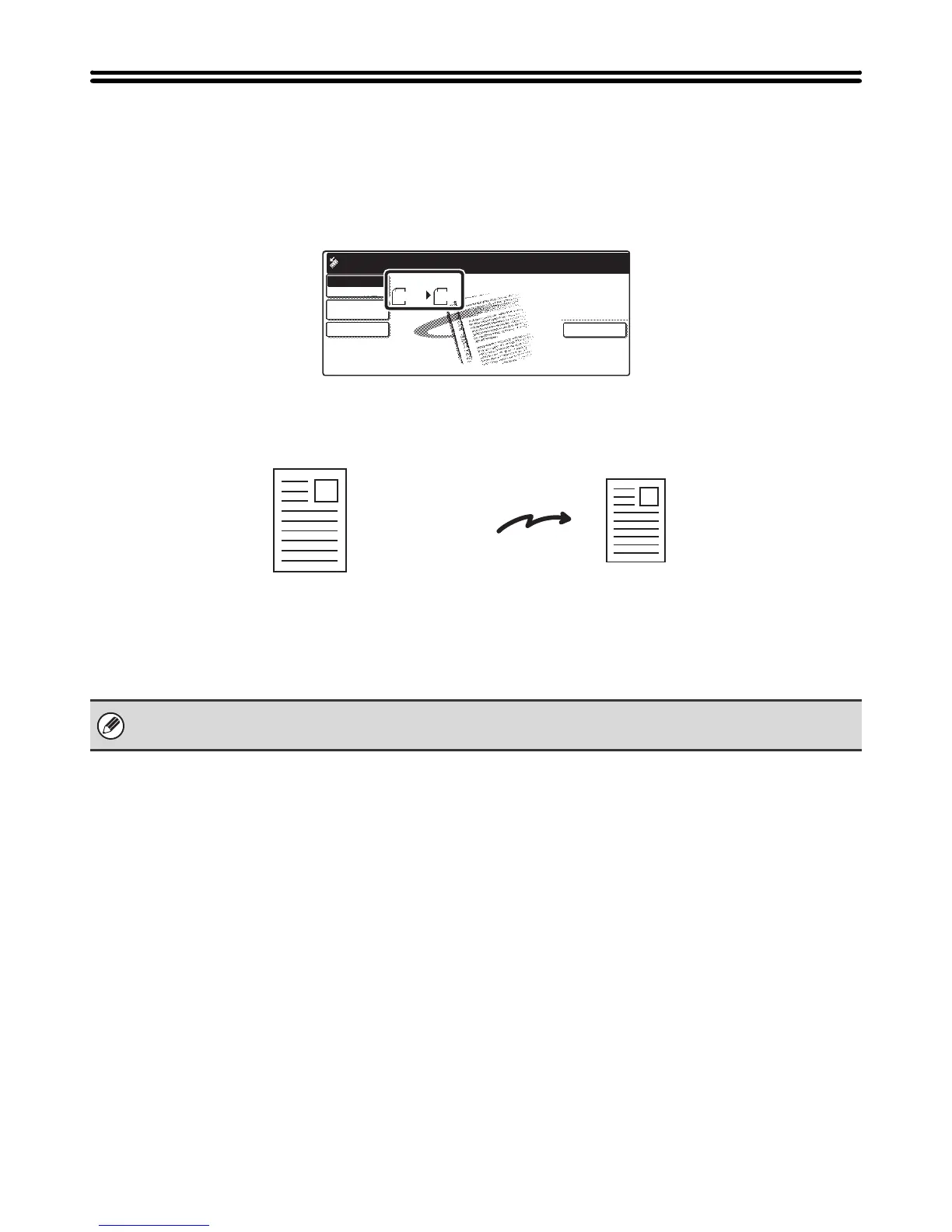54
SPECIFYING THE ORIGINAL SCAN SIZE
AND SEND SIZE (Enlarge/Reduce)
When the original is placed, its size is automatically detected and displayed in the base screen.
The size of the placed original is indicated as the scan size, and the size to be transmitted is indicated as the send size.
In the above screen, the scan size (the placed original) is A4 (8-1/2" x 11") and the send size is auto. For example, if the
scan size is A4 (8-1/2" x 11") and the send size is B5 (5-1/2" x 8-1/2"), the image will be reduced before transmission.
• Only standard original sizes can be automatically detected.
• If the original is a non-standard size, you must set the scan size manually.
Special Modes
Scan
Auto A4
Send
USB Mem. Scan
Mode Switch
Image
Settings
File Name
Ready to send.
"Scan Size"
Transmission
A4 (8-1/2" x 11")
The image is reduced to
B5 (5-1/2" x 8-1/2")
before transmission
"Send Size" is
set to B5
(5-1/2" x 8-1/2")
