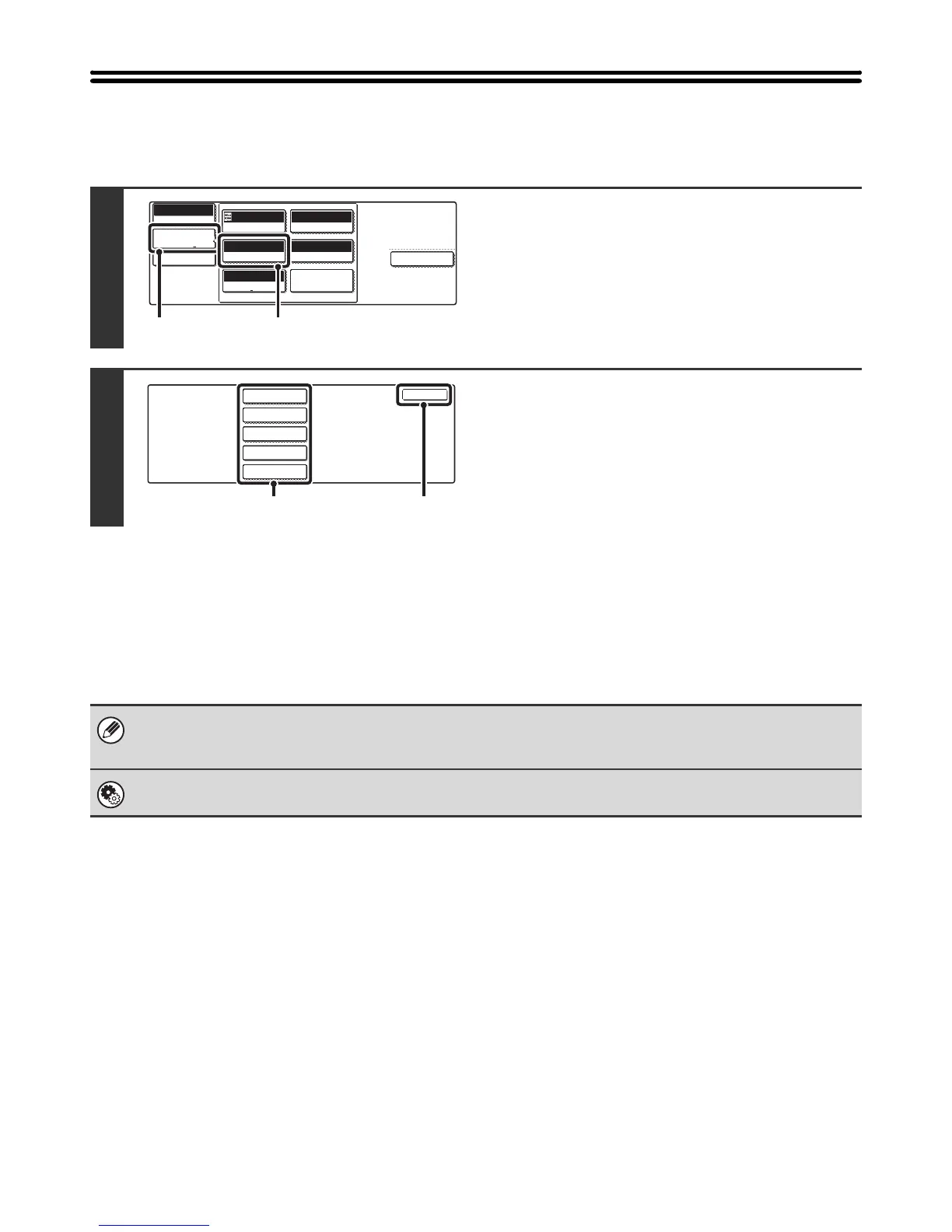52
CHANGING THE RESOLUTION
The resolution setting can be selected.
How to select the resolution
When scanning a regular text document, a resolution setting of 200X200dpi will create a sufficiently legible image. When
scanning a photo or illustration, a high resolution setting (such as 600X600dpi) will produce a sharp and clear image.
Note that the high-resolution setting will result in a larger file size and transmission may not be successful if there is not
enough space in the USB memory. In this event, reduce the size of the image file (for example, by reducing the number
of scanned pages).
1
Display the resolution setting screen.
(1) Touch the [Image Settings] key.
(2) Touch the [Resolution] key.
2
Select the resolution.
(1) Touch the key of the desired resolution.
(2) Touch the [OK] key.
When using the automatic document feeder, the resolution setting cannot be changed once scanning has begun. However,
when the document glass or the "Job Build" special mode is used, the resolution can be changed each time a new original or
set of originals is placed.
System Settings (Administrator): Initial Resolution Setting
This is used to change the default resolution setting.
Special Modes
USB Mem. Scan
Mode Switch
Image
Settings
File Name
Auto
Exposure
200X200dpi
Resolution
TIFF/JPEG
File Format
Special Modes
Original
Mono2/Auto
Colour Mode
Auto A4
(1) (2)
OK
100X100dpi
200X200dpi
300X300dpi
400X400dpi
600X600dpi
USB Mem. Scan
Resolution
(1) (2)
