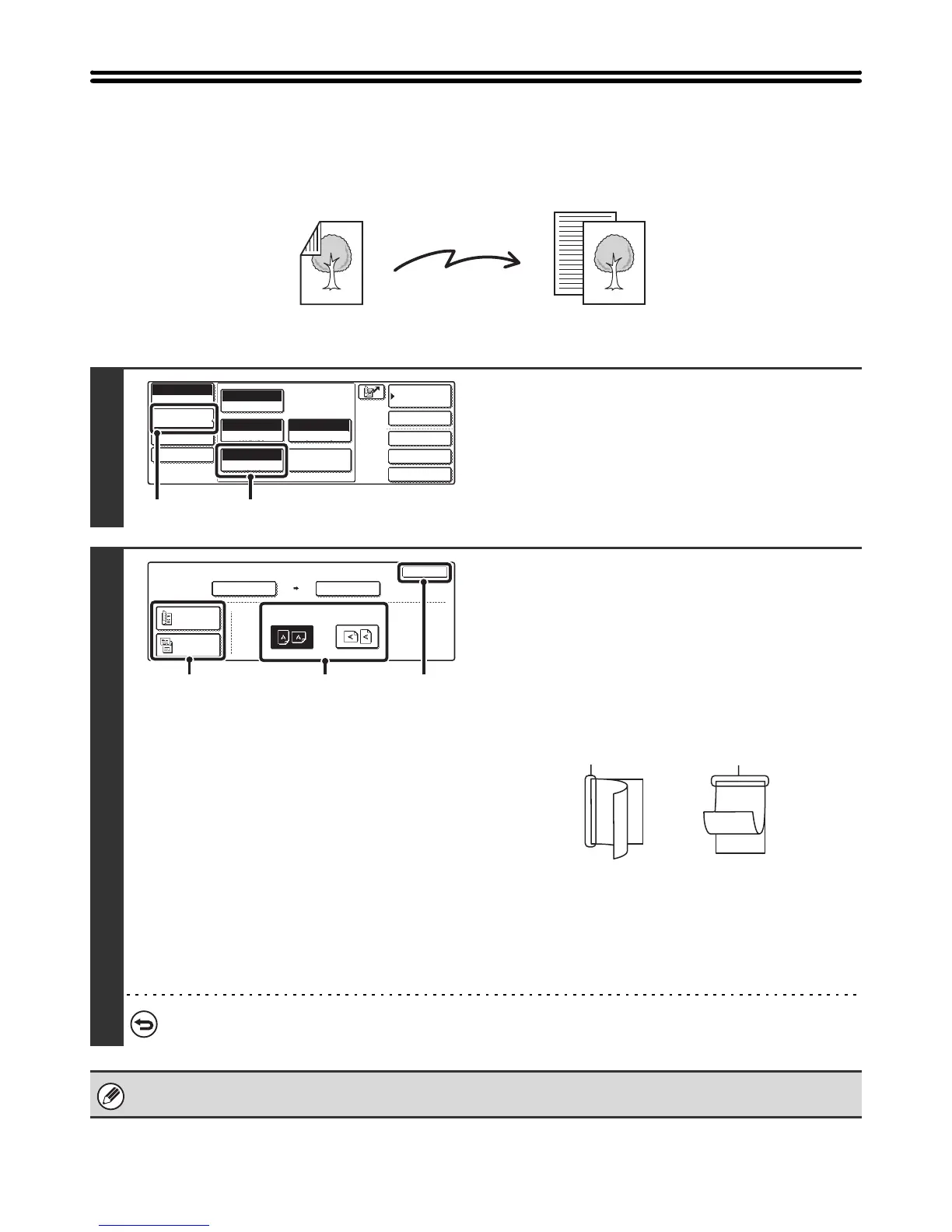67
AUTOMATICALLY SCANNING BOTH SIDES
OF AN ORIGINAL (2-Sided Original)
The automatic document feeder can be used to automatically scan both sides of a two-sided original.
1
Display the original settings screen.
(1) Touch the [Image Settings] key.
(2) Touch the [Original] key.
2
Specify whether the binding style of the
two-sided original is book style or tablet
style and the orientation in which the
original is placed.
(1) Touch the [2-Sided Booklet] key or the
[2-Sided Tablet] key.
A book and a tablet are bound as shown below.
(2) Touch the "Image Orientation" key with the
same orientation as the original image.
If this setting is not correct, a suitable image may not be
transmitted.
(3) Touch the [OK] key.
To cancel two-sided scanning, touch the highlighted key so that it is no longer highlighted.
Two-sided scanning automatically turns off after the Internet fax is transmitted.
Two-sided original Front and reverse sides are sent
Scan transmission
Quick File
File
Special Modes
Address Entry
Address Book
Internet Fax
Mode Switch
Image
Settings
Send Settings
Manual RX
Auto
Exposure
200X100dpi
Resolution
TIFF-F
File Format
Special Modes
Original
Auto A4
(1) (2)
OK
Internet Fax
Original
Scan Size Send Size
100%
Auto
Image Orientation
Auto A4
2-Sided
Booklet
2-Sided
Tablet
(1) (2) (3)
A
C
E
G
AB
EF
J
L
KL
Book Tablet
