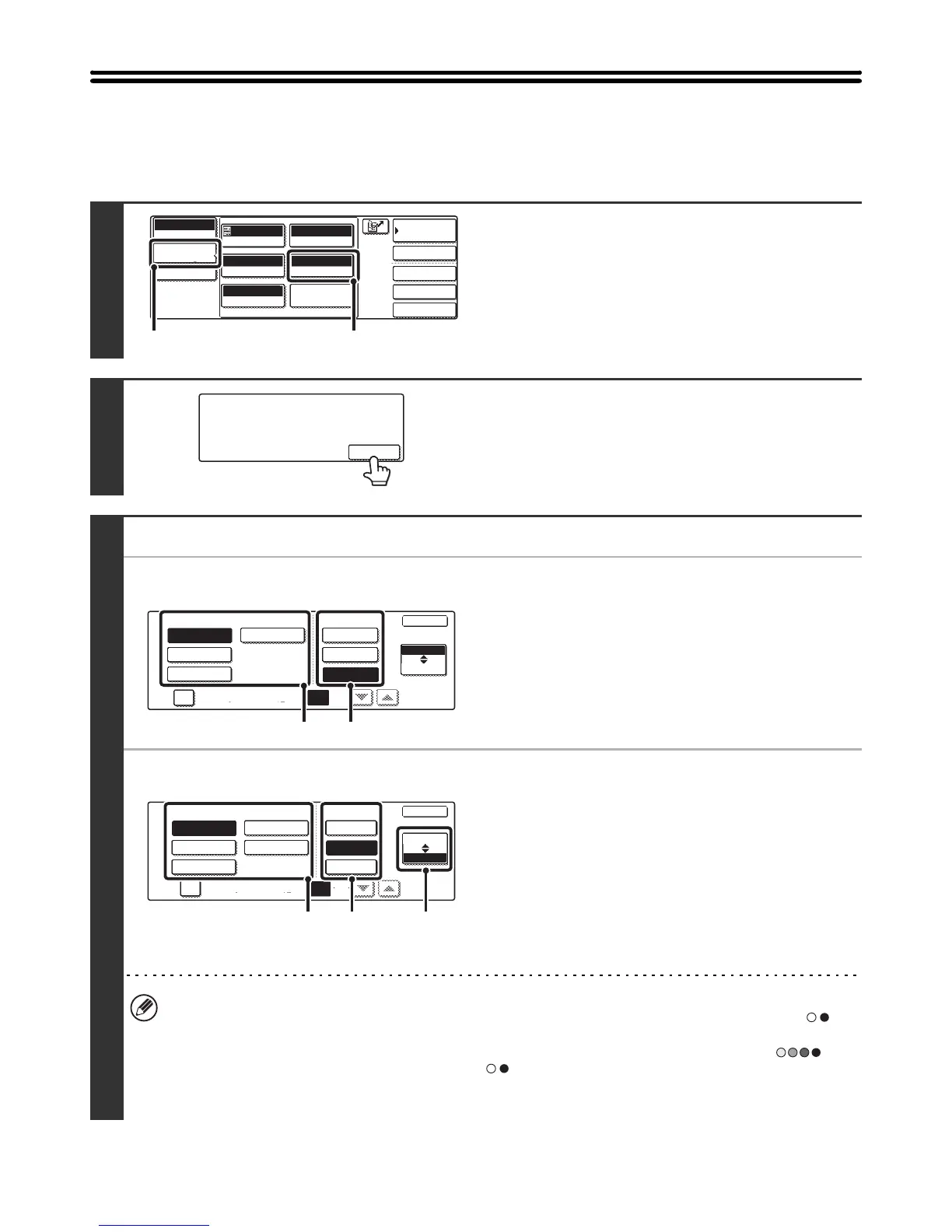40
CHANGING THE FILE FORMAT
The file format (file type and compression method / compression ratio) for sending a scanned image is specified when
the destination is stored in a one-touch key; however, you can change the format at the time of transmission. In addition,
if the scanned originals are divided into separate files, the number of pages per file can be changed.
1
Display the format setting screen.
(1) Touch the [Image Settings] key.
(2) Touch the [File Format] key.
2
Read the displayed message and touch
the [OK] key.
3
Set the format.
● Scanning in Mono 2
(1) Select the file type.
(2) Select the compression mode.
● Scanning in colour/greyscale
(1) Touch the indicated key to select
[Colour/Grey] mode.
When [Colour/Grey] is highlighted, [Colour/Grey] mode is
selected.
(2) Select the file type.
(3) Select the compression ratio.
High compression results in a smaller file size, however,
the image quality is slightly degraded.
• When this screen is displayed, the setting screen of [B/W] mode initially appears.
• The format set for [B/W] mode will be the file format that is used when the [BLACK & WHITE START] key
()
is
pressed with the B/W Mode set to [Mono2].
•
The format set for [Colour/Grey] mode will be the file format that is used when the [COLOUR START] key ( ) is
pressed, or when the [BLACK & WHITE START] key ( ) is pressed with the
B/W Mode
set to [Greyscale].
•
The file type of [
B/W
] mode and the file type of [Colour/Grey] mode are linked. The file type cannot be set separately for each.
(When [JPEG] is selected for [Colour/Grey] mode, [TIFF] is automatically selected for [
B/W
] mode.)
Quick File
File
Special Modes
Address Entry
Address Book
Scan
Mode Switch
Image
Settings
Send Settings
Auto
Exposure
200X200dpi
Resolution
TIFF/JPEG
File Format
Mono2/Auto
Colour Mode
Special Modes
Original
Auto A4
(1) (2)
Select a file format to apply it to
all scan destinations.
OK
OK
Compression ModeFile Type
None
MH (G3)
MMR (G4)
TIFF
Encrypt PDF
Programmed
Specified Pages per File
PDF
(1-99)
Colour/Grey
B/W
(1) (2)
OK
File Type
LowTIFF
JPEGEncrypt PDF
Programmed
Specified Pages per File
PDF
High
(1-99)
Medium
B/W
Colour/Grey
Compression Ratio
(1)(3)(2)
