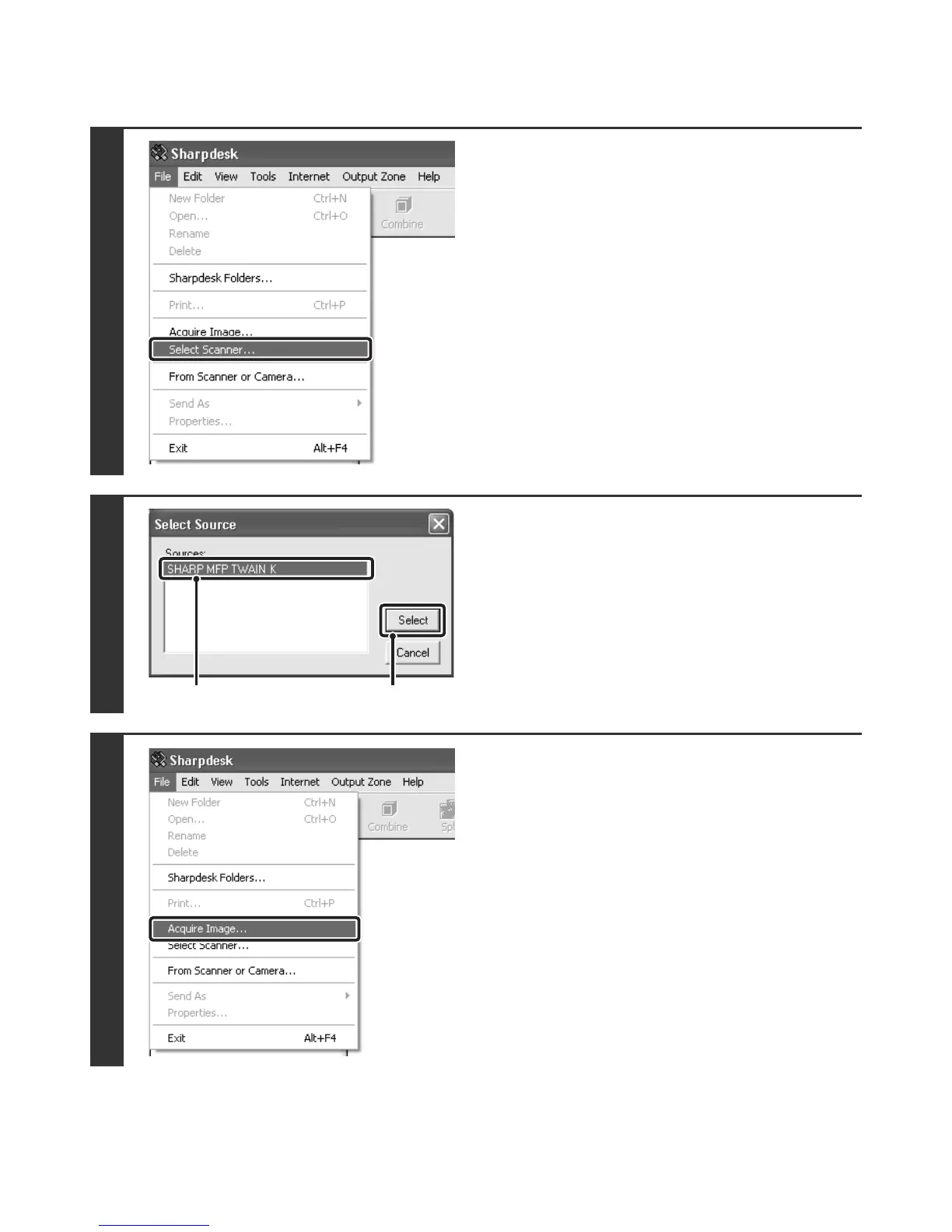127
[At your computer]
3
Start the TWAIN-compliant application
on your computer and select [Select
Scanner] from the [File] menu.
4
Select the scanner driver of the
machine.
(1) Select [SHARP MFP TWAIN K].
(2) Click the [Select] button.
5
Select [Acquire Image] from the [File]
menu.
The scanner driver opens.
(1)
(2)
