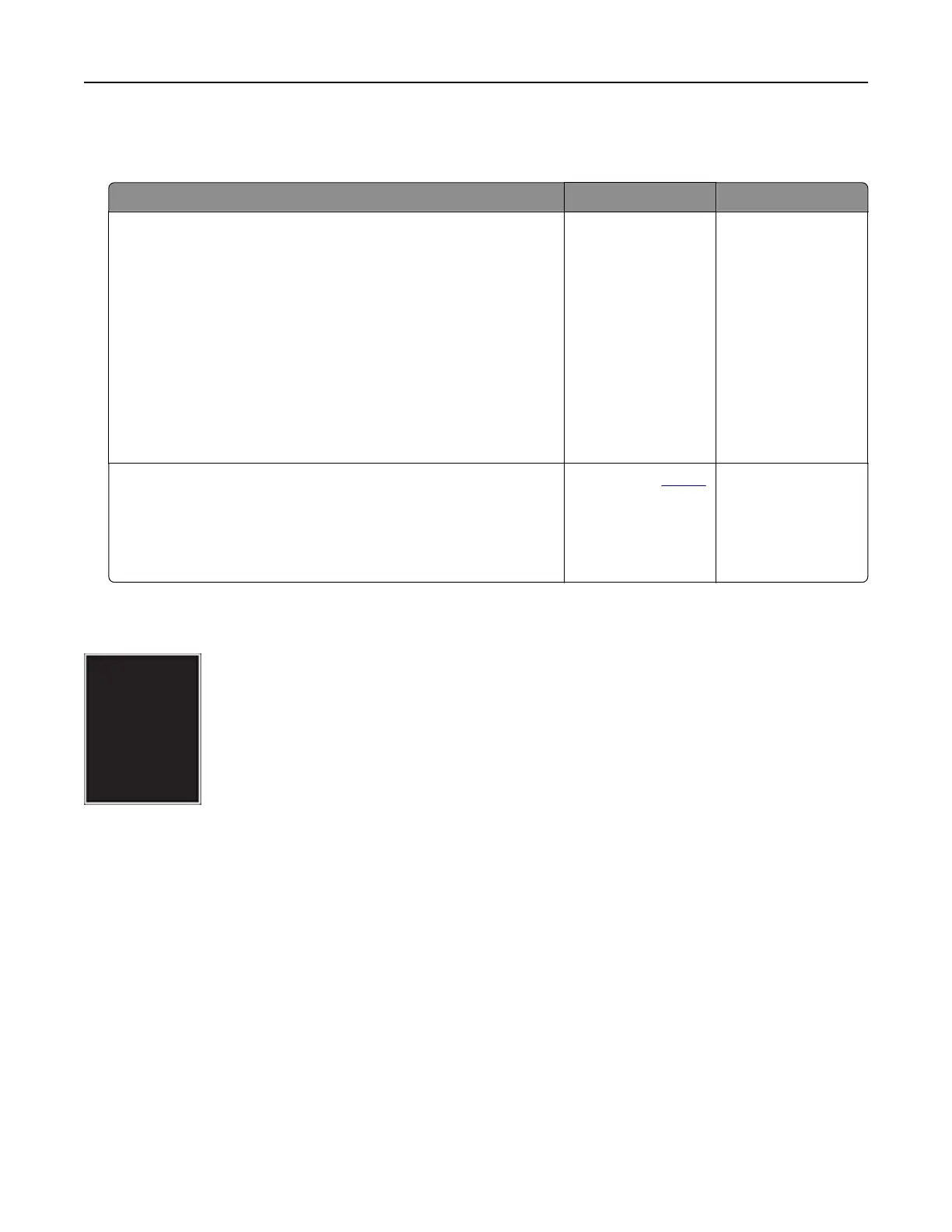Note: Before solving the problem, print the Print Quality Test Pages. From the home screen, touch Settings >
Troubleshooting > Print Quality Test Pages.
Action Yes No
Step 1
a Pull out the tray.
b Remove the paper, and then load paper from a fresh package.
Note: Paper absorbs moisture due to high humidity. Store
paper in its original wrapper until you are ready to use it.
c Squeeze and slide the paper guides to the correct position for
the size of the paper you are loading.
d Insert the tray.
e Print the document.
Is the print crooked or skewed?
Go to step 2. The problem is
solved.
Step 2
a Check if you are printing on a supported paper.
b Print the document.
Is the print crooked or skewed?
Contact your
dealer. The problem is
solved.
Solid color or black images
Note: Before solving the problem, print the Print Quality Test Pages. From the home screen, touch Settings >
Troubleshooting > Print Quality Test Pages.
Troubleshoot a problem 252
