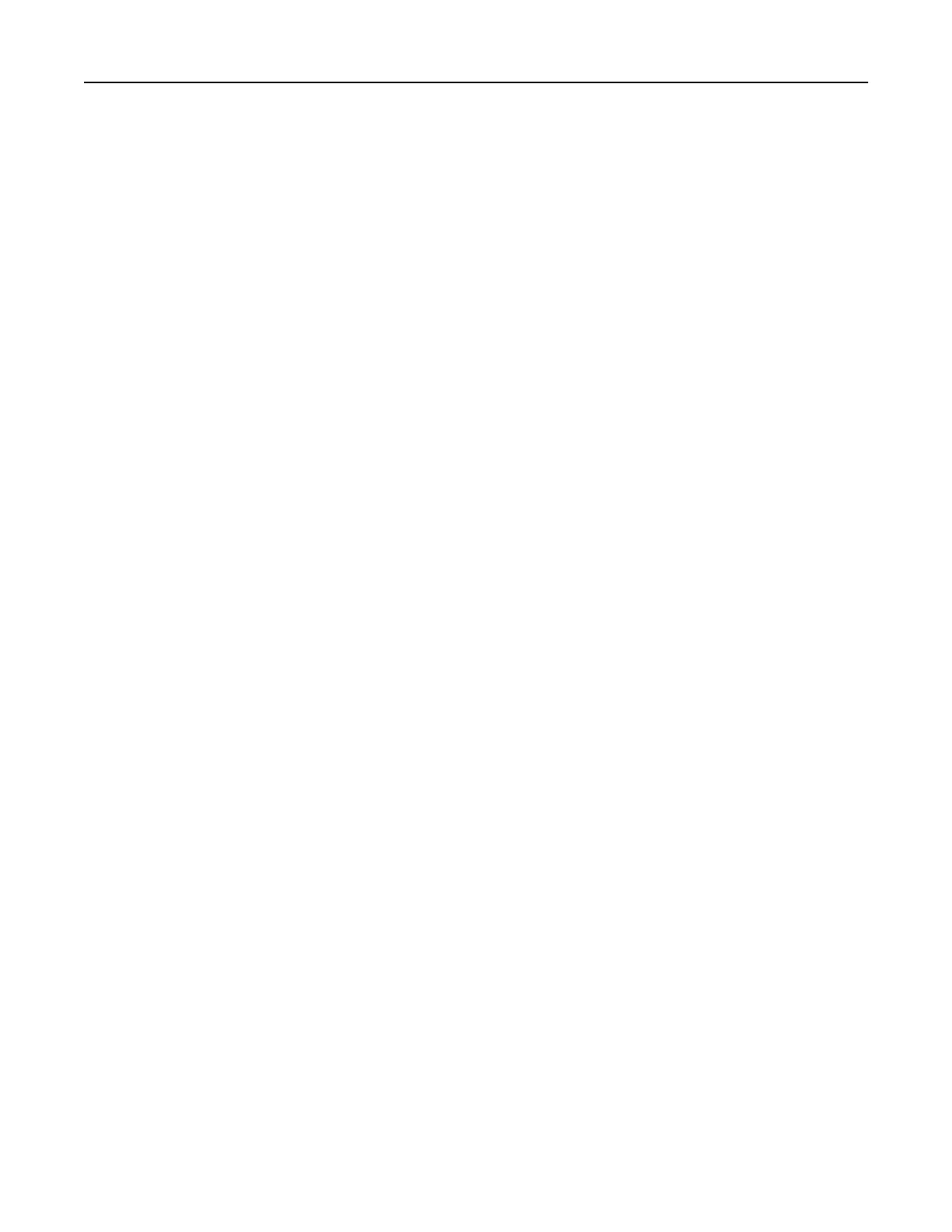Copying on letterhead
1 Load an original document into the ADF tray or on the scanner glass.
2 From the home screen, touch Copy > Copy From > select the size of the original document.
3 Touc h Copy To, and then select the paper source that contains the letterhead.
If you loaded the letterhead into the multipurpose feeder, then touch Copy To > Multipurpose Feeder >
select a paper size > Letterhead.
4 Copy the document.
Copying on both sides of the paper
1 Load an original document into the ADF tray or on the scanner glass.
2 From the home screen, touch Copy > Sides.
3 Touc h 1 sided to 2 sided or 2 sided to 2 sided.
4 Copy the document.
Reducing or enlarging copies
1 Load an original document into the ADF tray or on the scanner glass.
2 From the home screen, touch Copy > Scale > select a scale value.
Note: Changing the size of the original document or output after setting Scale restores the scale value to
Auto.
3 Copy the document.
Collating copies
1 Load an original document into the ADF tray or on the scanner glass.
2 From the home screen, touch Copy > Collate > On [1,2,1,2,1,2].
3 Copy the document.
Placing separator sheets between copies
1 Load an original document into the ADF tray or on the scanner glass.
2 From the home screen, touch Copy > Separator Sheets.
3 Adjust the settings.
4 Send the copy job.
Copy 90
