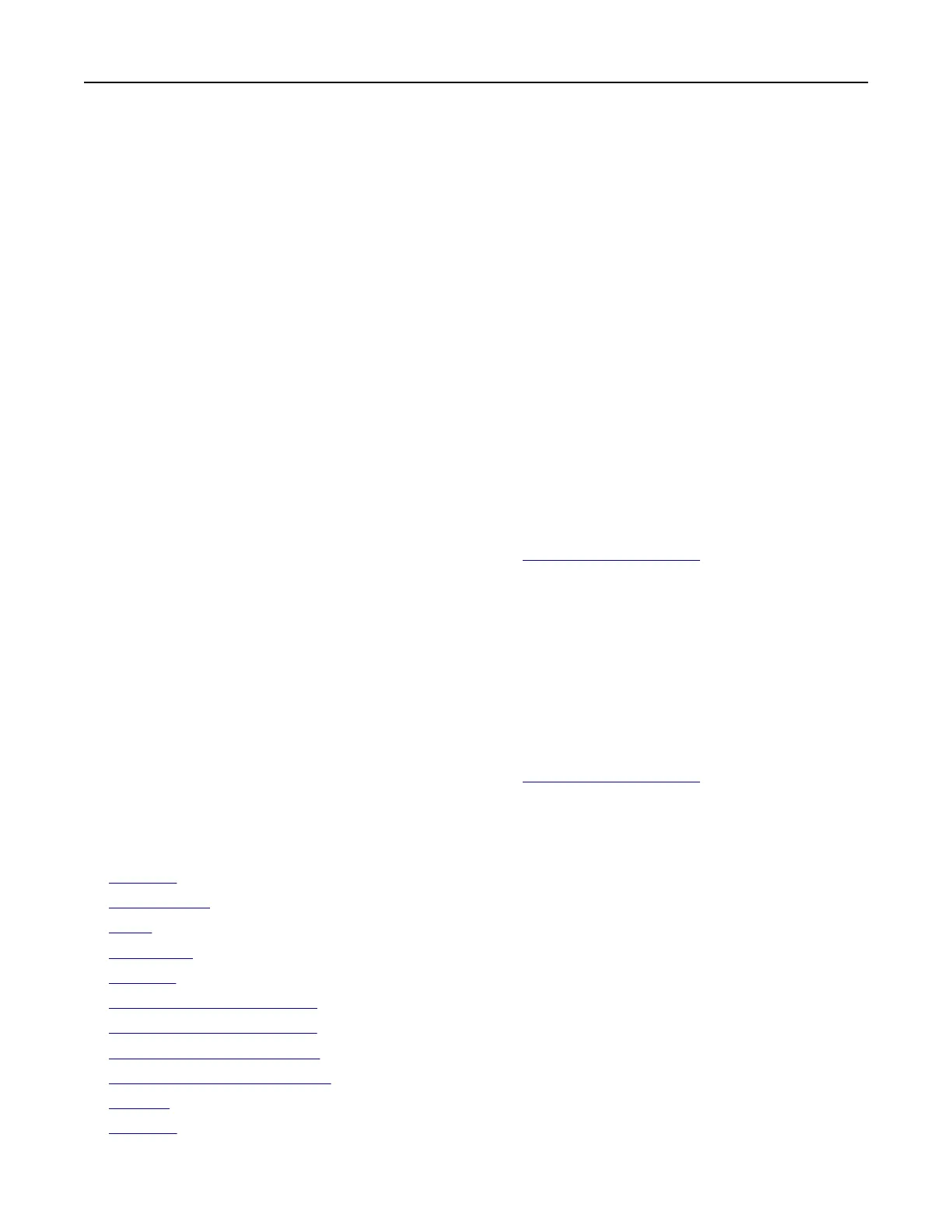Configuring the e‑mail SMTP settings
Configure
the Simple Mail Transfer Protocol (SMTP) settings to send a scanned document through e-mail. The
settings vary with each e‑mail service provider.
Before you begin, make sure that the printer is connected to a network and that the network is connected to
the Internet.
Using the Embedded Web Server
1 Open a web browser, and then type the printer IP address in the address field.
Notes:
• View the printer IP address on the printer home screen. The IP address appears as four sets of
numbers separated by periods, such as 123.123.123.123.
• If you are using a proxy server, then temporarily disable it to load the web page correctly.
2 Click Settings > E‑mail.
3 From the E‑mail Setup section,
configure
the settings.
Notes:
• For more information on the password, see the list of e‑mail service providers.
• For e‑mail service providers that are not on the list, contact your provider and ask for the settings.
4 Click Save.
Using the Settings menu in the printer
1 From the home screen, touch Settings > E‑mail > E‑mail Setup.
2 Configure the settings.
Notes:
• For more information on the password, see the list of e‑mail service providers.
• For e‑mail service providers that are not on the list, contact your provider and ask for the settings.
E‑mail service providers
• AOL Mail
• Comcast Mail
• Gmail
• iCloud Mail
• Mail.com
• NetEase Mail (mail.126.com)
• NetEase Mail (mail.163.com)
• NetEase Mail (mail.yeah.net)
• Outlook Live or Microsoft 365
• QQ Mail
• Sina Mail
Set up, install, and configure 35
